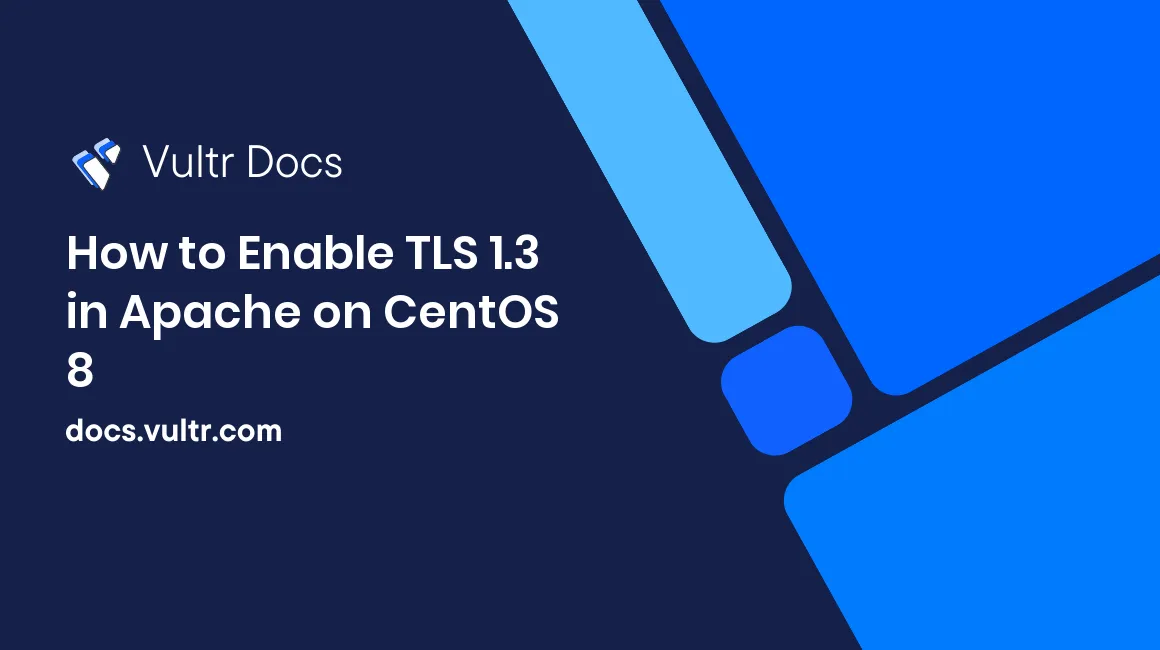
TLS 1.3 is a version of the Transport Layer Security (TLS) protocol that was published in 2018 as a proposed standard in RFC 8446. It offers security and performance improvements over its predecessors.
This guide will demonstrate how to enable TLS 1.3 using the Apache webserver on CentOS 8.
Requirements
- Vultr Cloud Compute (VC2) instance running CentOS 8.
- A valid domain name and properly configured
A/AAAA/CNAMEDNS records for your domain. - A valid TLS certificate. We will get one from Let's Encrypt.
- Apache version
2.4.36or greater. - OpenSSL version
1.1.1or greater.
Before you begin
Check the CentOS version.
cat /etc/centos-release
# CentOS Linux release 8.0.1905 (Core)Create a new non-root user account with sudo access and switch to it.
useradd -c "John Doe" johndoe && passwd johndoe
usermod -aG wheel johndoe
su - johndoeNOTE: Replace johndoe with your username.
Set up the timezone.
timedatectl list-timezones
sudo timedatectl set-timezone 'Region/City'Ensure that your system is up to date.
sudo yum updateInstall the needed packages.
sudo yum install -y socat gitDisable SELinux and Firewall.
sudo setenforce 0 ; sudo systemctl stop firewalld ; sudo systemctl disable firewalldInstall the acme.sh client and obtain a TLS certificate from Let's Encrypt
Install acme.sh.
sudo mkdir /etc/letsencrypt
git clone https://github.com/Neilpang/acme.sh.git
cd acme.sh
sudo ./acme.sh --install --home /etc/letsencrypt --accountemail your_email@example.com
cd ~
source ~/.bashrcCheck the version.
/etc/letsencrypt/acme.sh --version
# v2.8.2Obtain RSA and ECDSA certificates for your domain.
# RSA
sudo /etc/letsencrypt/acme.sh --issue --standalone -d example.com --ocsp-must-staple --keylength 2048
# ECC/ECDSA
sudo /etc/letsencrypt/acme.sh --issue --standalone -d example.com --ocsp-must-staple --keylength ec-256NOTE: Replace example.com in commands with your domain name.
Create sensible directories to store your certs and keys in. We will use /etc/letsencrypt.
sudo mkdir -p /etc/letsencrypt/example.com
sudo mkdir -p /etc/letsencrypt/example.com_eccInstall and copy certificates to /etc/letsencrypt.
# RSA
sudo /etc/letsencrypt/acme.sh --install-cert -d example.com --cert-file /etc/letsencrypt/example.com/cert.pem --key-file /etc/letsencrypt/example.com/private.key --fullchain-file /etc/letsencrypt/example.com/fullchain.pem
# ECC/ECDSA
sudo /etc/letsencrypt/acme.sh --install-cert -d example.com --ecc --cert-file /etc/letsencrypt/example.com_ecc/cert.pem --key-file /etc/letsencrypt/example.com_ecc/private.key --fullchain-file /etc/letsencrypt/example.com_ecc/fullchain.pemAfter running the above commands, your certificates and keys will be in the following locations:
- RSA:
/etc/letsencrypt/example.com - ECC/ECDSA:
/etc/letsencrypt/example.com_ecc
Install Apache
Apache added support for TLS 1.3 in version 2.4.36. CentOS 8 system comes with Apache and OpenSSL that support TLS 1.3 out of the box, so there is no need to build a custom version.
Download and install the latest 2.4 version of Apache and its module for SSL via the yum package manager.
sudo yum install -y httpd mod_sslCheck the version.
sudo httpd -v
# Server version: Apache/2.4.37 (centos)
# Server built: Jul 30 2019 19:56:12Start and enable Apache.
sudo systemctl start httpd.service
sudo systemctl enable httpd.serviceConfigure Apache for TLS 1.3
Now that we have successfully installed Apache, we are ready to configure it to start using TLS 1.3 on our server.
Run sudo vim /etc/httpd/conf.d/example.com.conf, and populate the file with the following basic configuration.
<IfModule mod_ssl.c>
<VirtualHost *:443>
ServerName example.com
SSLEngine on
SSLProtocol all -SSLv2 -SSLv3
# RSA
SSLCertificateFile "/etc/letsencrypt/example.com/fullchain.pem"
SSLCertificateKeyFile "/etc/letsencrypt/example.com/private.key"
# ECC
SSLCertificateFile "/etc/letsencrypt/example.com_ecc/fullchain.pem"
SSLCertificateKeyFile "/etc/letsencrypt/example.com_ecc/private.key"
</VirtualHost>
</IfModule>Save the file and exit with Colon+W+Q.
Check the configuration.
sudo apachectl configtestReload Apache to activate the new configuration.
sudo systemctl reload httpd.serviceOpen your site via HTTPS protocol in your web browser. To verify TLS 1.3, you can use browser dev tools or SSL Labs service. The screenshots below show Chrome's security tab with TLS 1.3 in action.
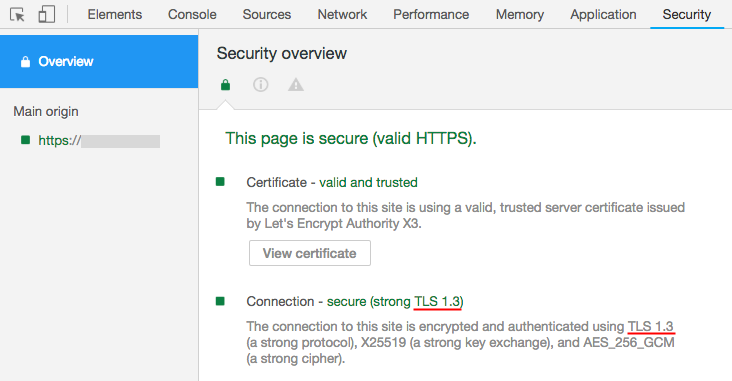
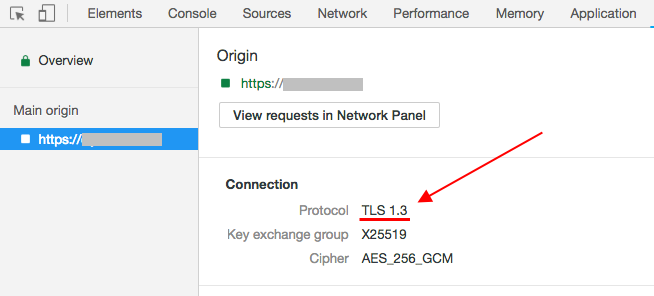
You have successfully enabled TLS 1.3 in Apache on your CentOS 8 server. The final version of TLS 1.3 was defined in August 2018, so there’s no better time to start adopting this new technology.
No comments yet.