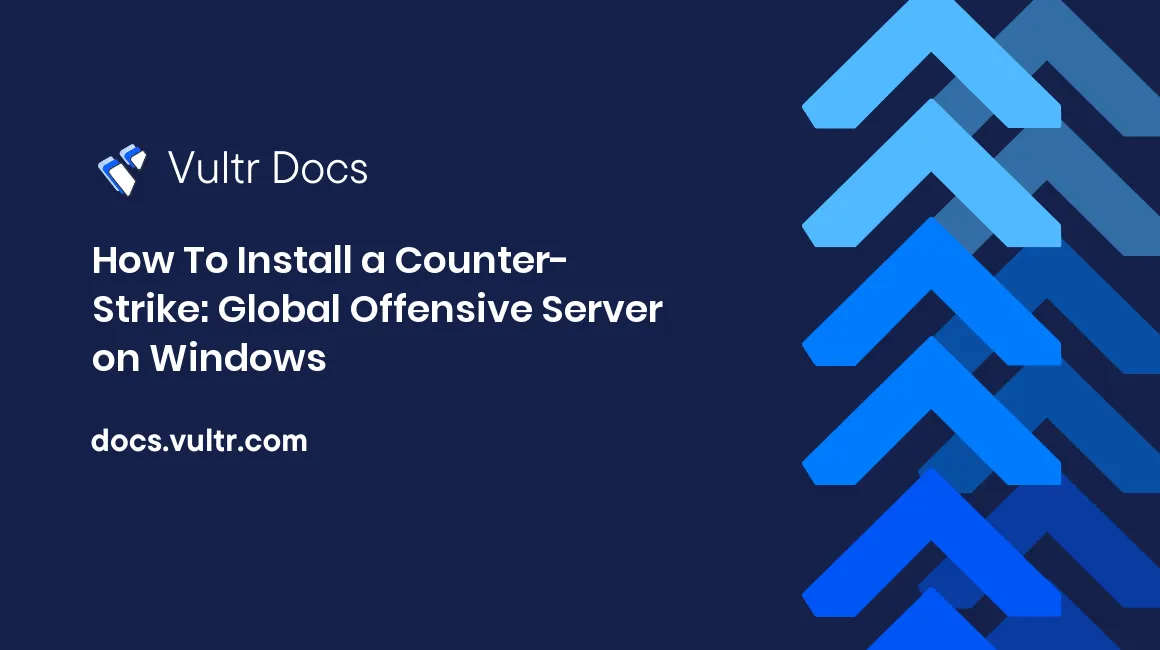
Introduction
In this guide, you'll be learning how to install a Counter-Strike: Global Offensive server on Windows.
Prerequisites
Before we begin, you'll need to install the necessary tool provided by Steam which is called SteamCMD. To install SteamCMD:
- Make a empty folder in your desired destination.
- Download the tool for Windows, here.
- Extract the contents of the zip file into the newly-created folder(you can use WinRAR or any other application).
Downloading and installing
Once you've installed SteamCMD, you're ready begin downloading and installing the CS:GO files.
Start SteamCMD.exe located in location you extracted the ZIP earlier.
Once the application has loaded up, type the following:
login anonymousNext, you'll need to set the default installation directory, do that by running the following command. You can replace .\csgo-ds\ with your desired location.
force_install_dir .\csgo-ds\Once you've set your installation directory, type the following command to install the files:
app_update 740 validateIf you want to update your existing CS:GO server files, type the following instead:
app_update 740Exit SteamCMD by typing the following:
exitRegistering your GSLT (Game Server Login Token)
Visit the Steam game server account management page and login with your Steam account. From there, create a token with the 730 ID.
Configuring your server
You need to create a batch file to start your server. Do this by opening Notepad and entering the following text. Replace PUTYOURGSLTHERE with your login token.
srcds -game csgo -console -usercon +game_type 0 +game_mode 0 +mapgroup mg_active +map de_dust2 +sv_setsteamaccount **PUTYOURGSLTHERE**Conclusion
Thanks for reading this guide, enjoy your server!
No comments yet.