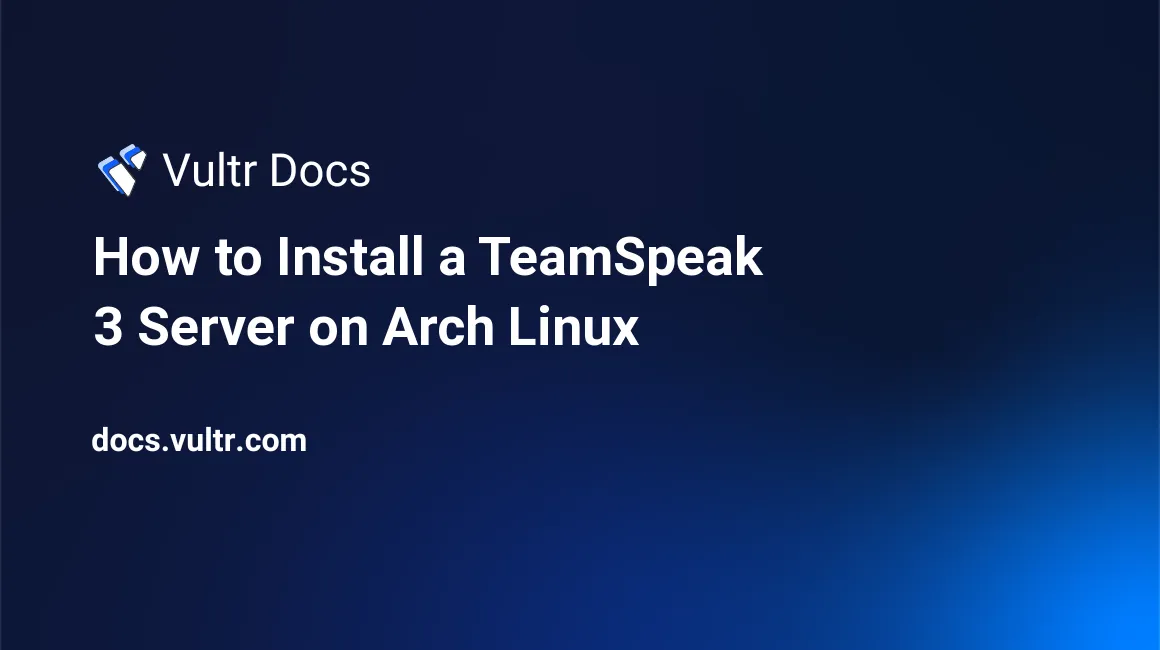
Introduction
TeamSpeak3 is a popular voice communication platform commonly used by gamers. This guide describes how to set up a TeamSpeak server on a Vultr Arch Linux instance.
Prerequisites
Before proceeding, follow Vultr's best practice guides for Arch Linux:
1. Install TeamSpeak3
Install the TeamSpeak server.
$ sudo pacman -S teamspeak3-serverConfigure the TeamSpeak server to start automatically at boot.
$ sudo systemctl enable --now teamspeak3-server.serviceStart the server.
$ sudo systemctl status teamspeak3-server.serviceThe server generates the privilege key on the first startup, check the output in your terminal session for a message like this:
● teamspeak3-server.service - TeamSpeak3 Server Loaded: loaded (/usr/lib/systemd/system/teamspeak3-server.service; enabled; vendor preset: disabled) Active: active (running) since Fri 2020-12-18 14:11:39 PST; 2min 52s ago Main PID: 611 (ts3server) Tasks: 21 (limit: 1156) Memory: 25.2M CGroup: /system.slice/teamspeak3-server.service └─611 /usr/bin/ts3server inifile=/etc/teamspeak3-server.ini Dec 18 14:11:41 HOSTNAME ts3server[611]: ServerAdmin privilege key created, please use it to gain Dec 18 14:11:41 HOSTNAME ts3server[611]: serveradmin rights for your virtualserver. please Dec 18 14:11:41 HOSTNAME ts3server[611]: also check the doc/privilegekey_guide.txt for details. Dec 18 14:11:41 HOSTNAME ts3server[611]: token=XXXXXXXXXXXXXXXXXXXXXXXXXXXXXXXXXXXThe privilege key is the string of characters following
token=. It allows you to create an administrator account. Save a copy of this key.
2. Supply a License File
If you do not own a license, the TeamSpeak server runs in free mode. If you purchased a TeamSpeak license:
Copy your license file to
/var/lib/teamspeak3-server/as root.Restart the server to use the license.
$ sudo systemctl restart teamspeak3-server.service
3. Configuration
The TeamSpeak Server configuration file is /etc/teamspeak3-server.ini. Editing this file requires root access.
$ sudo nano /etc/teamspeak3-server.iniAfter making changes, restart the server to use the new configuration.
$ sudo systemctl restart teamspeak3-server.service See the TeamSpeak3 Server FAQ for more information.
Connect to the Server
- Verify the default TeamSpeak port of 9987 is accessible via UDP. If you change the port, make sure the firewall allows the correct port.
- Enter the server's IP address or domain name into a TeamSpeak client, along with the privilege key from earlier, to connect to the server with administrator access.
No comments yet.