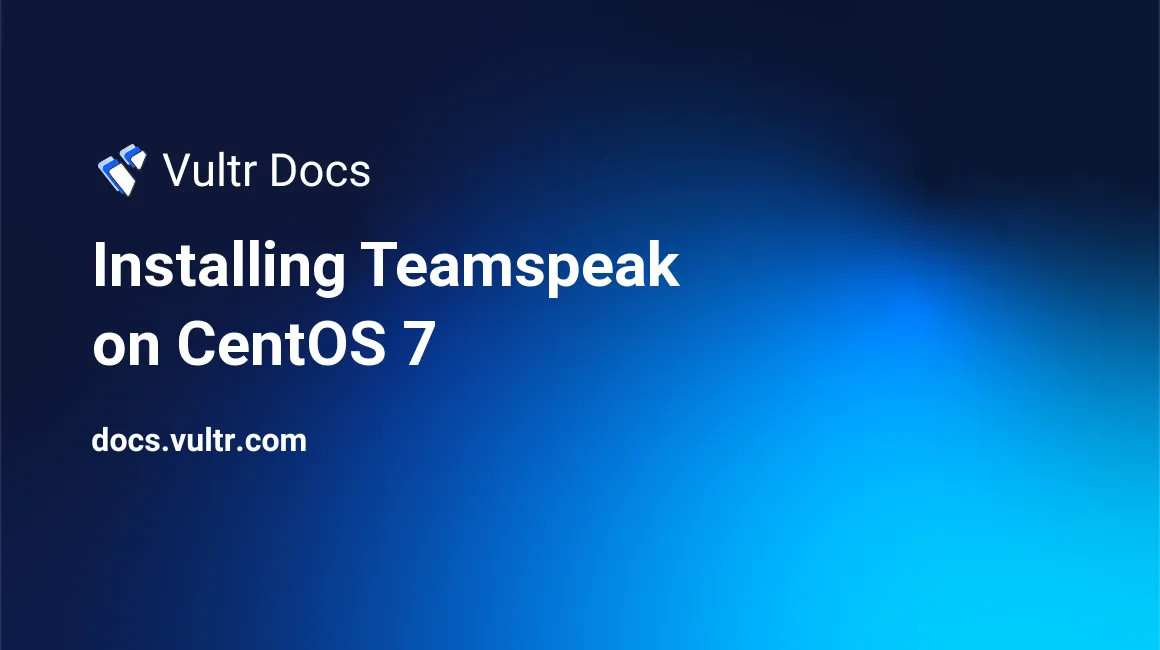
Teamspeak is a VOIP server that can be used for teams/multiple people to communicate. It is relatively lightweight, and secure, as updates are released regularly.
In this tutorial, we'll be installing Teamspeak on your CentOS 7 instance.
Prerequisites
Before we begin, you'll need:
- CentOS 7 system (64 bit only).
- 512 MB of RAM or higher.
wget(utility used for downloading files).nanoorvim(any text editor is fine).
Installation
Prerequisites
Update the system packages. This may take some time.
yum update -yInstall tools needed for this tutorial.
yum install nano wget perl tar net-tools bzip2 -yInstallation
Add an unprivileged user to run Teamspeak. When prompted, enter your desired password.
useradd ts
passwd tsRetrieve the Teamspeak server software.
cd ~
wget http://dl.4players.de/ts/releases/3.0.13.8/teamspeak3-server_linux_amd64-3.0.13.8.tar.bz2Extract the Teamspeak tarball and copy all of the files to our unprivileged user's home directory.
tar -xvf teamspeak3-server_linux_amd64-3.0.13.8.tar.bz2
cd teamspeak3-server_linux_amd64
cp * -R /home/tsRemove temporary files.
cd ~
rm -rf teamspeak3-server_linux_amd64
rm -rf teamspeak3-server_linux_amd64-3.0.13.8.tar.bz2Grant the appropriate permissions to our ts user.
chown -R ts:ts /home/tsCreate a Systemd service for Teamspeak.
nano /lib/systemd/system/teamspeak.servicePaste the following:
[Unit]
Description=Team Speak 3 Server
After=network.target
[Service]
WorkingDirectory=/home/teamspeak/
User=ts
Group=ts
Type=forking
ExecStart=/home/teamspeak/ts3server_startscript.sh start inifile=ts3server.ini
ExecStop=/home/teamspeak/ts3server_startscript.sh stop
PIDFile=/home/teamspeak/ts3server.pid
RestartSec=15
Restart=always
[Install]
WantedBy=multi-user.targetSave and exit (press CTRL and O simultaneously, followed by the Enter key).
Reload Systemd units.
systemctl --system daemon-reloadMake Teamspeak run on startup.
systemctl enable teamspeak.serviceStarting, stopping and restarting Teamspeak
Controlling Teamspeak is simple. You can control Teamspeak with the following command:
systemctl (option) teamspeak.serviceReplace (option) with start, stop, or restart.
Configuring the firewall
CentOS 7 no longer uses iptables. As an alternative, CentOS 7 comes with firewalld by default.
Find the default zone. On Vultr instances running CentOS 7, the default zone is public.
firewall-cmd --get-default-zoneOpen the default ports for Teamspeak. If each rule is added successfully, the output will read "success".
firewall-cmd --zone=public --permanent --add-port=10011/tcp
firewall-cmd --zone=public --permanent --add-port=30033/tcp
firewall-cmd --zone=public --permanent --add-port=9987/udpReload firewalld.
firewall-cmd --reloadConclusion
Congratulations! You've successfully created a Teamspeak server. You can connect to it with the Teamspeak Client.
Have fun!
No comments yet.