Dashy is a free self-hosted dashboard that lets you organize and keep track of your favorite applications or services. It's highly customizable and easy to deploy with extended functionality, including status checks, dynamic widgets, built-in authentication, among others. In this article, you will install Dashy on a Vultr cloud server running Docker.
Prerequisites
Installation
Download the latest Dashy image from Docker Hub.
# docker pull lissy93/dashy:latestCreate a new Dashy configuration file, and sub-directory in the /opt directory.
# mkdir /opt/appdata/dashy
# touch /opt/appdata/dashy/dashy-config.ymlNow, create the Dashy Container.
docker run -d -p 8080:80 --name Dashy --restart=always -v /opt/appdata/dashy/dashy-config.yml:/app/public/conf.yml lissy93/dashy:latestBelow is what each command argument does:
-dDetached mode, app runs in the background.-pThe port Dashy should be mapped to in the format [host machine port]:[container port]--nameThe Docker ID, can be used to start, check logs, and stop Dashy.--restartStart the container when Docker starts--vSpecify a container files volume on the host system (create a link to the actual Docker files).lissy93/dashy:latestInstall the latest Dashy release
Start Dashy.
# docker start DashyView Docker processes, and verify that Dashy is running.
# docker psOutput:
CONTAINER ID IMAGE COMMAND CREATED STATUS PORTS NAMES
89db3c6d51cf lissy93/dashy:latest "/sbin/tini -- yarn …" 2 hours ago Up 2 hours (healthy) 0.0.0.0:8080->80/tcp, :::8080->80/tcp DashyConfigure Nginx as a Proxy Server
Create a new Nginx configuration file.
# nano /etc/nginx/conf.d/dashy.confPaste the following contents:
server {
listen 80;
server_name dashboard.example.com;
location /{
proxy_set_header Host $host;
proxy_set_header X-Real-IP $remote_addr;
proxy_pass http://localhost:8080;
}
}Save and close the file.
Check the Nginx configuration for errors.
# nginx -tRestart Nginx.
# systemctl restart nginxSetup Firewall
Allow Nginx to serve files on HTTP Port 80.
# ufw allow 80/tcpIf you plan to install a free let's encrypt certificate, allow HTTPS port 443.
# ufw allow 443/tcpRestart Firewall.
# ufw reloadConfigure Dashy
Open and edit your Dashy configuration file.
# nano /opt/appdata/dashy/dashy-config.ymlThen, paste the following contents to customize your dashboard.
pageInfo:
title: My Dashboard
navLinks:
- title: Home
path: /
- title: About
path: /about
- title: Source Code
path: https://github.com/Lissy93/dashy
appConfig:
theme: dracula
fontAwesomeKey: 13014ae648
sections:
- name: Productivity
items:
- title: ProtonMail
description: Secure Encrypted Email
icon: favicon
url: https://mail.protonmail.com/
- title: AnonAddy
description: Mail aliasing and forwarding service
icon: favicon
url: https://app.anonaddy.com/
- title: LessPass
description: Deterministic password generator
icon: favicon
url: https://lesspass.com/
- title: EteSync
description: Calendar, contacts and tasks
icon: favicon
url: https://client.etesync.com/
- title: Live Coin Watch
description: Real-time crypto prices and read-only portfolio
icon: favicon
url: https://www.livecoinwatch.com/
- title: Standard Notes
description: Encrypted productivity suit
icon: favicon
url: https://app.standardnotes.org/
- name: Social
items:
- title: Discord
icon: fab fa-discord
url: https://discord.com/channels/
- title: Mastodon
icon: fab fa-mastodon
url: https://mastodon.social/
- title: Reddit
icon: fab fa-reddit
url: https://www.reddit.com/
- title: Twitter
icon: fab fa-twitter
url: https://twitter.com/
- title: YouTube
icon: fab fa-youtube
url: https://youtube.com/
- title: Instagram
icon: fab fa-instagram
url: https://www.instagram.com
- name: Coding
displayData:
rows: 2
items:
- title: Vultr
description: Affordable, High perfomance cloud services
url: https://vultr.com/
icon: https://www.vultr.com/favicon/android-chrome-512x512.png
- title: StackOverflow
icon: fab fa-stack-overflow
url: https://stackoverflow.com/
- title: GitHub
icon: fab fa-github
url: https://github.com/
- title: Grep App
icon: fas fa-slash
description: Allows you to search the contents of files within GitHub repos, with a RegEx option too
url: https://grep.app/
- title: Hoppscotch
icon: fas fa-dice-d6
description: API development tool
url: https://hoppscotch.io/
- title: Regexr
icon: fas fa-code
description: App for creating, testing and understanding regular expressions
url: https://regexr.com/
- title: Tmate
icon: fas fa-terminal
description: Instant TMUX-based terminal sharing
url: https://tmate.io/
- title: Debian Handbook
icon: fab fa-linux
url: https://debian-handbook.info/browse/stable/
- title: Crontab Guru
description: Editor for cron schedule expressions
icon: fas fa-pen-square
url: https://crontab.guru/
- title: CyberChef
description: All in one encryption, encoding, hashes etc
icon: fas fa-user-astronaut
url: https://gchq.github.io/CyberChef/
- title: SSL Labs Tester
description: Check SSL Certificates
icon: fab fa-expeditedssl
url: https://www.ssllabs.com/ssltest/
- title: JSON Formatter
description: JSON validator, beautifier and convertor
url: https://jsonformatter.org/
icon: fas fa-brackets-curly
- title: JSFiddle
url: https://jsfiddle.net/
icon: fab fa-jsfiddle
- title: HealthChecks.io
description: Off-site cron job and service monitoring
icon: fal fa-monitor-heart-rate
url: https://healthchecks.io/
- name: Utilities
displayData:
itemSize: small
cols: 2
items:
- title: Chroniker Timer
description: A productivity timer
url: https://chroniker.co/
- title: CopyChar
description: easily search and copy any symbol
url: https://copychar.cc/
- title: DeepL
description: Fast, accurate, secure online multi-language translator
url: https://www.deepl.com/translator
- title: Font Generator
description: Use ASCII characters for different plaintext fonts
url: https://www.fontgeneratoronline.com/
- title: JSON Formatter
description: CSV, JSON, YAML, XML and more formatting tools
url: https://jsonformatter.org/
- title: Time.Is
description: Time.Is
url: https://time.is/
- title: Torrent Parts
description: Inspect and edit what's in your Torrent file or Magnet link
url: https://torrent.parts/
- title: Photo College
url: https://www.befunky.com/create/collage/
- title: MD5 Hash
url: http://www.miraclesalad.com/webtools/md5.php
- title: GitHub Stars Over Time
url: https://seladb.github.io/StarTrack-js/
- title: Text & List Tools
url: https://pinetools.com/c-text-lists/
- title: Online Text Tools
description: More text tools, allowing for RegEx actions
url: https://onlinetexttools.com/
- title: Conversao
description: Instantly convert a unit to all others
url: https://conversao.net/eng/
- title: Omni Calculators
description: A collection of thousands of calculators
url: https://www.omnicalculator.com/
- title: Dr Meme
description: Meme Generator
url: https://www.drmemes.com/
- title: ASCII Tree Generator
description: For displaying directory structure
url: https://ascii-tree-generator.com/
- title: ASCII Diagram Drawer
description: For using box characters to draw boxes
url: For using box characters to draw boxes
- title: Bullet Converter
description: Small script I use
url: https://listed.to/p/LxO8yHsB9E#bc
- title: Lenny Face Maker
description: Easily generate ASCII Lenny emojis
url: https://www.fontspace.com/lenny-faceSave and close the file.
For more customization templates, refer to the Dashy documentation.
Now rebuild the Dashy container using the following command:
# docker exec -it Dashy yarn buildOnce complete, Visit your subdomain or Server IP through a web browser.
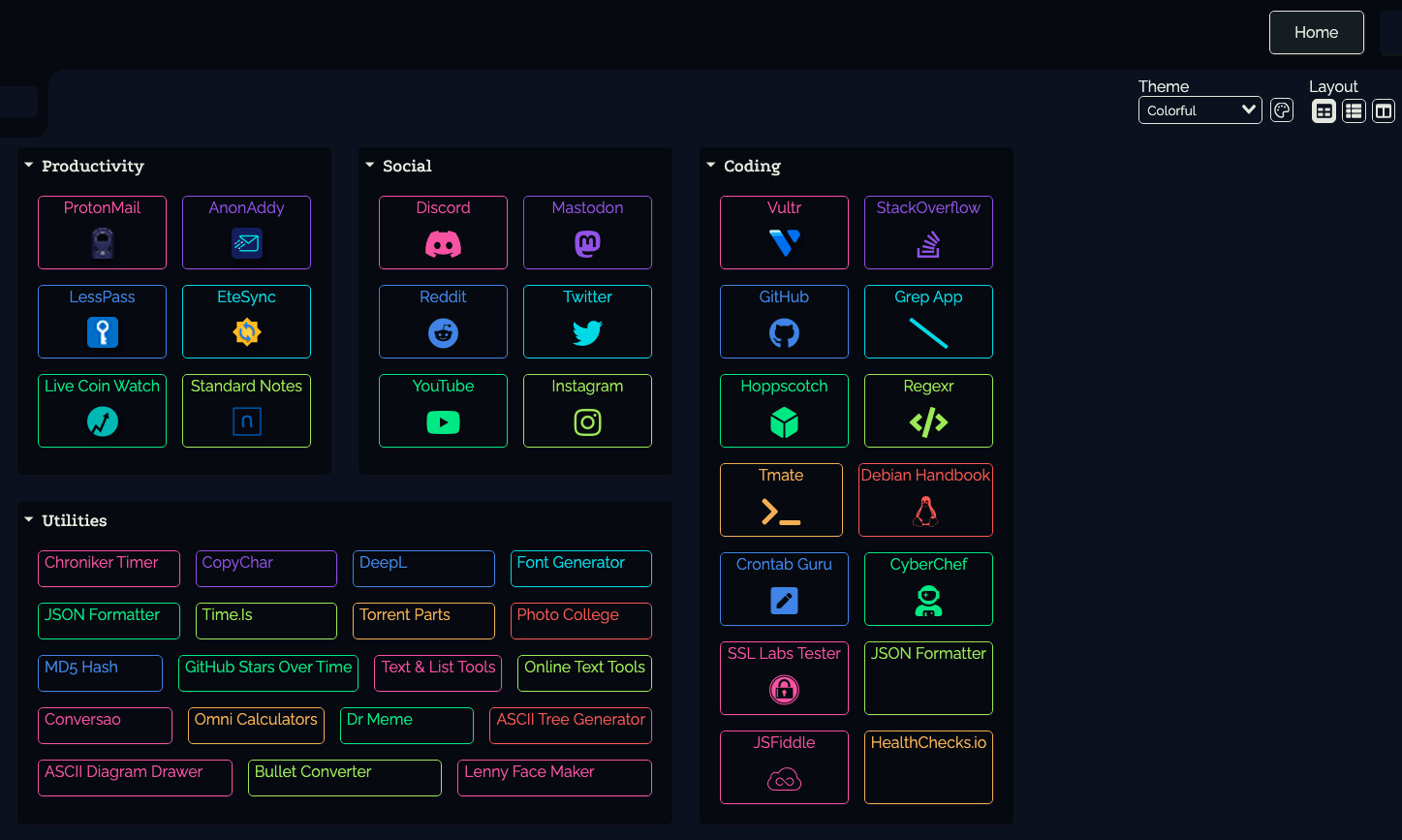
Your current dashboard options will be displayed. You can fine-tune your dashboard by editing the Dashy configuration file.
In case Dashy throws an error after rebuilding the configuration, stop and start the container with the following commands:
Stop Dashy
# docker stop DashyStart Dashy
# docker start DashyConclusion
Congratulations, you have installed Dashy on a Vultr cloud server running Docker and set up a subdomain through Nginx as the reverse proxy server. For more information on configuring your dashboard, visit the Dashy documentation page.
No comments yet.