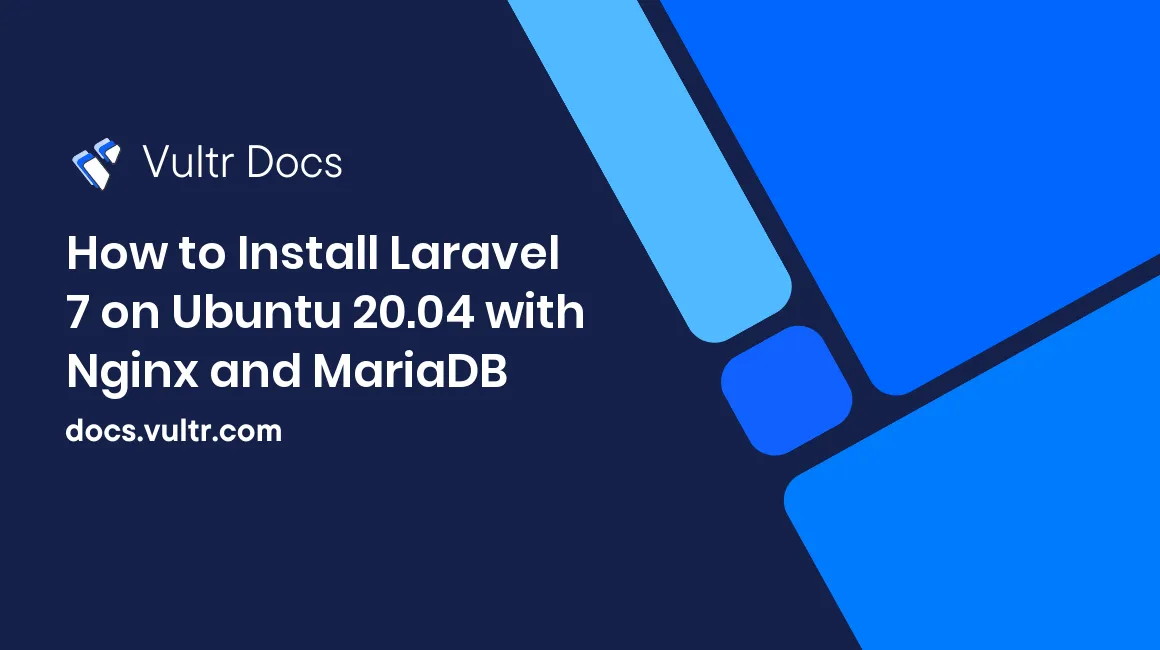
Introduction
Laravel is a framework for PHP to create web applications. This guide describes how to install Laravel on a freshly-deployed Ubuntu 20.04 LTS server instance.
Requirements
- A fully-updated Ubuntu 20.04 server instance with at least 1 vCPU and 2 GB RAM
- A non-root sudo user
1. Install Prerequisites
Install the software dependencies.
$ sudo apt install -y php-mbstring php-xml php-fpm php-zip php-common php-fpm php-cli unzip curl nginxInstall Composer:
$ sudo curl -s https://getcomposer.org/installer | php $ sudo mv composer.phar /usr/local/bin/composerVerify the Composer installation.
$ composer diagnose Checking platform settings: OK Checking git settings: OK Checking http connectivity to packagist: OK Checking https connectivity to packagist: OK Checking github.com rate limit: OK Checking disk free space: OK Checking pubkeys: Tags Public Key Fingerprint: 57815BA2 7E54DC31 7ECC7CC5 573090D0 87719BA6 8F3BB723 4E5D42D0 84A14642 Dev Public Key Fingerprint: 4AC45767 E5EC2265 2F0C1167 CBBB8A2B 0C708369 153E328C AD90147D AFE50952 OK Checking composer version: OK Composer version: 1.10.10 PHP version: 7.4.3 PHP binary path: /usr/bin/php7.4 OpenSSL version: OpenSSL 1.1.1f 31 Mar 2020Install MariaDB.
$ sudo apt install -y mariadb-client mariadb-serverStart MariaDB.
$ sudo systemctl enable --now mariadb.serviceThe root password is blank for a newly installed MariaDB server. Configure the MariaDB security by answering these questions appropriately for your server.
$ sudo mysql_secure_installation
2. Install Laravel
Replace example with your project name where it appears throughout this guide.
Create a Laravel project with Composer. You may disregard the warning not to run Composer as root for this step. See the Composer documentation for details.
$ cd /var/www/html $ sudo composer global require laravel/installer $ sudo composer create-project --prefer-dist laravel/laravel exampleGrant your non-root user access.
$ sudo chmod -R 755 /var/www/html/example $ sudo chown -R example_user:example_user /var/www/html/exampleInstall the example project.
$ cd example $ composer installTest the Laravel application manually in the /var/www/html/example folder. Replace the example IP address with your server's IP.
$ cd /var/www/html/example $ php artisan serve --host=192.0.2.123 --port=8000To access this example:
http://192.0.2.123:8000
Type Ctrl+C in your SSH session to stop the Laravel application.
3. Configure Nginx
For public/production use, configure Nginx.
Set the file permissions. Replace example with your Laravel project name.
$ sudo chmod -R 755 /var/www/html/example $ sudo chown -R www-data:www-data /var/www/html/exampleCreate an Nginx configuration file.
$ sudo nano /etc/nginx/sites-available/examplePaste the following to your example configuration file.
- Replace
server_name example.com;with your domain or server IP address. You can also use an underscore as a wildcard, for example:server_name _; - Replace
/var/www/html/example/publicwith your project path.
If you installed a different version of PHP, edit the /var/run/php/php7.4-fpm.sock value for your version. You can find your sock file in /var/run/php/.
server { listen 80; server_name example.com; root /var/www/html/example/public; add_header X-Frame-Options "SAMEORIGIN"; add_header X-XSS-Protection "1; mode=block"; add_header X-Content-Type-Options "nosniff"; index index.php; charset utf-8; location / { try_files $uri $uri/ /index.php?$query_string; } location = /favicon.ico { access_log off; log_not_found off; } location = /robots.txt { access_log off; log_not_found off; } error_page 404 /index.php; location ~ \.php$ { fastcgi_pass unix:/var/run/php/php7.4-fpm.sock; fastcgi_param SCRIPT_FILENAME $realpath_root$fastcgi_script_name; include fastcgi_params; } location ~ /\.(?!well-known).* { deny all; } }- Replace
Enable the Nginx configuration.
$ sudo ln -s /etc/nginx/sites-available/example /etc/nginx/sites-enabled/Remove the default configuration file.
$ sudo rm /etc/nginx/sites-enabled/defaultRestart Nginx.
$ sudo systemctl restart nginxTest that your Laravel application loads properly in a web browser.
http://example.com/
4. Configure MariaDB
Log in to MariaDB as root.
# mysql -p -u rootCreate a database named laravelexample.
MariaDB [(none)]> CREATE DATABASE `laravelexample` CHARACTER SET utf8 COLLATE utf8_general_ci;Create a database user.
MariaDB [(none)]> CREATE USER 'laravelexampleuser'@'%' IDENTIFIED BY 'password';Grant permissions.
MariaDB [(none)]> use laravelexample; MariaDB [laravelexample]> GRANT ALL ON 'laravelexample'.* TO 'laravelexampleuser'@'%'; MariaDB [laravelexample]> FLUSH PRIVILEGES; MariaDB [laravelexample]> EXIT;Edit the Laravel application .env file.
$ sudo nano /var/www/html/example/.envSet the database connection variables.
DB_CONNECTION=mysql DB_HOST=127.0.0.1 DB_PORT=3306 DB_DATABASE=laravelexample DB_USERNAME=laravelexampleuser DB_PASSWORD=passwordSave and exit the file.
Conclusion
You've set up a template Laravel application. See the official documentation for further information.
No comments yet.