How to Install MySQL on Ubuntu 20.04
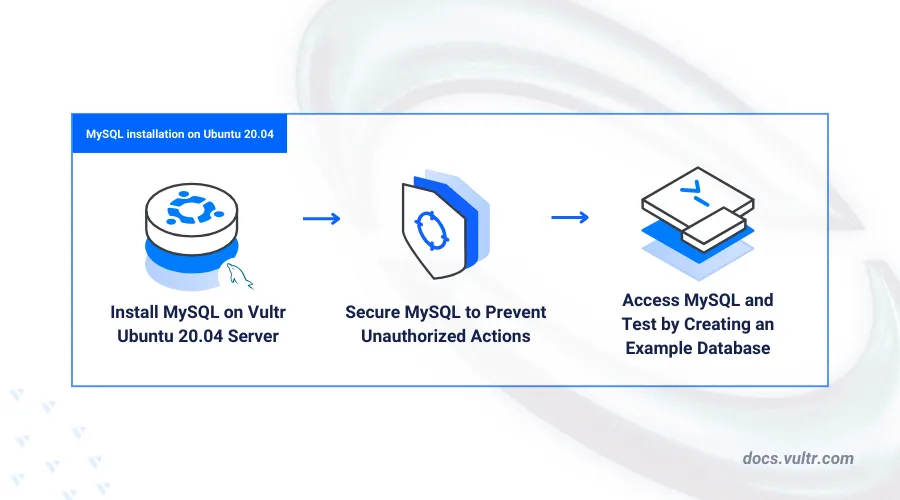
MySQL is a popular open-source relational database used to store and manage data efficiently. Installing it on Ubuntu 20.04 provides a stable setup for building and securing database-driven applications.
This article covers the steps to install and configure MySQL on Ubuntu 20.04. For a similar setup on a different system, check out our article on installing MySQL on Debian 12.
Prerequisites
Before you begin:
Have an Ubuntu 20.04 server.
Access the server using SSH as a non-root user with sudo privileges.
Install MySQL on Ubuntu 20.04
MySQL is included in Ubuntu 20.04's default APT repositories. To install it, update your package index and install the latest MySQL server version using the APT package manager.
Update the server package index.
console$ sudo apt update
Install the MySQL server package.
console$ sudo apt install mysql-server -y
View the installed MySQL version on your server.
console$ mysql --version
Output:
mysql Ver 8.0.41-0ubuntu0.20.04.1 for Linux on x86_64 ((Ubuntu))
Manage the MySQL System Service
MySQL runs as the mysql system service on Ubuntu 20.04. Enable it to start at boot and verify its status to manage the database processes.
Enable MySQL to automatically start at boot time.
console$ sudo systemctl enable mysql
Output:
Synchronizing state of mysql.service with SysV service script with /usr/lib/systemd/systemd-sysv-install. Executing: /usr/lib/systemd/systemd-sysv-install enable mysqlStart the MySQL database server.
console$ sudo systemctl start mysql
View the MySQL server status and verify that it's running.
console$ sudo systemctl status mysql
Output:
● mysql.service - MySQL Community Server Loaded: loaded (/lib/systemd/system/mysql.service; enabled; vendor preset: enabled) Active: active (running) since Sun 2025-04-06 10:58:51 UTC; 5min ago Main PID: 17189 (mysqld) Status: "Server is operational" Tasks: 39 (limit: 9415) Memory: 365.9M CGroup: /system.slice/mysql.service └─17189 /usr/sbin/mysqld
Secure the MySQL Server
Securing MySQL helps protect your databases from unauthorized access. Set a strong root password and remove insecure defaults using the steps below.
Run the following command to start the MySQL secure installation script.
console$ sudo mysql_secure_installation
Follow these steps to secure your MySQL database server:
- Enable password validation: Enter
yand pressEnterto activate password validation. - Set strong password policy: Enter
2to enforce the use of strong passwords. - Set a new password: Provide a strong password for the root user (it will be verified).
- Confirm password: Enter
yto confirm the new root password. - Remove anonymous users: Enter
yto revoke access from unauthorized users. - Disable remote root login: Enter
yto prevent root user login from remote hosts. - Delete test databases: Enter
yto remove any test databases. - Reload privilege tables: Enter
yto apply the changes immediately.
- Enable password validation: Enter
Log in to the MySQL database server as
root.console$ sudo mysql
Set a strong password for the root user.
sqlmysql> ALTER USER 'root'@'localhost' IDENTIFIED WITH mysql_native_password BY 'your_strong_password';
Replace
your_strong_passwordwith a strong password depending on your password strength policy.Reload the MySQL Privilege tables to apply changes.
sqlmysql> FLUSH PRIVILEGES;
Exit the MySQL database console.
sqlmysql> EXIT;
Restart the MySQL service to apply your configuration changes.
console$ sudo systemctl restart mysql
Access MySQL
Log in to the MySQL database server as
root.console$ mysql -u root -p
Enter the root user password you set earlier when prompted.
Create a new sample MySQL database. For example,
my_database.sqlmysql> CREATE DATABASE my_database;
Create a new MySQL database user with a strong password. For example,
my_userand replacemy_passwordwith your desired password depending on your password strength policy.sqlmysql> CREATE USER 'my_user'@'localhost' IDENTIFIED BY 'my_password';
Grant the database user
my_userfull privileges to your sample databasemy_database.sqlmysql> GRANT ALL PRIVILEGES ON my_database.* TO 'my_user'@'localhost';
Grant the user
my_userpermission to create databases on the server.sqlmysql> GRANT CREATE ON *.* TO 'my_user'@'localhost';
Grant the user
my_userpermission to perform CRUD operations (SELECT, INSERT, UPDATE, DELETE) on all databases.sqlmysql> GRANT SELECT, INSERT, UPDATE, DELETE ON *.* TO 'my_user'@'localhost';
Refresh the MySQL privilege tables to apply the new user changes.
sqlmysql> FLUSH PRIVILEGES;
Exit the MySQL database console.
sqlmysql> EXIT;
Create a Sample MySQL Database
Non-privileged MySQL users, like my_user, can create databases and tables. In this example, my_user creates a database, adds a table, inserts data, and queries the records.
Log in to the MySQL database console using the database user
my_useryou created earlier.console$ mysql -u my_user -p
Enter the
my_userpassword you set earlier when prompted.List all databases available to the MySQL user
sqlmysql> SHOW DATABASES;
Output:
+--------------------+ | Database | +--------------------+ | information_schema | | my_database | | mysql | | performance_schema | | sys | +--------------------+Create another sample MySQL database. For example,
bookstore_db.sqlmysql> CREATE DATABASE example_vultr;
Switch to the new database.
sqlmysql> USE example_vultr;
Create a new sample table with the 3 columns to store different data types.
sqlmysql> CREATE TABLE sample_table ( id INT AUTO_INCREMENT PRIMARY KEY, name VARCHAR(255) NOT NULL, description TEXT, created_at TIMESTAMP DEFAULT CURRENT_TIMESTAMP );
Insert sample data into the
sample_tabletable.sqlmysql> INSERT INTO sample_table (name, description) VALUES ('Sample Item 1', 'This is the first sample item.'), ('Sample Item 2', 'This is the second sample item.'), ('Sample Item 3', 'This is the third sample item.');
Select all table records to verify that the new table data is available.
sqlmysql> SELECT * FROM sample_table;
Output:
+----+--------------+-------------------------------+---------------------+ | id | name | description | created_at | +----+--------------+-------------------------------+---------------------+ | 1 | Sample Item 1| This is the first sample item.| 2024-06-19 10:00:00 | | 2 | Sample Item 2| This is the second sample item.| 2024-06-19 10:00:00| | 3 | Sample Item 3| This is the third sample item. | 2024-06-19 10:00:00| +----+--------------+-------------------------------+---------------------+
Conclusion
You have installed MySQL on your Ubuntu 20.04 server and secured it for authenticated access. MySQL integrates with modern web applications and can serve as a dedicated database server or backend for dynamic stacks like LAMP. For more details, visit the official documentation.