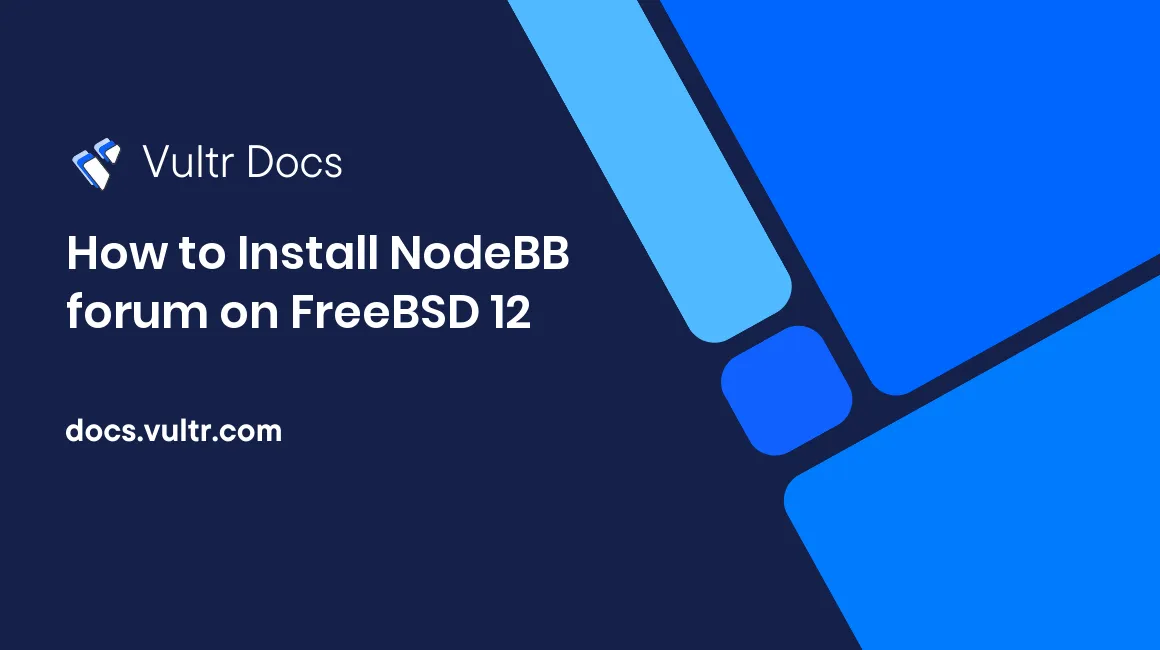
NodeBB is a Node.js based forum software. It utilizes web sockets for instant interactions and real-time notifications. The NodeBB source code is publicly hosted on Github. This guide will walk you through NodeBB installation process on a fresh FreeBSD 12 Vultr instance, by using Node.js, MongoDB as a database, Nginx as a reverse proxy, and Acme.sh for SSL certificates.
Requirements
NodeBB requires the following software to be installed:
- Node.js version 6.9.0 or greater
- MongoDB version 2.6 or greater
- Nginx
- Git
- Minimum of 1024MB RAM
- Domain name with
A/AAAArecords set up
Before you begin
Check the FreeBSD version.
uname -ro
# FreeBSD 12.0-RELEASEEnsure that your FreeBSD system is up to date.
freebsd-update fetch install
pkg update && pkg upgrade -yInstall necessary packages if they are not present on your system.
pkg install -y sudo vim unzip wget git bash socat gcc8 pkgconf vipsCreate a new user account with your preferred username (we will use johndoe).
adduser
# Username: johndoe
# Full name: John Doe
# Uid (Leave empty for default): <Enter>
# Login group [johndoe]: <Enter>
# Login group is johndoe. Invite johndoe into other groups? []: wheel
# Login class [default]: <Enter>
# Shell (sh csh tcsh nologin) [sh]: bash
# Home directory [/home/johndoe]: <Enter>
# Home directory permissions (Leave empty for default): <Enter>
# Use password-based authentication? [yes]: <Enter>
# Use an empty password? (yes/no) [no]: <Enter>
# Use a random password? (yes/no) [no]: <Enter>
# Enter password: your_secure_password
# Enter password again: your_secure_password
# Lock out the account after creation? [no]: <Enter>
# OK? (yes/no): yes
# Add another user? (yes/no): no
# Goodbye!Run the visudo command and uncomment the %wheel ALL=(ALL) ALL line, to allow members of the wheel group to execute any command.
visudo
# Uncomment by removing hash (#) sign
# %wheel ALL=(ALL) ALLNow, switch to your newly created user with su.
su - johndoeNOTE: Replace johndoe with your username.
Set up the timezone.
sudo tzsetupInstall Node.js
NodeBB is driven by Node.js, and so it needs to be installed. The installation of the current LTS version of Node.js is recommended.
Install Node.js and npm.
sudo pkg install -y node10 npm-node10Check the versions.
node -v && npm -v
# v10.15.3
# 6.9.0Install and configure MongoDB
MongoDB is the default database for NodeBB.
Install MongoDB.
sudo pkg install -y mongodb40Check the version.
mongo --version | head -n 1 && mongod --version | head -n 1
# MongoDB shell version v4.0.6
# db version v4.0.6Enable and start MongoDB.
sudo sysrc mongod_enable=yes
sudo service mongod startCreate a database and user for NodeBB.
Connect to MongoDB first.
mongoSwitch to the built-in admin database.
> use adminCreate an administrative user.
> db.createUser( { user: "admin", pwd: "<Enter a secure password>", roles: [ { role: "readWriteAnyDatabase", db: "admin" }, { role: "userAdminAnyDatabase", db: "admin" } ] } )NOTE: Replace the placeholder <Enter a secure password> with your own selected password.
Add a new database called nodebb.
> use nodebbThe database will be created and context switched to nodebb. Next create the nodebb user with the appropriate privileges.
> db.createUser( { user: "nodebb", pwd: "<Enter a secure password>", roles: [ { role: "readWrite", db: "nodebb" }, { role: "clusterMonitor", db: "admin" } ] } )NOTE: Again, replace the placeholder <Enter a secure password> with your own selected password.
Exit the Mongo shell.
> quit()Restart MongoDB and ensure that the administrative user created earlier can connect.
sudo service mongod restart
mongo -u admin -p your_password --authenticationDatabase=adminInstall and configure Nginx
Install Nginx.
sudo pkg install -y nginxCheck the version.
nginx -v
# nginx version: nginx/1.14.2Enable and start Nginx.
sudo sysrc nginx_enable=yes
sudo service nginx startNodeBB by default runs on port 4567. To avoid typing http://example.com:4567, we will configure Nginx as a reverse proxy for the NodeBB application. Every request on port 80 or 443, if SSL is used, will be forwarded to port 4567.
Run sudo vim /usr/local/etc/nginx/nodebb.conf and populate it with the basic reverse proxy configuration below.
server {
listen [::]:80;
listen 80;
server_name forum.example.com;
root /usr/share/nginx/html;
client_max_body_size 50M;
location /.well-known/acme-challenge/ {
allow all;
}
location / {
proxy_set_header X-Real-IP $remote_addr;
proxy_set_header X-Forwarded-For $proxy_add_x_forwarded_for;
proxy_set_header X-Forwarded-Proto $scheme;
proxy_set_header Host $http_host;
proxy_hide_header X-Powered-By;
proxy_set_header X-Nginx-Proxy true;
proxy_pass http://127.0.0.1:4567;
proxy_redirect off;
# Socket.IO Support
proxy_http_version 1.1;
proxy_set_header Upgrade $http_upgrade;
proxy_set_header Connection "upgrade";
}
}In the above config, update the server_name directive with your domain/hostname.
Save the file and exit with Colon+W+Q.
Now we need to include nodebb.conf in the main nginx.conf file.
Run sudo vim /usr/local/etc/nginx/nginx.conf and add the following line to the http {} block.
include nodebb.conf;Check the configuration.
sudo nginx -tReload Nginx.
sudo service nginx reloadInstall Acme.sh client and obtain a Let's Encrypt certificate (optional)
Securing your forum with HTTPS is not necessary, but it will secure your site's traffic. Acme.sh is a pure unix shell software for obtaining SSL certificates from Let's Encrypt with zero dependencies.
Download and install Acme.sh.
sudo mkdir /etc/letsencrypt
git clone https://github.com/Neilpang/acme.sh.git
cd acme.sh
sudo ./acme.sh --install --home /etc/letsencrypt --accountemail your_email@example.com
cd ~Check the version.
/etc/letsencrypt/acme.sh --version
# v2.8.1Obtain RSA and ECDSA certificates for forum.example.com.
# RSA 2048
sudo /etc/letsencrypt/acme.sh --issue --home /etc/letsencrypt -d forum.example.com --webroot /usr/share/nginx/html --reloadcmd "sudo service nginx reload" --keylength 2048
# ECDSA/ECC P-256
sudo /etc/letsencrypt/acme.sh --issue --home /etc/letsencrypt -d forum.example.com --webroot /usr/share/nginx/html --reloadcmd "sudo service nginx reload" --keylength ec-256After running the above commands, your certificates and keys will be in:
- RSA:
/etc/letsencrypt/forum.example.com. - ECC/ECDSA:
/etc/letsencrypt/forum.example.com_ecc.
After obtaining certificates from Let's Encrypt, we need to configure Nginx to use them.
Run sudo vim /usr/local/etc/nginx/nodebb.conf again and configure Nginx as an HTTPS reverse proxy.
server {
listen [::]:443 ssl http2;
listen 443 ssl http2;
listen [::]:80;
listen 80;
server_name forum.example.com;
root /usr/share/nginx/html;
client_max_body_size 50M;
location /.well-known/acme-challenge/ {
allow all;
}
# RSA
ssl_certificate /etc/letsencrypt/forum.example.com/fullchain.cer;
ssl_certificate_key /etc/letsencrypt/forum.example.com/forum.example.com.key;
# ECDSA
ssl_certificate /etc/letsencrypt/forum.example.com_ecc/fullchain.cer;
ssl_certificate_key /etc/letsencrypt/forum.example.com_ecc/forum.example.com.key;
location / {
proxy_set_header X-Real-IP $remote_addr;
proxy_set_header X-Forwarded-For $proxy_add_x_forwarded_for;
proxy_set_header X-Forwarded-Proto $scheme;
proxy_set_header Host $http_host;
proxy_set_header X-NginX-Proxy true;
proxy_pass http://127.0.0.1:4567;
proxy_redirect off;
# Socket.IO Support
proxy_http_version 1.1;
proxy_set_header Upgrade $http_upgrade;
proxy_set_header Connection "upgrade";
}
}Check the configuration.
sudo nginx -tReload Nginx.
sudo service nginx reloadInstall NodeBB
Create a document root directory.
sudo mkdir -p /usr/local/www/nodebbChange ownership of the /usr/local/www/nodebb directory to johndoe.
sudo chown -R johndoe:johndoe /usr/local/www/nodebbNavigate to the document root folder.
cd /usr/local/www/nodebbClone the latest NodeBB into the document root folder.
git clone -b v1.11.x https://github.com/NodeBB/NodeBB.git .Run the NodeBB setup command and answer each question when prompted.
./nodebb setupAfter NodeBB setup is completed, run ./nodebb start to manually start your NodeBB server.
./nodebb startAfter this command, you will be able to access your NodeBB forum instance in a web browser.
Run NodeBB with PM2
When started via ./nodebb start, NodeBB will not automatically start up again when the system reboots. To avoid that, we will need to setup NodeBB as a system service.
If running, stop NodeBB.
./nodebb stopInstall PM2 globally.
sudo npm install pm2 -gCheck the version.
pm2 -v
# 3.5.0Navigate to the NodeBB document root.
cd /usr/local/www/nodebbStart NodeBB via PM2.
pm2 start app.jsList the NodeBB process.
pm2 lsDetect the available init system.
pm2 startupCopy and paste the ouput of this command in the CLI to set up your startup hook.
Save your process list.
pm2 saveThat's it. Your NodeBB instance is now up and running.
No comments yet.