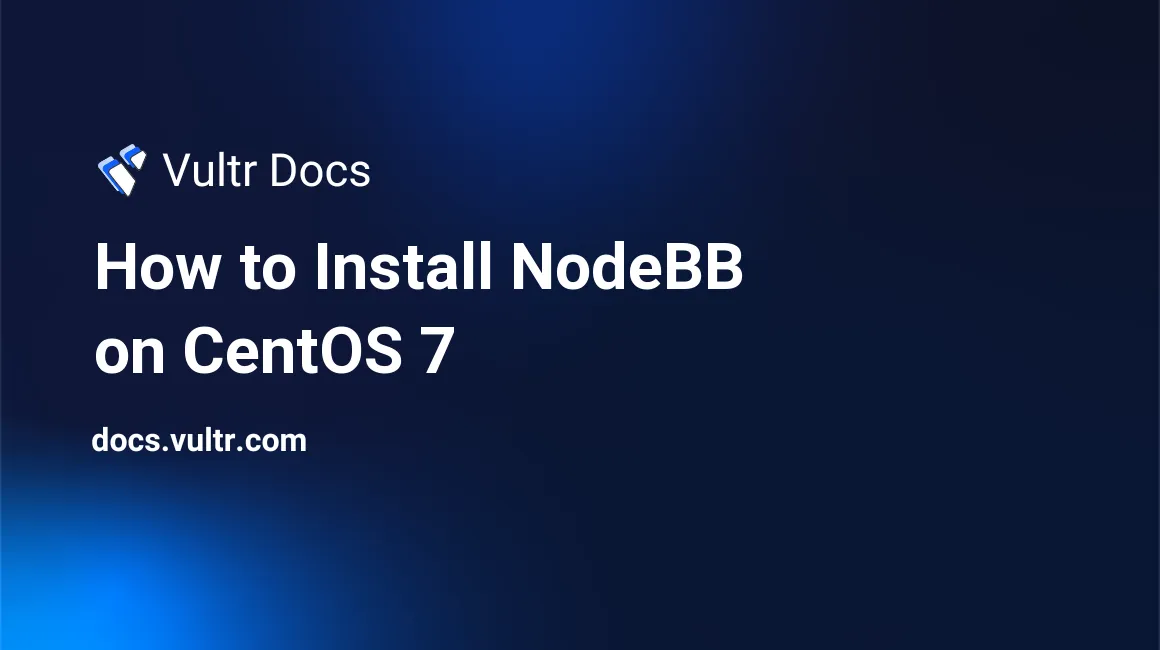
Introduction
NodeBB is a modern, open source, and NodeJS-based forum software.
With customers in mind, NodeBB offers community owners powerful features and ease of use to drive community engagement.
In this article, we will be installing NodeBB on CentOS 7.
Prerequisites
- A newly deployed Vultr CentOS 7 x64 server instance at least 1 GB RAM.
- Logging in as the
rootuser. - The
EPELyum repository.
Step 1: Update the system
Log in to your server via SSH using the sudo user to install epel, update the system, and restart to apply the updates.
yum install epel-release -y
yum update -y && sudo shutdown -r nowStep 2: Install dependencies for NodeBB
Next, we will install all the NodeBB required system dependancies:
yum -y groupinstall "Development Tools"
yum -y install git redis ImageMagick npmStart redis and make it run at each and every system startup:
systemctl start redis.service
systemctl enable redis.serviceStep 3: Install NodeJS using nvm
Use the following commands to install NodeJS v6.9.5—the latest LTS release of NodeJS at the time this article was written.
Note: The second command below will invoke nvm v0.33.0, the latest release of nvm at the time of writing this article. You can always check out the latest release of nvm here and then modify that command accordingly.
cd
curl -o- https://raw.githubusercontent.com/creationix/nvm/v0.33.0/install.sh | bash
source ~/.bash_profile
nvm list-remote
nvm install v6.9.5Step 4: Install NodeBB
Install the latest release of NodeBB, NodeBB v1.4.3, as follows:
cd /opt
git clone -b v1.4.3 https://github.com/NodeBB/NodeBB nodebb
cd nodebb
npm installAfter the installation, run the ./nodebb script with the setup flag in order to setup NodeBB:
./nodebb setupAnswer a few questions as follows in order to use the default settings with a Redis® database. When appropriate, press Enter to accept the default setting shown in brackets.
- URL used to access this NodeBB (http://localhost:4567)
<Enter> - Please enter a NodeBB secret (bb3244f1-3a7e-4ee2-bc77-5032fd4c8b00)
<Enter> - Which database to use (mongo)
redis - Host IP or address of your Redis instance (127.0.0.1)
<Enter> - Host port of your Redis instance (6379)
<Enter> - Password of your Redis database
<Enter> - Which database to use (0..n) (0)
<Enter> - Administrator username
admin - Administrator email address
admin@example.com - Password
yourpassword - Confirm Password
yourpassword
Having NodeBB successfully installed and configured, you can manually start/stop/restart NodeBB by running:
./nodebb start
./nodebb stop
./nodebb restartStep 5: Keep NodeBB running using forever
Forever is a tool which can keep nodejs-based app running. In production, this is a useful feature.
First, you need to stop NodeBB:
./nodebb stopInstall forever globally:
npm install forever -gStart NodeBB using forever:
cd /opt/nodebb
forever start app.jsYou can confirm that NodeBB is running using a curl command:
curl -I http://localhost:4567The output should resemble:
HTTP/1.1 200 OK
X-Powered-By: NodeBB
X-Frame-Options: SAMEORIGIN
Access-Control-Allow-Origin: null
Content-Type: text/html; charset=utf-8
Content-Length: 19845
ETag: W/"4d85-cXlw1a5DyxHkfjSEd7Ru5Q"
set-cookie: express.sid=s%3AqoIQ1-JSyw1tvrrhyXiP7Sm5D-gDJ9HT.Aum4qMXBPiCgZ7Il%2BtrePafZJWEt2dIJlS%2BBTRZjWZs; Path=/; Expires=Sun, 26 Feb 2017 15:14:35 GMT; HttpOnly
Vary: Accept-Encoding
Date: Sun, 12 Feb 2017 15:14:36 GMT
Connection: keep-aliveStep 6: Setup an Nginx reverse proxy
Since NodeBB is running on localhost by default, you need to setup an Nginx reverse proxy in order to allow web access.
Install Nginx using YUM:
yum install nginx -yModify Nginx settings:
vi /etc/nginx/nginx.confFind the location / {} segment within the http {} segment:
http {
location / {
}
}Insert the below lines into the location / {} segment:
proxy_pass http://127.0.0.1:4567;
proxy_http_version 1.1;
proxy_set_header X-Real-IP $remote_addr;
proxy_set_header Host $host;
proxy_set_header Upgrade $http_upgrade;
proxy_set_header Connection 'upgrade';
proxy_cache_bypass $http_upgrade;The final result should be:
http {
location / {
proxy_pass http://127.0.0.1:4567;
proxy_http_version 1.1;
proxy_set_header X-Real-IP $remote_addr;
proxy_set_header Host $host;
proxy_set_header Upgrade $http_upgrade;
proxy_set_header Connection 'upgrade';
proxy_cache_bypass $http_upgrade;
}
}Save and quit:
:wq!Start and enable the Nginx service:
systemctl start nginx.service
systemctl enable nginx.serviceStep 7: Modify firewall rules in order to allow visitors' access:
firewall-cmd --zone=public --permanent --add-service=http
firewall-cmd --reloadStep 8: Access NodeBB
Finally, point your web browser to http://203.0.113.1 to visit the newly created NodeBB website. You can log in using the admin credentials you setup earlier. Feel free to navigate and customize NodeBB after logging in as the administrator.
No comments yet.