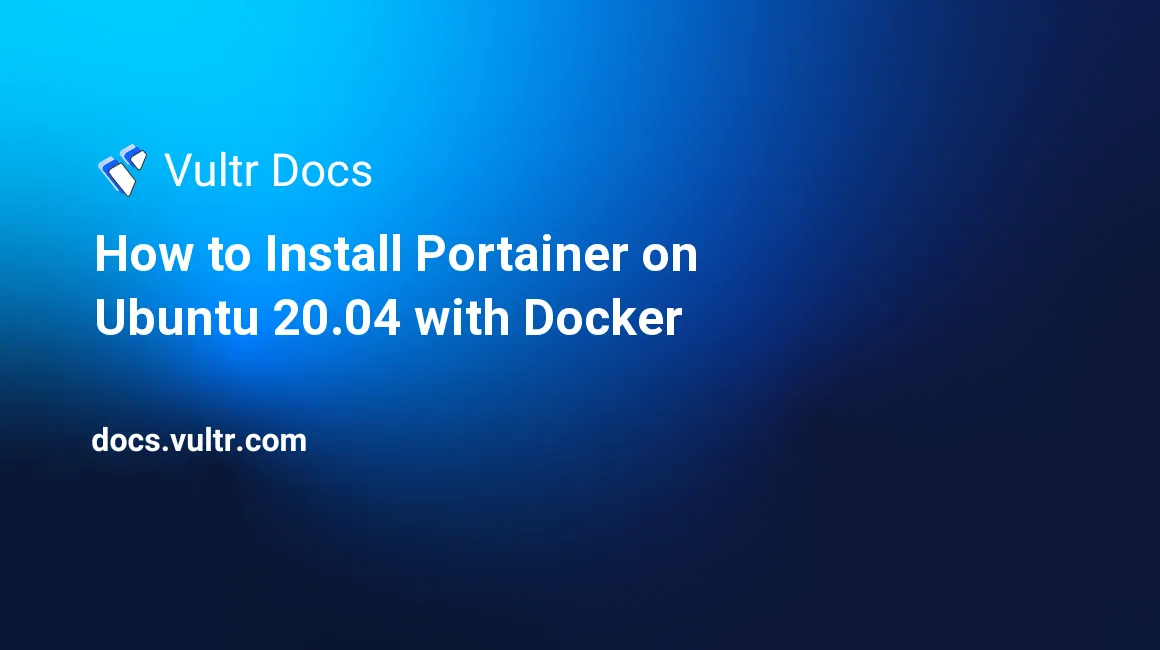
Introduction
Portainer is a powerful container management tool for Kubernetes and Docker. This tutorial explains how to install the Portainer with Docker on Ubuntu 20.04.
Prerequisites
- Deploy a Ubuntu 20.04 instance at Vultr
- Create a sudo user
- Update the Ubuntu server
- Install Docker CE
Example Names
This guide uses example names.
- port.example.com : Example domain with the correct DNS record to your instance.
- youremail@example.com: Example email to receive Let's Encrypt reminders. Replace it with a real email address, or Let's Encrypt will not issue a certificate to you
1. Create a Container
Create a directory for the Portainer to store data, then create a Portainer container.
$ sudo mkdir -p /vol/portainer/data
$ docker run --restart always -d --name=portainer -v /var/run/docker.sock:/var/run/docker.sock -v /vol/portainer/data:/data -e VIRTUAL_HOST=port.example.com -e VIRTUAL_PORT=9000 portainer/portainer-ce -H unix:///var/run/docker.sock-v /var/run/docker.sock:/var/run/docker.sockmeans mounting/var/run/docker.sockto the container so portainer can control the Docker.-v /vol/portainer/data:/datameans storing data of portainer on directory/vol/portainer/data.port.example.comis your domain to access the portainer.
2. Configure Reverse Proxy for Portainer
HTTPS is a necessary security measure to protect your data from network hijacking. Caddy is a light ZeroSSL reverse proxy server. It means that you don't need to consider complex HTTPS configuration, it obtains and automatically maintains SSL certificates. This tutorial uses Caddy for reverse proxy Portainer.
Create a Caddyfile
Caddyfile is a document containing configs for your sites. Create a Caddyfile:
$ sudo mkdir -p /vol/caddy/configs
$ sudo nano /vol/caddy/configs/CaddyfileThen populate it with the following text:
port.example.com {
tls youremail@example.com
reverse_proxy portainer:8000
}port.example.comis your domain with the correct DNS record to your instance.tls youremail@example.commeans apply free certificates and use this email to receive Let's Encrypt reminders.reverse_proxy portainer:8000means forward request to8000port on containerportainer.
Press :KEY_CTRL: + :KEY_X: to save the file.
Create a Caddy Container
After compose the Caddyfile, create a container with the following command:
$ docker run --restart always -d -p 80:80 -p 443:443 -v "/vol/caddy/data:/data/caddy" -v "/vol/caddy/configs:/etc/caddy" --link portainer --name caddy caddy-p 80:80 -p 443:443means publish its80and443port to your host so you can access it with those ports.-v "/vol/caddy/data:/data/caddy"means mount caddy working directory to your host to persist data such as certificates.-v "/vol/caddy/configs:/etc/caddy"means mount caddy configuration directory to your host to persist configurations.--link portainermeans link containercaddywithportainerso they can access with each other.
3. Install Portainer
Visit your domain in a web browser and set a password to finish the installment.
No comments yet.