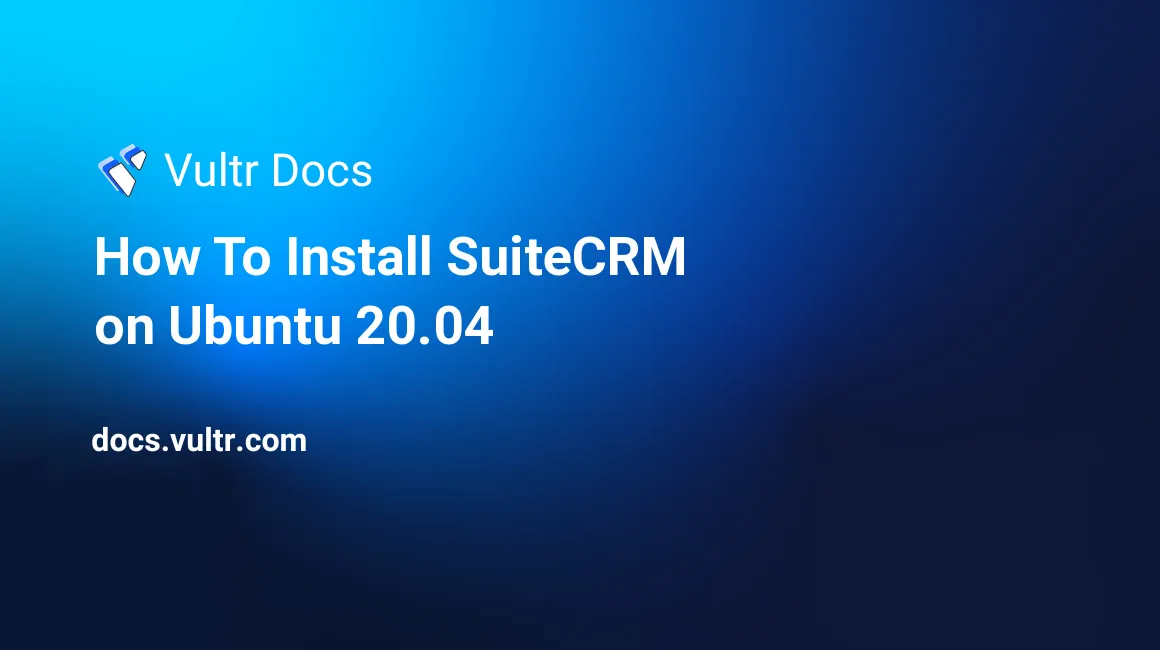
Introduction
SuiteCRM is an open-source Customer Relationship Management (CRM) software solution that helps organize all the processes and activities concerning a company's sales, markets, and services administration. This article will guide you on how to install SuiteCRM on Ubuntu 20.04.
Prerequisites
- Deploy a fully updated Vultr Ubuntu 20.04 Server.
- Create a non-root user with sudo access.
- Install a LEMP Stack on Ubuntu 20.04.
1. Configure MariaDB for SuiteCRM
Login to MariaDB instance.
$ sudo mysql -u rootCreate a new database named suitecrm.
CREATE DATABASE suitecrm;Create a database user suitecrm and grant all permission of the database to the new user.
GRANT ALL ON suitecrm.* TO 'suitecrm'@'localhost' IDENTIFIED BY 'StrongPassword';Flush privileges table.
FLUSH PRIVILEGES;Exit MariaDB console.
EXIT;2. Download SuiteCRM
Download the latest stable version of SuiteCRM.
$ wget https://suitecrm.com/files/162/SuiteCRM-7.11/525/SuiteCRM-7.11.18.zipInstall unzip utility.
$ sudo apt install unzipUnzip the downloaded zip files to directory /var/www/.
$ sudo unzip SuiteCRM-7.11.18.zip -d /var/www/Rename the installation folder.
$ sudo mv /var/www/SuiteCRM-7.11.18/ /var/www/suitecrmThen run the following commands to set the correct permissions.
$ sudo chown -R www-data:www-data /var/www/suitecrm/
$ sudo chmod -R 755 /var/www/suitecrm/Install PHP modules required by SuiteCRM.
sudo apt install php-imagick php7.4-fpm php7.4-mysql php7.4-common php7.4-gd php7.4-imap php7.4-json php7.4-curl php7.4-zip php7.4-xml php7.4-mbstring php7.4-bz2 php7.4-intl php7.4-gmpEdit the PHP configuration file to set a limit for upload file size. The default maximum file size for uploading is 2MB.
$ sudo nano /etc/php/7.4/fpm/php.iniFind the line upload_max_filesize = 2M around line 840. Change the value like below. Save and close the file.
upload_max_filesize = 20MRestart PHP-FPM.
$ sudo systemctl restart php7.4-fpmRestart Nginx.
$ sudo systemctl restart nginx3. Configure Nginx for SuiteCRM
Create a virtual host for SuiteCRM.
$ sudo nano /etc/nginx/conf.d/suitecrm.confAdd the following code to the file. Modify 192.0.2.11 with your actual domain name or IP address. Then save and close the file.
server {
listen 80;
listen [::]:80;
server_name 192.0.2.11;
root /var/www/suitecrm;
error_log /var/log/nginx/suitecrm.error;
access_log /var/log/nginx/suitecrm.access;
client_max_body_size 20M;
index index.php index.html index.htm index.nginx-debian.html;
location / {
# try to serve file directly, fallback to app.php
try_files $uri /index.php$is_args$args;
}
location ~ \.php$ {
include snippets/fastcgi-php.conf;
fastcgi_pass unix:/run/php/php7.4-fpm.sock;
#Note: If you install SuiteCRM on iRedMail server, you should use the TCP socket instead.
#fastcgi_pass 127.0.0.1:9999
}
location ~* ^/index.php {
# try_files $uri =404;
fastcgi_split_path_info ^(.+\.php)(/.+)$;
# NOTE: You should have "cgi.fix_pathinfo = 0;" in php.ini
fastcgi_pass unix:/var/run/php/php7.4-fpm.sock;
#Note: If you install SuiteCRM on iRedMail server, you should use the TCP socket instead.
#fastcgi_pass 127.0.0.1:9999
fastcgi_index index.php;
fastcgi_param SCRIPT_FILENAME $document_root$fastcgi_script_name;
include fastcgi_params;
fastcgi_buffer_size 128k;
fastcgi_buffers 256 16k;
fastcgi_busy_buffers_size 256k;
fastcgi_temp_file_write_size 256k;
}
# Don't log favicon
location = /favicon.ico {
log_not_found off;
access_log off;
}
# Don't log robots
location = /robots.txt {
access_log off;
log_not_found off;
}
# Deny all attempts to access hidden files/folders such as .htaccess, .htpasswd, .DS_Store (Mac), etc...
location ~ /\. {
deny all;
access_log off;
log_not_found off;
}
}Test the Nginx configuration.
$ sudo nginx -tReload Nginx for the changes to take effect.
$ sudo systemctl reload nginx4. Access SuiteCRM
To finish the SuiteCRM installation, go to your browser address bar, type in http://IPaddress/install.php for SuiteCRM to access the web install wizard. For example:
http://192.0.2.11/install.phpConclusion
You have successfully installed SuiteCRM on your server. Use suitecrm as your database name, localhost as your host name, suitecrm as user and StrongPassword as your password. Modify the StrongPassword value with the actual password you used. You can now create your account and begin using SuiteCRM.
More Information
For more information about SuiteCRM, please see the official documentation.
No comments yet.