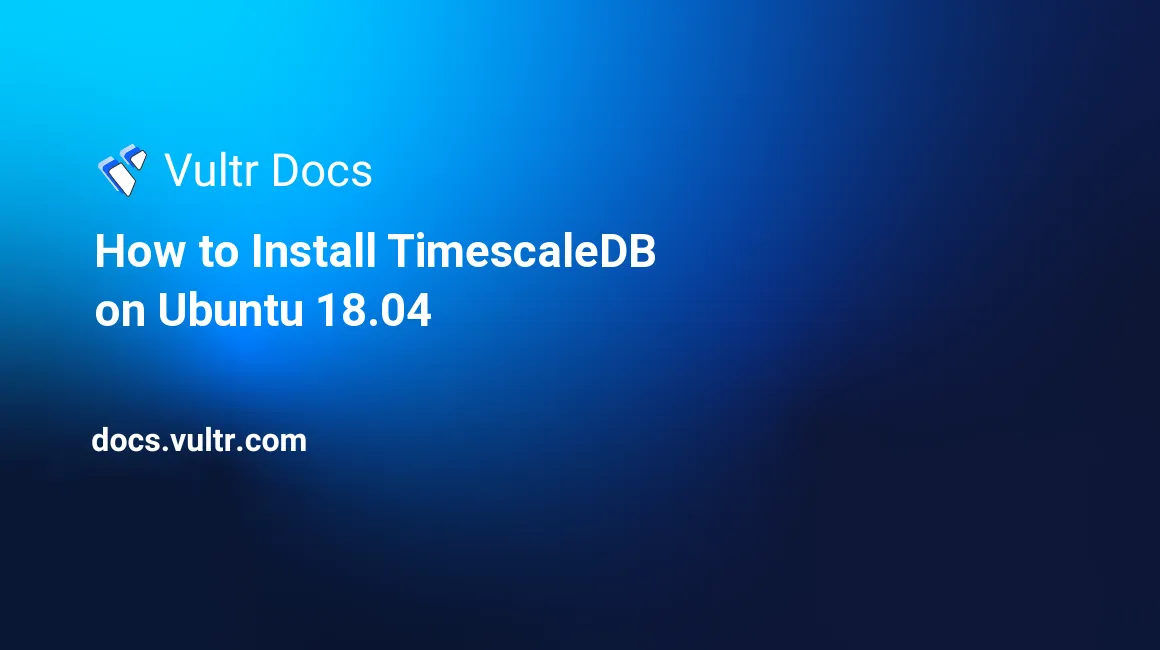
Introduction
TimescaleDB is an open-source time-series database, built as an extension of PostgreSQL. In this tutorial we will:
- Install TimescaleDB on Ubuntu 18.04
- Create a database to store time-series data.
- Create a regular user to access that database.
- Allow remote connections for that user.
Prerequisites
- Ubuntu 18.04 LTS with ufw enabled
- Cloud compute instance with 1 CPU and 2 GB of memory
- Non-root account with sudo privilege
- Server packages are up to date.
1. Install PostgreSQL
Add PostgreSQL's third-party repository to get the latest package.
$ echo "deb http://apt.postgresql.org/pub/repos/apt/ $(lsb_release -c -s)-pgdg main" | sudo tee /etc/apt/sources.list.d/pgdg.list
$ wget --quiet -O - https://www.postgresql.org/media/keys/ACCC4CF8.asc | sudo apt-key add -
$ sudo apt-get updateAdd TimescaleDB's third-party repo and install TimescaleDB.
$ sudo add-apt-repository ppa:timescale/timescaledb-ppa
$ sudo apt-get update
$ sudo apt install timescaledb-postgresql-112. Post-installation Configuration
Use timescaledb-tune command to configure TimescaleDB. One of the things it
does is updating postgresql.conf file to include TimescaleDB library. This
command is installed when we installed TimescaleDB.
$ sudo timescaledb-tuneAnswer 'yes' to each question. Default value is fine for this tutorial.
Restart PostgreSQL service to reload new configuration.
$ sudo service postgresql restart3. Set up TimescaleDB
Check if our installation is successful
To check if our installation is done, switch to user postgres and access PostgreSQL terminal.
$ sudo -i -u postgres
postgres@vultr:~$ psqlIf our installation is successful, we are now in PostgreSQL terminal and it will display its prompt.
psql (11.7 (Ubuntu 11.7-2.pgdg18.04+1))
Type "help" for help.
postgres=# Create new user and database
Quit PostgreSQL terminal and exit the postgres user account. Then add new user and new database for that user to store our time-series data. Here, we use tutor as username and tutorialdb as database name.
postgres=# \q
postgres@vultr:~$ createuser --pwprompt tutor
Enter password for new role:
Enter it again:
postgres@vultr:~$ createdb -O tutor tutorialdbExtend database with TimescaleDB
Our newly created database is still a regular PostgreSQL database. It knows nothing about TimescaleDB. For it to have TimescaleDB features and functionalities we need to extend it using a superuser account (in this case postgres account).
Access the PostgreSQL terminal as the postgres user..
postgres@vultr:~$ psql
psql (11.7 (Ubuntu 11.7-2.pgdg18.04+1))
Type "help" for help.Connect to the tutorialdb database.
postgres=# \c tutorialdb
You are now connected to database "tutorialdb" as user "postgres".Add the timescaledb extension, then quit.
tutorialdb=# CREATE EXTENSION IF NOT EXISTS timescaledb CASCADE;
tutorialdb=# \q4. Open Remote Access
Next, we need to open remote access for the tutor user.
Open PostgreSQL Port
Allow PostgreSQL port 5432 using ufw.
$ sudo ufw allow 5432/tcp
$ sudo ufw reloadListen to other than localhost
Find postgresql.conf.
$ sudo find / -name 'postgresql.conf' Using the location from the previous command, edit it to allow remote access.
$ sudo nano /etc/postgresql/11/main/postgresql.confReplace this line:
listen_addresses = 'localhost'With:
listen_addresses = '*'Allow remote access to tutor user
Find pg_hba.conf.
$ sudo find / -name 'pg_hba.conf' Using the location from the previous command, edit the file.
sudo nano /etc/postgresql/11/main/pg_hba.confAdd both these lines at the end of the file:
host all tutor 0.0.0.0/0 md5
host all tutor ::/0 md5Restart PostgreSQL:
sudo systemctl restart postgresqlConclusion
See the TimescaleDB documentation for information, tutorials, and API reference.
No comments yet.