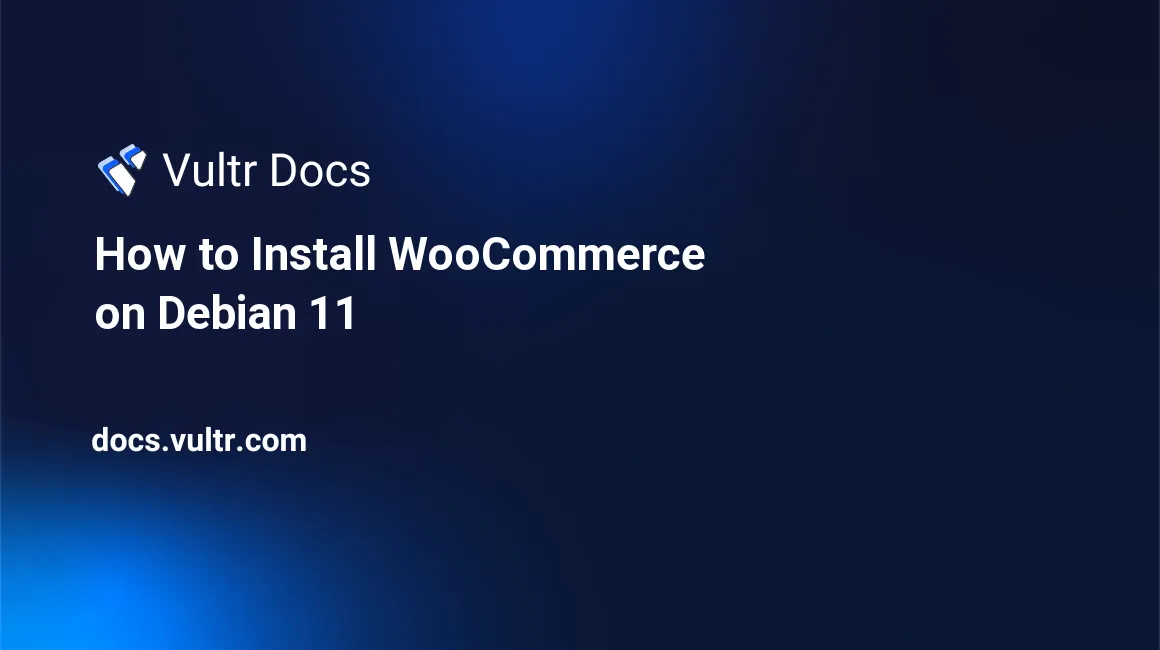
WooCommerce is a flexible, customizable, open-source eCommerce platform built on WordPress. Whether you are building an online shopping website or simply adding an online store, WooCommerce makes it easy to sell anything, and fulfill customer orders in just minutes.
In this guide, you will install WooCommerce on a Debian 11 server.
Install Prerequisites
- Deploy a Debian 11 server Instance on Vultr
- Install LAMP (Apache, MariaDB/MySQL, PHP) stack
- SSH to the server and Login as root
Install WordPress
Download WordPress
Download the latest WordPress version tar achieve from WordPress.org.
# wget https://wordpress.org/latest.tar.gzExtract the downloaded file.
# tar -xvf latest.tar.gzMove the extracted files to /var/www/html
# mv wordpress/* /var/www/html/Grant Apache ownership of the /var/www/html directory.
# chown -R www-data:www-data /var/www/htmlCreate a Database for WordPress
Login to MySQL.
# mysql -u root -pCreate a new database for WordPress.
mysql> CREATE DATABASE wpdb;Create a new database user, choose a strong password to match policy requirements.
mysql> CREATE USER ‘user'@'localhost' IDENTIFIED BY 'YOUR_STRONG_PASSWORD';Give the new user full rights to the WordPress database.
mysql> GRANT ALL PRIVILEGES ON wpdb.* TO 'user'@'localhost';Refresh permissions and exit the MySQL console.
mysql> FLUSH PRIVILEGES;
mysql> EXIT;Install WordPress
In your web browser, visit your server’s public IP Address or linked Domain name.
http://example.com/You will be presented a welcome to WordPress Page, click Let’s go to proceed.
Enter the database name, username, and password created earlier, then click submit.
If you granted Apache full permissions to the webserver directory, a wp-config file will be automatically created.
Click Run the installation to get started with configuring your WordPress Installation, then login to the CMS with your set username and password.
Install WooCommerce
With WordPress installed on your server, you can now proceed to install WooCommerce.
Install unzip.
# apt install unzipDownload the WooCommerce Plugin.
# wget https://downloads.wordpress.org/plugin/woocommerce.5.8.0.zipExtract the downloaded WooCommerce zip archive file.
# unzip woocommerce.5.8.0.zipMove the extracted file to the WordPress plugins directory.
# mv woocommerce /var/www/html/wp-content/pluginsGrant apache ownership permissions to the WooCommerce plugin directory.
# chown -R www-data:www-data /var/www/html/wp-content/plugins/woocommerceSetup WooCommerce
Through a Web Browser, login to your WordPress dashboard and open Plugins from the main sidebar.
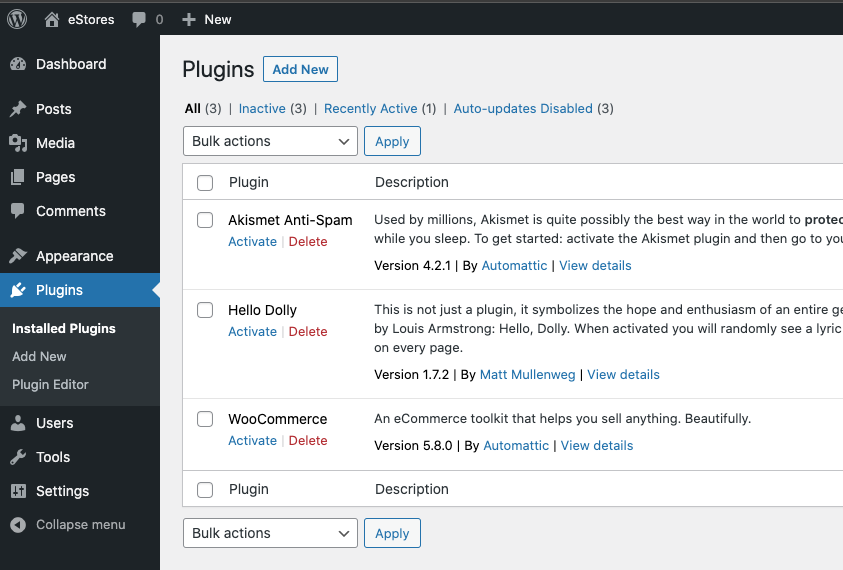
Under installed plugins, click activate to enable WooCommerce and proceed to set up your store.
You will be required to fill in details about your store such as business address, base country of operation, city, email address, category, and type of products to be listed on your online store. OR click skip setup store details to manually set up your store.
Next, choose a theme for your new online store. You can select from hundreds of already prebuilt themes, or simply modify your existing theme.
You will be prompted to connect your WordPress account to Jetpack. Once connected, you will be redirected back to the WordPress dashboard and start adding products for your WooCommerce powered online store.
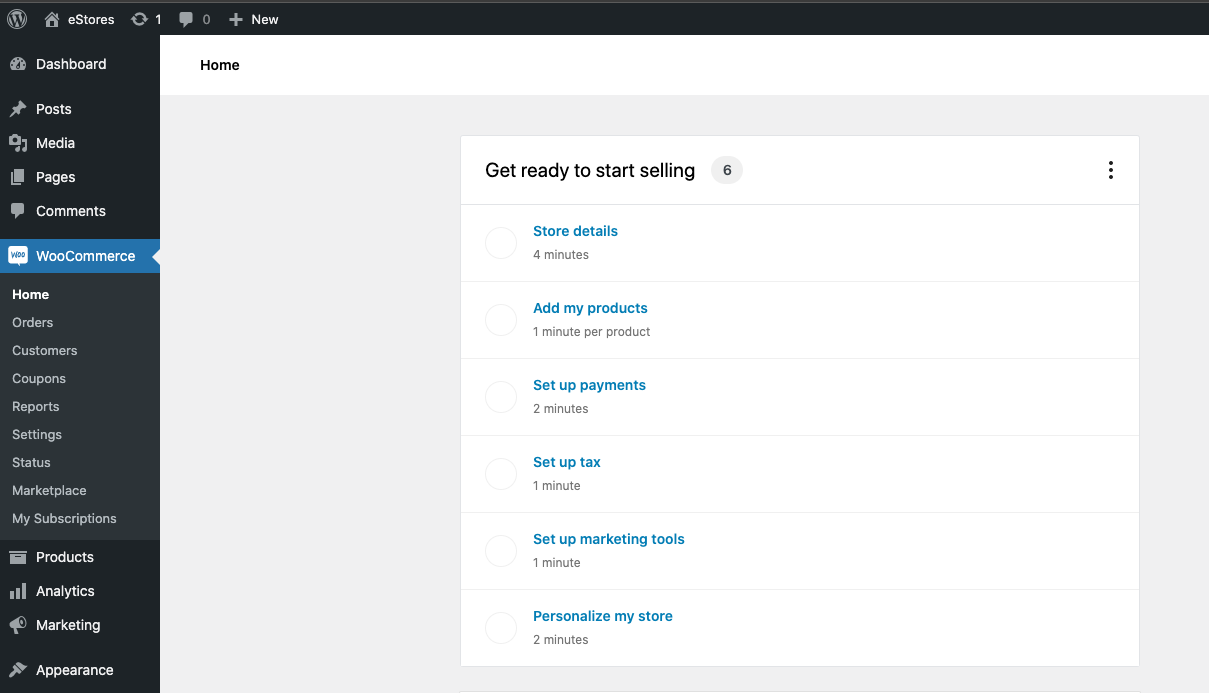
Congratulations, you have successfully installed and set up WooCommerce on a Debian 11 server.
No comments yet.