How to Manage Kubernetes Clusters Using K8s MCP Server
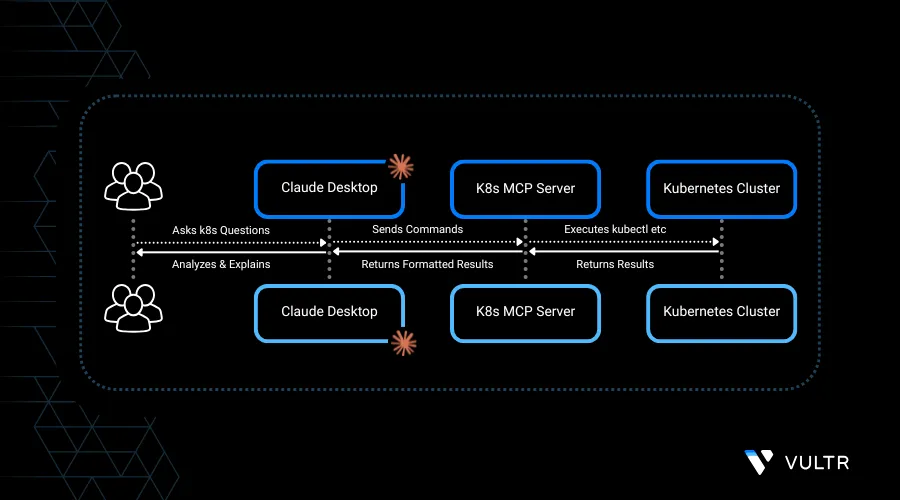
Model Context Protocol (MCP) is a new approach to organizing context for Large Language Models, allowing them to act more intelligently and maintain continuity across tasks, tools, and sessions. By defining key elements like user intent, memory, and available tools, MCP enables more seamless, context-aware interactions in AI applications.
In this article, we'll take you through the steps of running a Kubernetes MCP server container, enabling you to interact with with a Vultr Kubernetes Engine cluster using natural human language. You'll learn how the protocol works and use tools like Claude Desktop to manage the kubernetes cluster.
Prerequisites
Before you begin:
- Deploy a Vultr Kubernetes Engine.
- Install
kubectl. - Download the Vultr Kubernetes Engine cluster config.
- Download Claude desktop application.
- Download Docker desktop application.
Get Started Right Away
Ensure that you have downloaded the configuration file of your Vultr Kubernetes Engine cluster on your local system.
In this section, we'll pull and run a sample Kubernetes MCP server Docker Container Image.
Display all available contexts defined in the kubeconfig file.
console$ kubectl config get-contexts
Copy the context value in clipboard to use in the later steps.
Pull the sample Kubernetes MCP server Docker container image.
console$ docker pull ghcr.io/alexei-led/k8s-mcp-server:latest
Run the sample Kubernetes MCP server Docker container image.
console$ docker run -i --rm \ -v ~/.kube:/home/appuser/.kube:ro \ -e K8S_CONTEXT=<VKE_CLUSTER_CONTEXT_VALUE> \ ghcr.io/alexei-led/k8s-mcp-server:latest
Confirm the image is running in Docker desktop application.
Understand the MCP Server
Unified Kubernetes CLI Tools
Includes built-in support for multiple Kubernetes tools likekubectl,helm,istioctl, andargocd—all within a single containerized environment.Cloud-Native Integration
Offers native compatibility with major Kubernetes providers, including Vultr VKE.Secure by Design
Runs as a non-root user and enforces strict validation on incoming commands to maintain security and control.Flexible Command Chaining
Supports command piping and integrates smoothly with Unix utilities likejq,grep, andsedfor complex workflows.Simplified Configuration
Easily customizable through environment variables, minimizing setup time and complexity.
Use Claude Desktop to Interact
Download the Claude Desktop application, it automatically detects MCP servers defined in its configuration file and makes them accessible for use within any conversation.
Start the Claude Desktop application.
Locate the settings option in the application.
Select Developer settings.
Click on Edit Config.
Add the following configuration snippet to your Claude Desktop config file.
json{ "mcpServers": { "kubernetes": { "command": "docker", "args": [ "run", "-i", "--rm", "-v", "/Users/YOUR_USER_NAME/.kube:/home/appuser/.kube:ro", "-e", "K8S_CONTEXT=<VKE_CLUSTER_CONTEXT_VALUE>", "ghcr.io/alexei-led/k8s-mcp-server:latest" ] } } }
Replace the value of
K8S_CONTEXTwith your actual Kubernetes context name. Also, update the mount path/Users/YOUR_USER_NAME/.kubeto point to your real.kubedirectory (usually~/.kubeon most systems).Once the new configuration is in place, restart the Claude desktop application.
To confirm the server is running, go to the Developer settings in Claude Desktop and check if the status next to the JSON file shows as running.
Make sure the MCP server tools are available to the application.
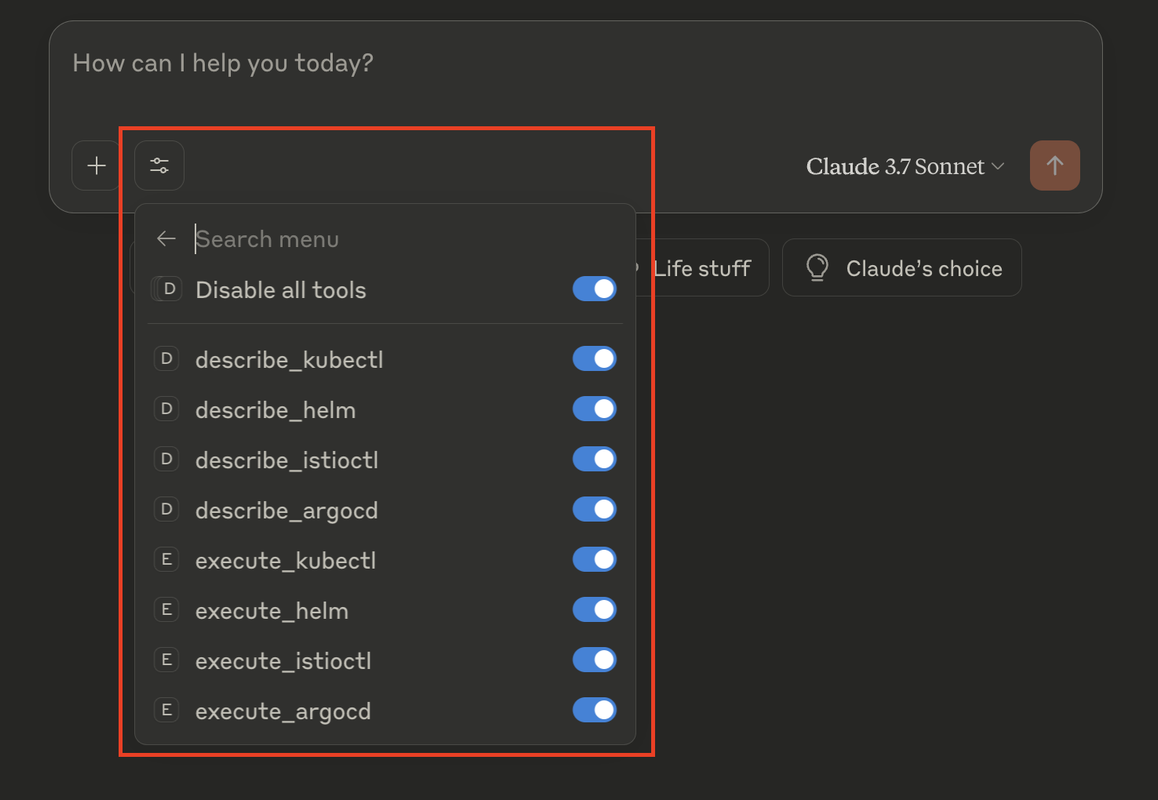
Ask questions and Perform Operations
You can manage your Kubernetes Cluster by chatting naturally using the Claude desktop application.
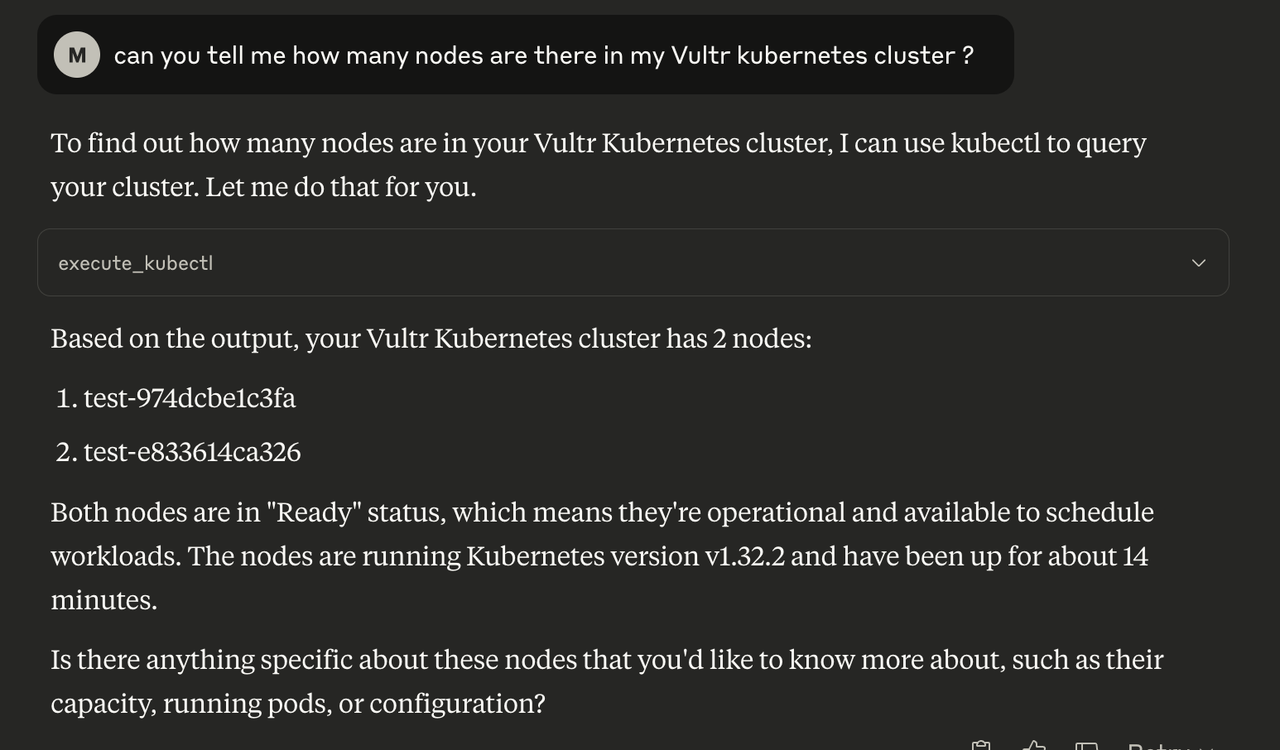
Make sure the LLM is giving accurate information by matching the information on your Vultr Cluster Information.
Some Available Operations in the Kubernetes MCP Server
Advanced Operations
- Check the status of Istio service mesh.
- Create an ArgoCD application for repository.
Deployments & Configuration
- Deploy the Nginx Helm chart.
- Create a deployment with 3 replicas of
nginx:latest. - Set up an Ingress controller.
Troubleshooting
- Describe the failing pod and explain the error.
- Check if service is properly connected to the pods.
Basic Commands
- Show all pods in the default namespace.
- Get all services across all namespaces.
- Display the logs for the Nginx pod.
Conclusion
In this article, we've explored the Model Context Protocol (MCP) and how it can be used to manage a Kubernetes cluster through natural language interactions. By leveraging tools like the Kubernetes MCP server Docker container and Claude Desktop, we've simplified the process of administering and interacting with your Vultr Kubernetes Engine cluster. Learn more about MCP and it aspects.