How to Manage Password Policies in MySQL 8
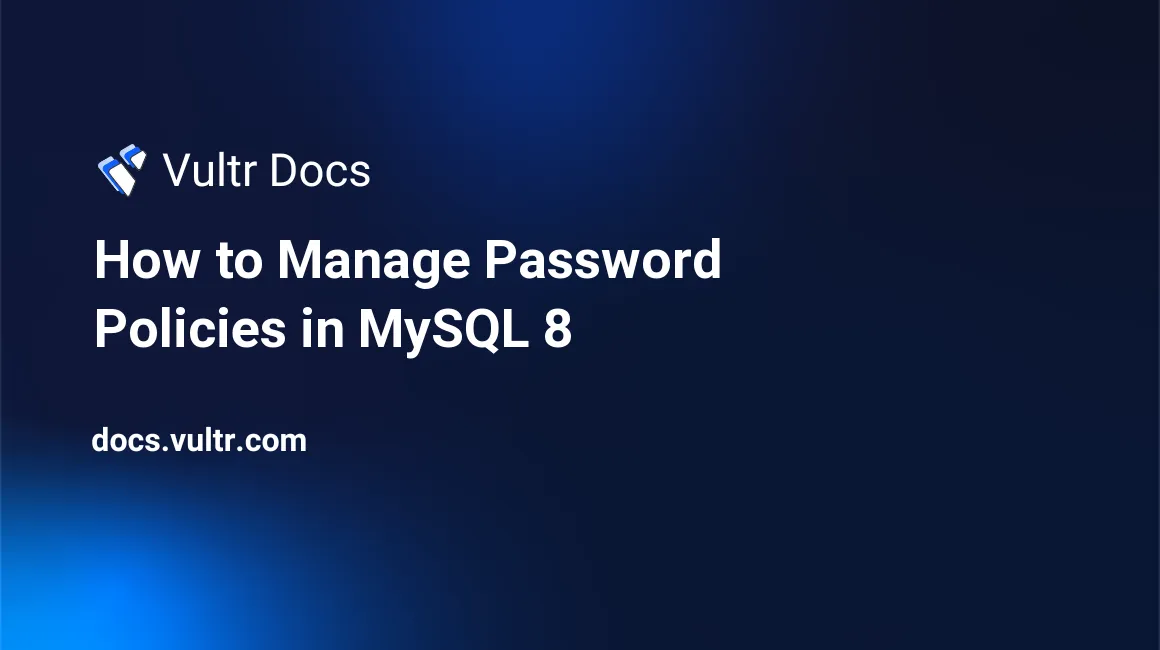
Introduction
MySQL is the world's most popular open-source database management system that offers on-demand scalability, high performance, complete workflow control, round-the-clock uptime guarantee, and reduced cost of ownership.
MySQL 8 ships with fine-grained data security features, including robust authentication and authorization features, to protect your most crucial data, especially when working in a multi-user environment.
In this guide, you'll explore the different users' password management capabilities that MySQL offers, including password reuse policy, current password verification policy, random password generator, failed login tracking, and temporary account locking.
Prerequisites
To test this MySQL password policies guide, make sure you've the following:
- An Ubuntu 20.04 server.
- A non-root user with
sudoprivileges. - A MySQL 8 Server.
1. Create a Sample User
Log in to your MySQL server as root.
$ sudo mysql -u root -pKey in the root password of your MySQL server and press Enter to proceed. Then, issue the command below to create a sample user.
mysql> CREATE USER 'john'@'localhost'
IDENTIFIED BY 'EXAMPLE_PASSWORD';Output:
Query OK, 0 rows affected (0.01 sec)Exit from the MySQL command-line interface.
mysql> QUIT;Output:
ByeWith the sample user in place, you'll now restrict the use of previous passwords in the next step.
2. Manage the Password Reuse Policy
Starting from MySQL 8.0.13, you can restrict users from reusing old passwords to tighten the security if the previous passwords have been compromised.
You can control the default password reuse policy by explicitly setting the password_history and password_reuse_interval global variables in your MySQL configuration file.
The variable password_history determines the number of unique passwords you must set after each password before reusing it. Then, the password_reuse_interval defines the time it takes in days before you can reuse an old password.
To set these two variables, open your MySQL configuration files using nano.
$ sudo nano /etc/mysql/my.cnfThen, enter the information below into the file to allow users to reuse an old password only after setting three new passwords. Also, restrict users from reusing old passwords that have been used for the last 365 days.
...
[mysqld]
password_history=3
password_reuse_interval=365Save and close the file. Then, restart the MySQL server to load the new configurations.
$ sudo systemctl restart mysqlNow, log in to the MySQL server as john to test the new settings.
$ sudo mysql -u john -pEnter your password and press Enter to continue. Once you get the mysql> prompt, try to set your new password to your current password by executing the statement below twice.
mysql> ALTER USER 'john'@'localhost' IDENTIFIED BY 'EXAMPLE_PASSWORD';Output.
ERROR 3638 (HY000): Cannot use these credentials for 'john@localhost' because they contradict the password history policyLog out from the MySQL server.
mysql> QUIT;Please note changing the configuration file establishes the password-reuse policy globally. If you want to set up the policy for each user account independently or you would probably want to override the values you've set in the global variables, define the PASSWORD HISTORY and the PASSWORD REUSE INTERVAL when executing the CREATE USER and ALTER USER statements.
To do this, log in to MySQL as root.
$ sudo mysql -u root -pEnter your password and press Enter to proceed. Then, create a new user named mary and set the PASSWORD HISTORY to 5 and PASSWORD REUSE INTERVAL to 180 DAY.
mysql> CREATE USER 'mary'@'localhost'
PASSWORD HISTORY 5
PASSWORD REUSE INTERVAL 180 DAY;Output.
Query OK, 0 rows affected (0.01 sec)To update the password-reuse policy of an already existing user, for example, john, use the syntax below.
mysql> ALTER USER 'john'@'localhost'
PASSWORD HISTORY 5
PASSWORD REUSE INTERVAL 180 DAY;Output.
Query OK, 0 rows affected (0.01 sec)The above commands should override any password reuse policy that you've set globally. You can confirm the current settings for each user by executing the command below against the mysql.user table.
mysql> SELECT
User,
Password_reuse_history,
Password_reuse_time
FROM mysql.user;Output.
+------------------+------------------------+---------------------+
| User | Password_reuse_history | Password_reuse_time |
+------------------+------------------------+---------------------+
...
| john | 5 | 180 |
| mary | 5 | 180 |
...
+------------------+------------------------+---------------------+
9 rows in set (0.00 sec)Exit from the MySQL server.
mysql> QUIT;After restricting the reuse of the most previous passwords, you'll now configure a policy that requires passwords to expire after a given time.
3. Manage the Password Expiry Policy
You can set the MySQL server to require users' passwords to be changed periodically. Every user will be required to change their passwords after a set period, for instance, 90 days.
To track expired passwords, MySQL maintains a timestamp that indicates when a user last changed their password. Therefore, when a user connects to the MySQL server with a password older than its permitted lifetime, they must update it.
To set the password-expiration policy globally, define a default_password_lifetime variable and set its value to the number of days that passwords should last in the MySQL configuration file.
Open the MySQL configuration file using nano.
$ sudo nano /etc/mysql/my.cnfThen, enter the information below into the file to allow passwords to expire after 90 days.
...
[mysqld]
default_password_lifetime=90If you want to establish a policy that allows passwords never to expire, set the default_password_lifetime to 0.
...
[mysqld]
default_password_lifetime=0Save and close the file. Then restart MySQL to load the new changes.
$ sudo systemctl restart mysqlYou may override the global password-expiration policy for individual accounts by defining a PASSWORD EXPIRE option when executing the CREATE USER and ALTER USER statements.
To make the settings for each user, log in to MySQL as root.
$ sudo mysql -u root -pKey in your root password and press Enter to continue. Then, to create a user named smith with a password expiration policy of 90 days, execute the statement below.
mysql> CREATE USER 'smith'@'localhost' PASSWORD EXPIRE INTERVAL 90 DAY;Output.
Query OK, 0 rows affected (0.01 sec)To create the same user with a never-expiring password, execute the command below.
mysql> CREATE USER 'smith'@'localhost' PASSWORD EXPIRE NEVER;Output.
Query OK, 0 rows affected (0.01 sec)To change the password expiration policy for an already existing user on the MySQL server, use the ALTER USER statement. For instance, change the PASSWORD EXPIRE INTERVAL for user john to 365 days by executing the command below.
mysql> ALTER USER 'john'@'localhost' PASSWORD EXPIRE INTERVAL 365 DAY;To disable the password-expiration policy, use the command below.
mysql> ALTER USER 'john'@'localhost' PASSWORD EXPIRE NEVER;Output.
Query OK, 0 rows affected (0.00 sec)You can also manually expire a user account password by using the PASSWORD EXPIRE option in an ALTER USER statement. For example, execute the command below to mark john's password as expired.
mysql> ALTER USER 'john'@'localhost' PASSWORD EXPIRE;Once a password has expired either manually or automatically, you must reset it the next time you log in to the MySQL server. In case you execute any command before resetting it, you'll get the error below.
ERROR 1820 (HY000): You must reset your password using ALTER USER statement before executing this statement.To reset your password as a non-privileged user, log in to your MySQL server with the target user account and execute the statement below. Replace john'@'localhost with the correct username and EXAMPLE_PASSWORD_2 with a strong value.
mysql> ALTER USER 'john'@'localhost' IDENTIFIED BY 'EXAMPLE_PASSWORD_2';As a root user, you can confirm each user's current password expiry status by executing the statement below against the mysql.user table.
mysql> SELECT
User,
password_expired
FROM mysql.user;Output.
+------------------+------------------+
| User | password_expired |
+------------------+------------------+
...
| john | N |
| mary | N |
| smith | N |
| smith2 | N |
+------------------+------------------+
11 rows in set (0.00 sec)Exit from the MySQL server.
mysql> QUIT;You've now defined MySQL passwords to expire as required. Next, you'll explore a MySQL policy that requires users to confirm their current passwords before changing them.
4. Change the Current Password Verification Policy
Starting from MySQL 8.0.13, you can force non-privileged users to provide their current password when changing their account passwords.
This option restricts anyone who might hijack a MySQL user's session from altering their password unless they know the correct credentials. By default, this feature is disabled, and you must turn it on either globally or individually.
To enable the password verification feature globally, open the MySQL configuration file.
$ sudo nano /etc/mysql/my.cnfThen, enter the information below into the file.
...
[mysqld]
password_require_current=ONSave and close the file. Then restart the MySQL server.
$ sudo systemctl restart mysqlYou've now enabled the password_require_current globally. To allow password verification for individual users, use the PASSWORD REQUIRE CURRENT option when executing the CREATE USER and ALTER USER statements. Settings for individual accounts override the global settings. To set this, first, log in to the MySQL server as root.
$ sudo mysql -u root -pEnter your password and press Enter to proceed. Then, define a user named james with the password verification-required policy enabled using the PASSWORD REQUIRE CURRENT option.
mysql> CREATE USER 'james'@'localhost'
IDENTIFIED WITH mysql_native_password BY 'EXAMPLE_PASSWORD'
PASSWORD REQUIRE CURRENT;Output.
Query OK, 0 rows affected (0.00 sec)To disable the password verification-required policy when creating a new user, for example, roe, use the PASSWORD REQUIRE OPTIONAL option.
mysql> CREATE USER 'roe'@'localhost'
IDENTIFIED WITH mysql_native_password BY 'EXAMPLE_PASSWORD'
PASSWORD REQUIRE CURRENT OPTIONAL;Output.
Query OK, 0 rows affected (0.00 sec)For existing users, use the commands below to enable or disable the require-current-password policy.
Turn the
password verification-requiredpolicy toOFFfor userjames.mysql> ALTER USER 'james'@'localhost' PASSWORD REQUIRE CURRENT OPTIONAL;Output.
Query OK, 0 rows affected (0.01 sec)Turn the
password verification-requiredpolicy toONfor userjames.mysql> ALTER USER 'james'@'localhost' PASSWORD REQUIRE CURRENT;Output.
Query OK, 0 rows affected (0.01 sec)
Exit from the MySQL server.
mysql> QUIT;Now, log in to the MySQL server as user james.
$ sudo mysql -u james -pEnter the password for user james and press Enter to proceed. Now, try changing the current password for user james by executing the statement below.
mysql> ALTER USER 'james'@'localhost' IDENTIFIED BY 'NEW_PASSWORD';Since you're required to enter your current password, you should get the error below.
ERROR 3892 (HY000): Current password needs to be specified in the REPLACE clause to change it.Try defining a wrong password using the REPLACE option.
mysql> ALTER USER 'james'@'localhost' IDENTIFIED BY 'NEW_PASSWORD' REPLACE 'WRONG_OLD_PASSWORD';Again, the command will fail with an incorrect current password error.
ERROR 3891 (HY000): Incorrect current password. Specify the correct password which has to be replaced.Execute the statement this time around with the correct, current password.
mysql> ALTER USER 'james'@'localhost' IDENTIFIED BY 'NEW_PASSWORD' REPLACE 'EXAMPLE_PASSWORD';When your password change is successful, you should get the following output.
Query OK, 0 rows affected (0.01 sec)Exit from the MySQL server.
mysql> QUIT;Password verification is now working as expected. Next, you'll use MySQL to generate strong passwords for new and existing accounts.
5. Use Random Password Generator
Starting from MySQL 8.0.18, you can generate strong passwords for users using an in-built random password generator. By default, the generated password is 20 characters long and is controlled by the generated_random_password_length system variable with a range of 5 to 255 characters.
To test the password generator, log in to MySQL server as root.
$ sudo mysql -u root -pThen, enter your password and hit Enter to proceed. Next, execute the command below to create a user named peter with a random password.
mysql> CREATE USER 'peter'@'localhost'
IDENTIFIED BY RANDOM PASSWORD;MySQL creates the user and displays the generated password as follows.
+-------+-----------+----------------------+
| user | host | generated password |
+-------+-----------+----------------------+
| peter | localhost | 8<_[*:DU9@IMmGVll;/y |
+-------+-----------+----------------------+
1 row in set (0.01 sec)To alter the password for the user, use the syntax below.
mysql> ALTER USER 'peter'@'localhost' IDENTIFIED BY RANDOM PASSWORD;The login credentials for user peter should be updated and displayed as shown below.
+-------+-----------+----------------------+
| user | host | generated password |
+-------+-----------+----------------------+
| peter | localhost | 5L+DT;W2Fq!YQAQDku,* |
+-------+-----------+----------------------+
1 row in set (0.01 sec) Next, you'll set MySQL to track failed login attempts and temporarily or permanently ban user accounts connecting to the server with the wrong credentials.
6. Enable Failed Login Tracking and Temporarily Lock Accounts
Starting from MySQL 8.0.19, you can enable failed login tracking and temporarily lock accounts that violate the rule. For example, when a client fails to provide the correct password in a connection attempt, you can either lock their account for a few days or permanently disable it until you unlock it.
To test this, create a user named bob and define the FAILED_LOGIN_ATTEMPTS to 3. Also, set the PASSWORD_LOCK_TIME to 3. In simple terms, the statement below locks bob's account for 3 days after 3 failed logins.
mysql> CREATE USER 'bob'@'localhost'
IDENTIFIED BY 'EXAMPLE_PASSWORD'
FAILED_LOGIN_ATTEMPTS 3 PASSWORD_LOCK_TIME 3;Output.
Query OK, 0 rows affected (0.00 sec)To change the settings for an already existing account, use the syntax below.
mysql> ALTER USER 'bob'@'localhost'
FAILED_LOGIN_ATTEMPTS 5 PASSWORD_LOCK_TIME 10;To completely lock an account when the set failed login attempts have been violated, set the PASSWORD_LOCK_TIME to UNBOUNDED.
mysql> ALTER USER 'bob'@'localhost'
FAILED_LOGIN_ATTEMPTS 5 PASSWORD_LOCK_TIME UNBOUNDED;Next, in a new session, try logging in with bob credentials.
$ mysql -u bob -pRepeat the login process with some wrong passwords until you get the error below.
Access denied for user 'bob'@'localhost' (using password: YES)
...
ERROR 3955 (HY000): Access denied for user 'bob'@'localhost'. Account is blocked for unlimited day(s) (unlimited day(s) remaining) due to 3 consecutive failed logins.The error shows that the account for the user has been locked.
Conclusion
In this tutorial, you've tightened the security of your MySQL users' accounts by setting strict rules on the reuse of previous passwords.
You've also enabled password expiry, password-verification policy and used the MySQL inbuilt random password generator to set up strong passwords.
In the end, you're able to track and lock accounts violating the defined failed logins. Use the knowledge in this guide to safeguard the most critical data in your MySQL projects.