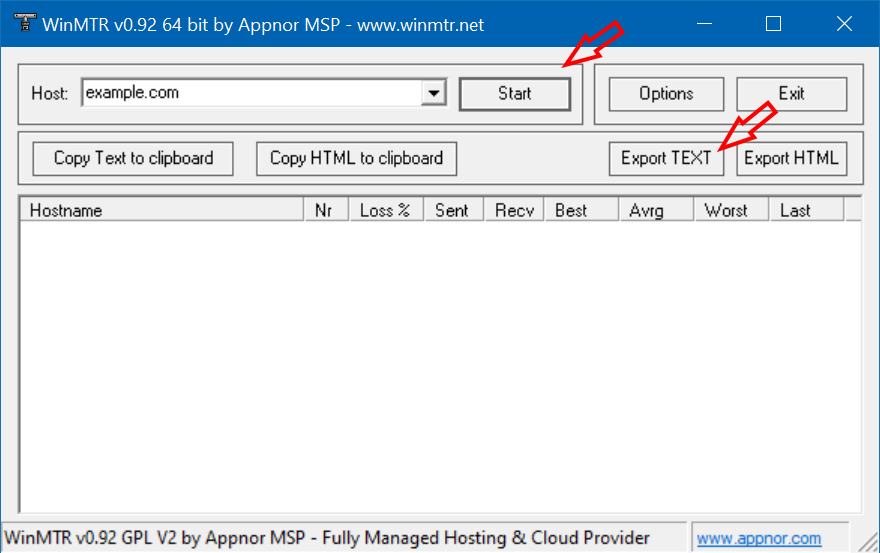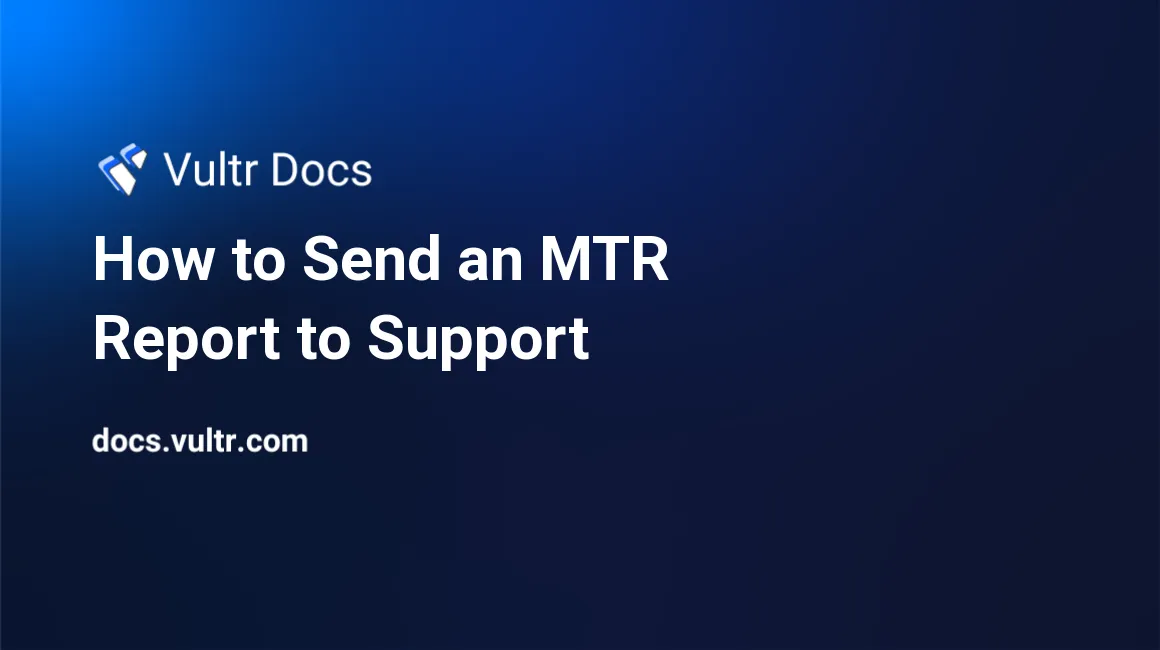
When reporting network issues to support, please include an MTR network report.
Please provide ALL of the following:
- MTR or WinMTR in BOTH directions, to and from your Server's IP address.
- Your source IP address.
- Destination IP address, if not the Server IP address.
- Problem history.
- Is this the first time you've experienced the issue?
- Does the problem occur at certain times of the day?
- Any other relevant details you believe may help.
MTR reports provide more information than a simple ping or traceroute test. Running MTR or WinMTR pings all "hops" (any server, computer, or network device) between your local computer and the destination. The report shows the traffic route and connection quality at each step.
Linux Installation
Most Linux systems already have MTR installed. If you do not have MTR, please install from https://github.com/traviscross/mtr.
Mac Installation
MTR is not installed on Mac OS X computers and is not available in the Apple store. You can install MTR with Homebrew or MacPorts.
Install MTR with Homebrew
If Homebrew is not installed, open a terminal window and run:
/usr/bin/ruby -e "$(curl -fsSL https://raw.githubusercontent.com/Homebrew/install/master/install)"Install MTR:
brew install mtr sudo ln /usr/local/Cellar/mtr/0.92/sbin/mtr /usr/local/bin/mtr sudo ln /usr/local/Cellar/mtr/0.92/sbin/mtr-packet /usr/local/bin/mtr-packet
Install with MacPorts
Install MacPorts from https://www.macports.org/install.php
Install MTR.
sudo port install mtr
Windows Installation
- For IPv4-only reports, you can download WinMTR from SourceForge.
- For IPv4 and IPv6 reports, download WinMTR Redux, an extended fork of WinMTR with IPv6 support and other enhancements.
- Unzip and run the appropriate version for your system, either 32-bit or 64-bit.
Generate a report on Linux or Mac
Generate a formatted report with sudo mtr -rw hostname.example.com > mtr_report.txt. It will look something like this.
Start: 2020-04-01T10:50:00+0000
HOST: vultr.guest Loss% Snt Last Avg Best Wrst StDev
1.|-- ??? 100.0 10 0.0 0.0 0.0 0.0 0.0
2.|-- 192.0.2.5 0.0% 10 0.2 0.4 0.2 1.5 0.4
3.|-- ??? 100.0 10 0.0 0.0 0.0 0.0 0.0
4.|-- ??? 100.0 10 0.0 0.0 0.0 0.0 0.0
5.|-- 192.0.2.6 0.0% 10 1.5 3.1 1.2 18.8 5.5
6.|-- 192.0.2.7 0.0% 10 3.0 3.2 2.8 4.9 0.6
7.|-- 192.0.2.8 0.0% 10 1.8 1.8 1.7 1.8 0.0
8.|-- 192.0.2.9 0.0% 10 1.8 1.9 1.7 2.8 0.3Attach mtr_report.txt to your support ticket.
Generate a report with WinMTR
- Enter the remote hostname in the Host field.
- Click Start.
- Wait a minute for statistics to accumulate.
- Click Export TEXT and save the report file.
- Attach the report file to your support ticket.