How to Set Up Vanity DNS on Vultr
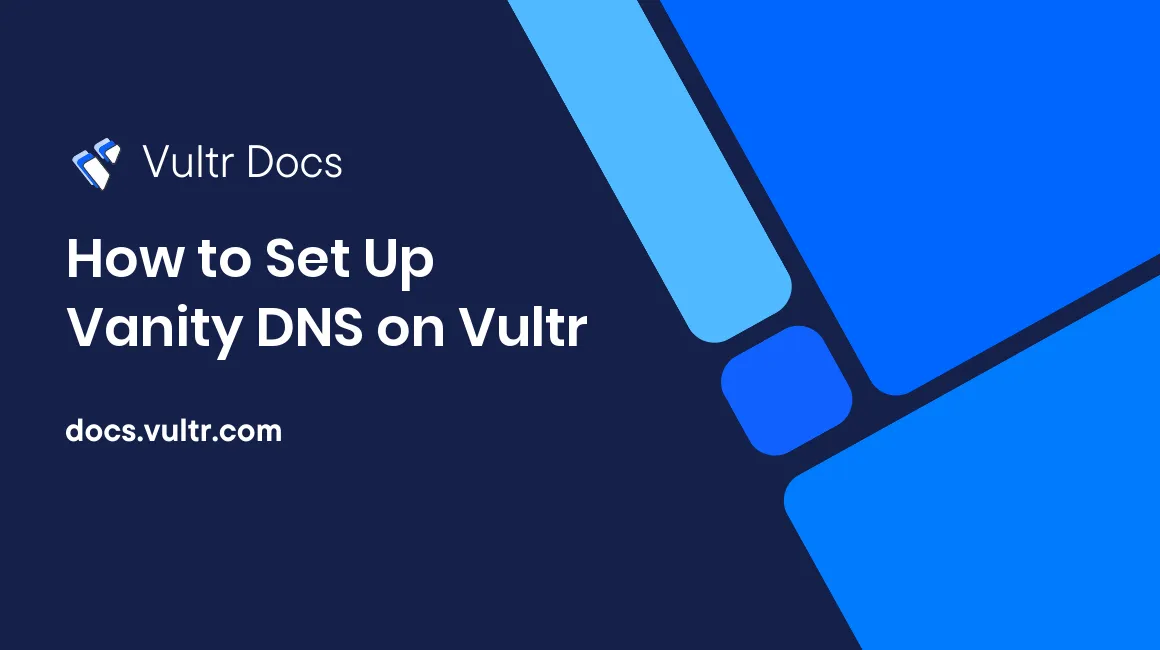
Introduction
Vanity DNS is also known as branded DNS or white-label DNS. It allows you to use your own domain name as the nameserver for your domain names. By setting up vanity DNS, you can use ns1.example.com and ns2.example.com as the nameservers for your domain name instead of using the default Vultr nameservers.
This article demonstrates the steps to set up vanity DNS using the Vultr DNS service.
Prerequisites
Before you begin, you should:
- Have access to the domain control panel.
- Add your domain name to Vultr DNS.
Set Up Glue Records on Domain Registrar
Glue records are also known as child nameserver records, host records, or nameserver hostname records, depending on the domain registrar. These records are used to resolve the nameservers and the IP addresses of the nameservers associated with your domain name.
To mask the default Vultr nameservers, you need to add A records associated with the IPv4 addresses of the default nameservers to your domain name. The instructions to add glue records vary depending on the domain registrar.
The following are the instructions to add glue records on the popular domain registrars.
Add Glue Records
Add the following A records to your domain name.
A ns1 173.199.96.96
A ns2 173.199.96.97These are the IPv4 addresses of the default Vultr nameservers. The ns1 and ns2 are the nameserver hostname records. These IP addresses are the same for all Vultr customers and use AnyCast routing to provide fast DNS resolution and high availability.
Verify Glue Record Changes
Fetch the TLD nameserver.
$ dig +short com NSReplace com with your TLD.
The output should contain nameservers for the TLD.
a.gtld-servers.net.
b.gtld-servers.net.
c.gtld-servers.net.
...Fetch the A records of your domain name using the TLD nameserver.
$ dig @a.gtld-servers.net. example.com AReplace a.gtld-servers.net. with the TLD nameserver.
The output should contain the A records that you added.
;; ADDITIONAL SECTION:
example.com. 3600 IN A 173.199.96.96
example.com. 3600 IN A 173.199.96.97If the output does not match, wait for the DNS propagation to complete and try again. It may take up to 24 hours for the DNS propagation to complete.
Set Up DNS Records on Vultr
Vultr DNS is a managed DNS service that provides a simple interface to add, edit, and remove DNS records. It is a free service that is available to all Vultr customers. It uses AnyCast technology to provide fast DNS resolution and high availability.
Manage DNS Records
Navigate to the DNS management page.
- Log in to the customer portal.
- Navigate to Network > DNS.
- Click the domain name.
Mask the Default Nameservers
Mask the default Vultr nameservers by adding the following DNS records to your domain name.
A ns1 173.199.96.96
A ns2 173.199.96.97
AAAA ns1 2001:19f0:ccc::1
AAAA ns2 2001:19f0:ccc::2The A and AAAA records are used to resolve the IPv4 and IPv6 addresses of the default nameservers. The ns1 and ns2 are the nameserver hostname records. These IP addresses are the same for all Vultr customers and use AnyCast routing to provide fast DNS resolution and high availability.
Change the Existing Nameservers
Change the existing nameserver records to point to the new nameserver hostname records.
NS ns1.example.com
NS ns2.example.comVerify DNS Changes
Fetch the DNS records of your domain name using the Vultr nameservers.
$ dig @ns1.vultr.com. ns1.example.com A
$ dig @ns1.vultr.com. ns2.example.com A
$ dig @ns1.vultr.com. ns1.example.com AAAA
$ dig @ns1.vultr.com. ns2.example.com AAAAIf the output does not match, wait for the DNS propagation to complete and try again. It may take up to 24 hours for the DNS propagation to complete.
Change Nameservers on Domain Registrar
After adding the glue records and updating the DNS records on Vultr DNS, you can now change the nameservers on the domain registrar. The instructions to change the nameservers vary depending on the domain registrar.
The following are the instructions to change the nameservers on the popular domain registrars.
Change the nameservers on the domain registrar to point to the new nameserver hostname records.
ns1.example.com
ns2.example.comVerify the nameserver changes using the following command.
$ dig +short example.com NSIf the output does not match, wait for the DNS propagation to complete and try again. It may take up to 24 hours for the DNS propagation to complete.
Conclusion
This article demonstrated the steps to set up vanity DNS using the Vultr DNS service. By setting up vanity DNS, you can use ns1.example.com and ns2.example.com as the nameservers for your domain name instead of using the default Vultr nameservers. For more information, refer to the Introduction to Vultr DNS.