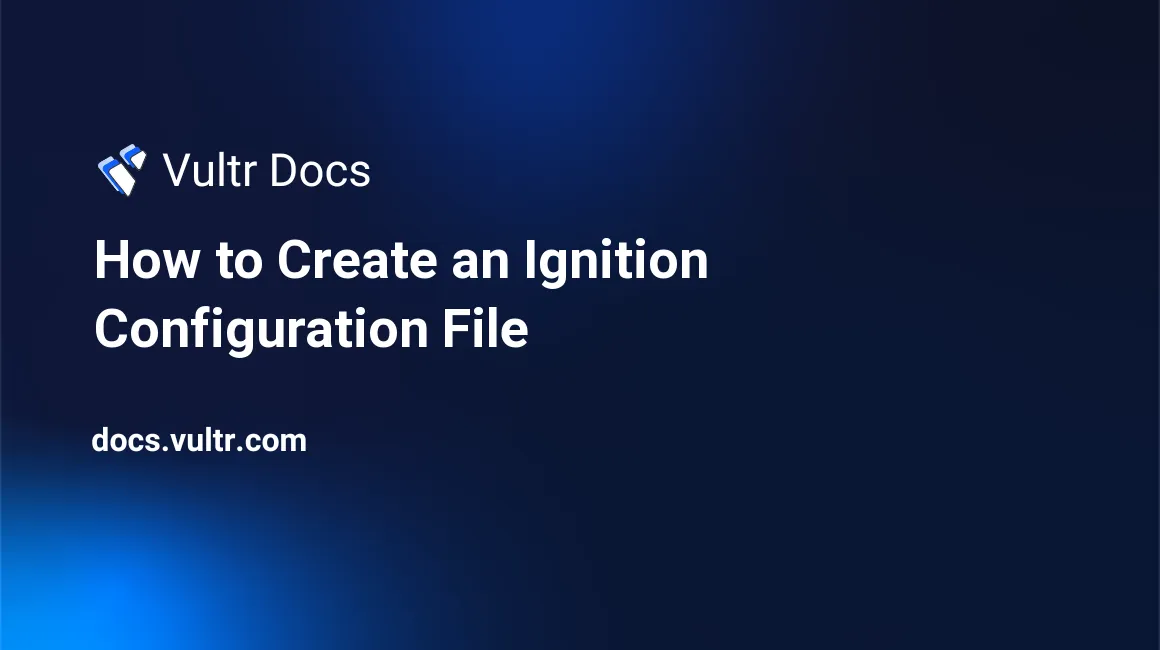
Introduction
This guide shows how to create an Ignition configuration to deploy a Fedora CoreOS (FCOS) cloud server instance at Vultr. Ignition files are JSON formatted provisioning instructions that configure storage, file systems, systemd units, networks, users, and other items during the first boot of the system. You must supply an Ignition file in the Vultr customer portal when you deploy an FCOS server. The preferred way to create an Ignition file is by transpiling a Fedora CoreOS Configuration (FCC) file with the Fedora CoreOS Config Transpiler, fcct.
1. Install fcct
The fcct utility is available for Linux, macOS, and Windows. Windows users may need to install Gpg4win to verify the file signature.
Download the Fedora signing keys.
$ wget https://getfedora.org/static/fedora.gpgImport the keys to
gpg.$ gpg --import fedora.gpgDownload the latest version of fcct for your architecture. This example uses fcct-x86_64-unknown-linux-gnu.
Download the corresponding detached signature. This example uses fcct-x86_64-unknown-linux-gnu.asc.
Verify the download.
$ gpg --verify fcct-x86_64-unknown-linux-gnu.asc fcct-x86_64-unknown-linux-gnuMake the file executable.
$ chmod +x fcct-x86_64-unknown-linux-gnu
2. Create an FCC File
Fedora CoreOS Configuration (FCC) files are in YAML format. See the full FCC YAML language specification for more information, and advanced users may prefer the specification summary.
On your local system, create an example FCC file.
$ nano example.fccA Minimal FCC File Example
This is a minimal, working FCC file. The public SSH key is truncated for clarity.
variant: fcos
version: 1.0.0
passwd:
users:
- name: core
ssh_authorized_keys:
- "ssh-rsa AAAAB3Nza...QP0MTkX0= core@example.com"
groups: [ sudo, docker ]This will provision an FCOS instance with an SSH key for the core user, and will make the core user a member of the sudo and docker groups. With this minimal configuration, the core user can log in with the private key, but has no password.
Add Password to Core User
Add a password_hash if you need a password for the core user. The password is accepted for local authentication at the console, but FCOS will not allow password authentication via SSH. Use a YAML stanza as shown. The password hash is truncated for clarity.
users:
- name: core
password_hash: "$5$QQx.D1549w$INeU4...OyuLyUbdi1AyA"Here is the completed FCC file example.
variant: fcos
version: 1.0.0
passwd:
users:
- name: core
password_hash: "$5$QQx.D1549w$INeU4...OyuLyUbdi1AyA"
ssh_authorized_keys:
- "ssh-rsa AAAAB3Nza...QP0MTkX0= core@example.com"
groups: [ sudo, docker ]Set Hostname
You can set the hostname via Ignition through one of two methods:
- Write the /etc/hostname file directly.
- Create a one-shot systemd service.
Option 1: Write the /etc/hostname file directly
Include a YAML stanza in your .fcc file like this example. Replace example-hostname with your server hostname.
storage:
files:
- path: /etc/hostname
overwrite: true
contents:
inline: example-hostnameOption 2: Create a oneshot systemd service
Include a YAML stanza in your .fcc file like this example. Replace example-hostname with your server hostname.
systemd:
units:
- name: set-hostname.service
enabled: true
contents: |
[Unit]
Description=Set the hostname
[Service]
Type=oneshot
ExecStart=/usr/bin/hostnamectl set-hostname example-hostname
[Install]
WantedBy=multi-user.targetFCC example with Hostname
Here's an FCC example with the hostname configured, as described before in Option 1.
variant: fcos
version: 1.0.0
passwd:
users:
- name: core
password_hash: "$5$QQx.D1549w$INeU4...OyuLyUbdi1AyA"
ssh_authorized_keys:
- "ssh-rsa AAAAB3Nza...QP0MTkX0= core@example.com"
groups: [ sudo, docker ]
storage:
files:
- path: /etc/hostname
overwrite: true
contents:
inline: example-hostnameUsing a VPC
Ignition can also configure the server for a Virtual Private Cloud (VPC). Before proceeding, make sure you understand how to use a Vultr VPC.
To configure a VPC, include a YAML stanza that writes your network information. Replace the example IP address with your address.
storage:
files:
- path: /etc/NetworkManager/system-connections/ens7.nmconnection
mode: 0600
overwrite: true
contents:
inline: |
[connection]
type=ethernet
interface-name=ens7
[ipv4]
method=manual
addresses=10.10.10.10/20Complete FCC Example
Here's a full FCC example file that includes all the sections described before.
variant: fcos
version: 1.0.0
passwd:
users:
- name: core
password_hash: "$5$QQx.D1549w$INeU4...OyuLyUbdi1AyA"
ssh_authorized_keys:
- "ssh-rsa AAAAB3Nza...QP0MTkX0= core@example.com"
groups: [ sudo, docker ]
storage:
files:
- path: /etc/hostname
mode: 0644
overwrite: true
contents:
inline: example-hostname
- path: /etc/NetworkManager/system-connections/ens7.nmconnection
mode: 0600
overwrite: true
contents:
inline: |
[connection]
type=ethernet
interface-name=ens7
[ipv4]
method=manual
addresses=10.10.10.10/20The deployed cloud server has two adapters:
- ens3 on the public network, configured by DHCP.
- ens7 on the VPC network, with the static IP address set by Ignition.
Example Reference Files
The full example FCC file is available for download along with the corresponding compiled Ignition file. The example will:
- Install an example public SSH key for the core user. Replace the example key with your key. See Vultr's documentation to create a public/private key pair on your platform.
- Set the core user password to: example-password
- Set the instance hostname to: example-hostname
- Create a VPC network adapter with IP address 10.10.10.10. You must enable VPC networking on the instance for the adapter to function.
3. Transpile FCC to Ignition
The FCC file must be transpiled to Ignition format before use.
$ ./fcct-x86_64-unknown-linux-gnu -o example.ign example.fcc4. Deploy Fedora CoreOS with Ignition
Deploy a new server in your Vultr customer portal.
Select Fedora CoreOS as the server type from the Operating System list.
Paste the contents of your example.ign file to the Ignition field.
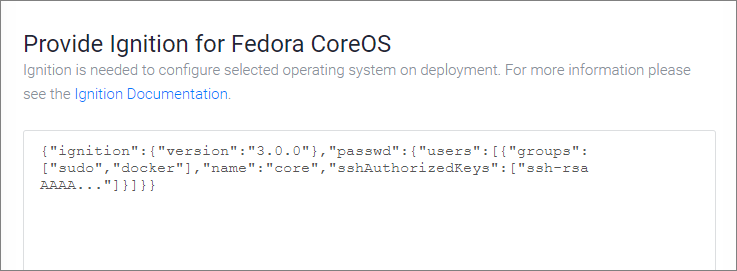
Select your deployment options and click Deploy Now.
More Information
Find more information about Ignition and FCC at the Fedora CoreOS site.