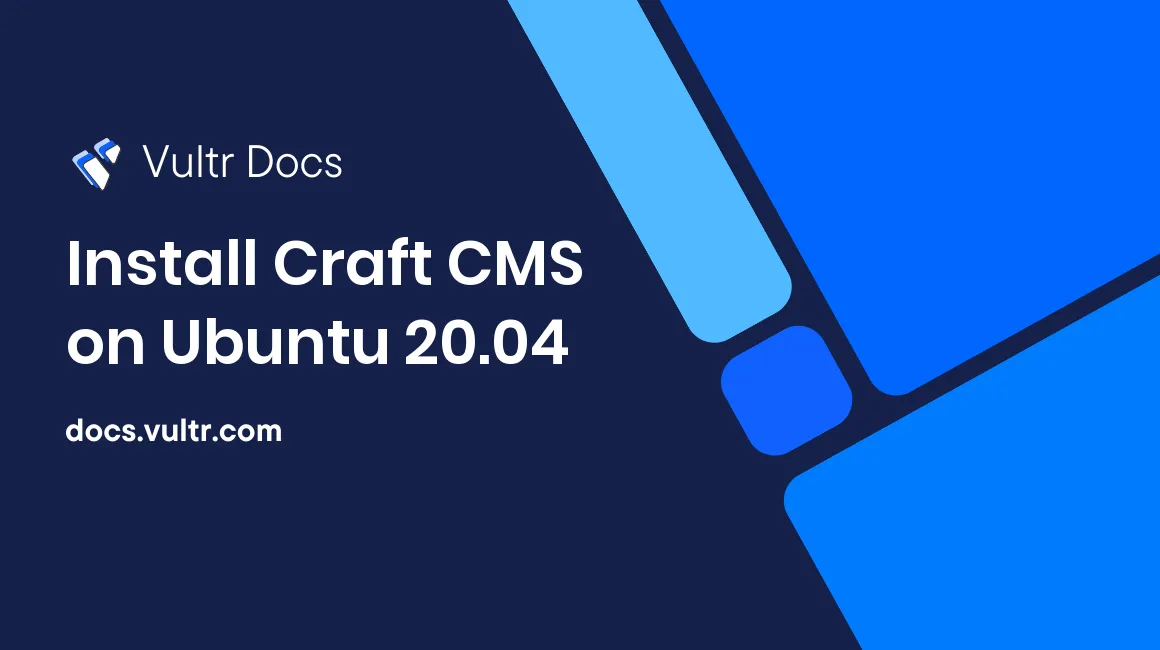
Introduction
Craft is a free and open-source Content Management System (CMS) based on PHP. A large community of developers supports it, hence the availability of plugins for customization to meet your usage needs. In addition, it allows you to have access and control over the whole system. Some of its core features are:
- It also comes with a customizable backend.
- Allows you to design the layout of your content to efficiently work with a team on with similar content.
- Built-in management features.
- Building and managing e‑commerce store.
- Developers toolkit for developing components.
This article explains how to install Craft CMS on Ubuntu 20.04 server.
Prerequisites
- Deploy a fully updated Vultr Ubuntu 20.04 Server.
- Create a non-root user with sudo access.
1. Install Required Packages
Update system package list.
$ sudo apt updateInstall PHP 7.4 and more modules.
$ sudo apt install apache2 mysql-server php7.4 libapache2-mod-php7.4 php7.4-json php7.4-common php7.4-gmp php7.4-curl php7.4-mysql php7.4-opcache php7.4-intl php7.4-fpm php7.4-xmlrpc php7.4-bcmath php7.4-zip php7.4-imagick php7.4-mbstring php7.4-gd php7.4-cli php7.4-xml php7.4-zip wget unzip curl -yEdit the PHP configuration file.
$ sudo nano /etc/php/7.4/apache2/php.iniChange the following values. To search for a specific line, use Control+W, enter search phrase then press Enter.
max_execution_time = 360
memory_limit = 512M
upload_max_filesize = 100M
post_max_size = 100MRestart Apache2 service for all changes made to take effect.
$ sudo systemctl restart apache22. Create Craft CMS Database
Log in to MySQL shell. At the password prompt, just press Enter to continue. The names and passwords used can be changed to more secure credentials.
$ sudo mysql -u root -pCreate a database called craftcms.
CREATE DATABASE craftcms;Create a database user called craftcmsuser with a password StrongPassword.
CREATE USER 'craftcmsuser'@'localhost' IDENTIFIED BY 'StrongPassword';Grant the user full access to the database.
GRANT ALL ON craftcms.* TO 'craftcmsuser'@'localhost' WITH GRANT OPTION;Save the changes made to the database.
FLUSH PRIVILEGES;Exit MySQL shell.
exit;3. Install Craft CMS
Download the Composer setup file.
$ curl -sS https://getcomposer.org/installer -o composer-setup.phpInstall Composer.
$ sudo php composer-setup.php --install-dir=/usr/local/bin --filename=composerNavigate to the web root directory.
$ cd /var/www/htmlUse Composer to download Craft CMS application. You will get a prompt to enter the database details.
$ composer create-project craftcms/craft craftcmsGenerate secret key for configuration.
$ cd craftcms
$ php craft setup/security-keyChange ownership of the installation directory.
$ sudo chown -R www-data:www-data /var/www/html/craftcmsChange access permissions for the directory.
$ sudo chmod -R 755 /var/www/html/craftcmsConfigure Apache2
Create Apache configuration file for Craft CMS.
$ sudo nano /etc/apache2/sites-available/craftcms.confAdd the following block of code to the file. Then, save and close the file:
<VirtualHost *:80>
ServerAdmin admin@example.com
DocumentRoot /var/www/html/craftcms/web
ServerName example.com
ServerAlias www.example.com
<Directory /var/www/html/craftcms/web/>
Options FollowSymlinks
AllowOverride All
Require all granted
</Directory>
ErrorLog ${APACHE_LOG_DIR}/error.log
CustomLog ${APACHE_LOG_DIR}/access.log combined
<Directory /var/www/html/craftcms/web/>
RewriteEngine on
RewriteBase /
RewriteCond %{REQUEST_FILENAME} !-f
RewriteRule ^(.*) index.php [PT,L]
</Directory>
</VirtualHost>Enable the new Apache configuration file.
$ sudo a2ensite craftcms.confDisable Apache default configuration file.
$ sudo a2dissite 000-default.confEnable Apache rewrite mode.
$ sudo a2enmod rewriteRestart Apache service.
$ sudo systemctl restart apache25. Access Craft CMS Web Interface
To access the Craft CMS Web Interface, go to your browser and visit http://Server_IP/. For example:
http://192.0.2.10/Conclusion
You have installed Craft CMS on your server. Access the Installation Wizard screen to complete installation by connecting to your database and creating an administrator account. Log in with the username and password you made during the installation. You can now access the Dashboard and begin to manage your online shop.
More Information
To learn more about using Craft CMS, go to the official documentation page.
No comments yet.