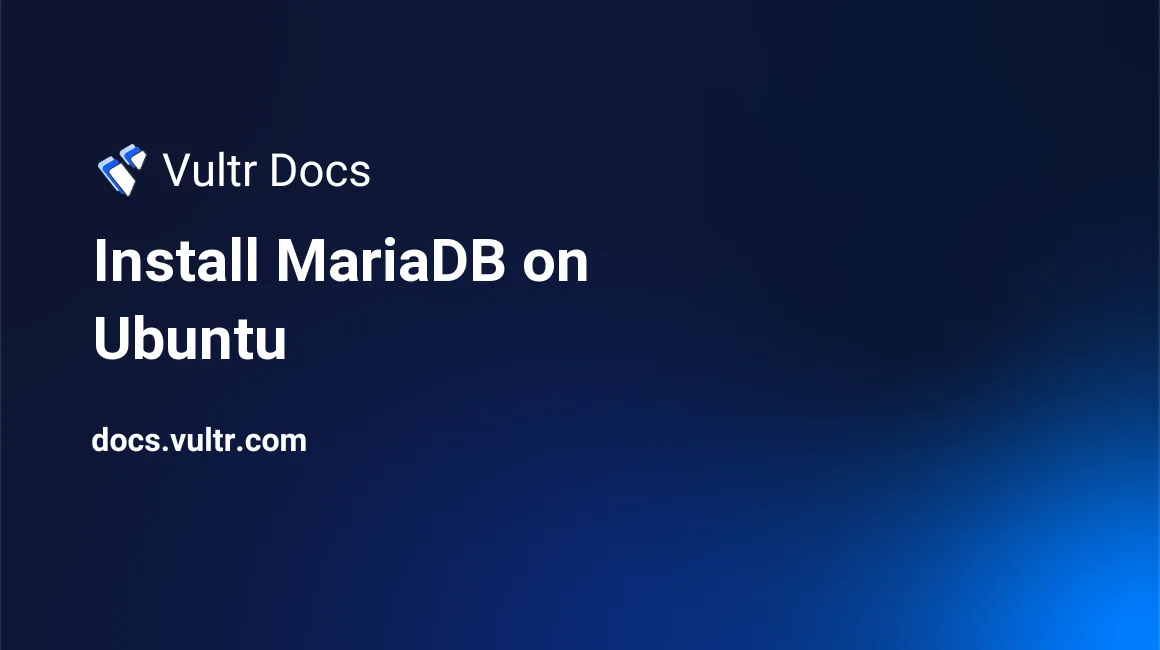
Introduction
This Quickstart guide explains how to install MariaDB on a Vultr Ubuntu cloud server. The guide applies to Ubuntu 16.04 through Ubuntu 20.10 LTS. MariaDB is a drop-in replacement for MySQL.
1. Deploy Ubuntu Server
- Deploy a new Ubuntu Vultr cloud server instance.
- Follow our best practices guides:
Change to your sudo user for the remaining steps.
2. Install MariaDB
Install MariaDB, a drop-in replacement for MySQL.
$ sudo apt install mariadb-server mariadb-client -yEnable MariaDB to start on boot.
$ sudo systemctl enable mariadb.serviceSecure the database. Answer all the security questions as shown.
$ sudo mysql_secure_installation* Initially, there is no password for root. Press Enter.
Enter current password for root (enter for none):* Press Enter to enter a new password.
Set root password? [Y/n]* Enter and confirm a root password for MariaDB.
New password: Re-enter new password: Password updated successfully!* Press Enter to remove the anonymous user.
Remove anonymous users? [Y/n]* Press Enter to disallow remote root logins.
Disallow root login remotely? [Y/n]* Press Enter to remove the test database.
Remove test database and access to it? [Y/n]* Press Enter to reload the privilege tables.
Reload privilege tables now? [Y/n]This completes the basic security configuration.
3. Test
Connect to the database as root.
# mysql -u root -p -h localhostCreate a test user.
> CREATE USER 'test_user'@'localhost' IDENTIFIED BY 'test_pass';Create a test database.
> CREATE DATABASE test_database;Grant the test user privileges on the test database.
> GRANT ALL PRIVILEGES ON test_database.* TO 'test_user'@'localhost';Exit the database client.
> quit
Conclusion
You have successfully installed MariaDB on a Vultr Ubuntu cloud server. For more information, see the official MariaDB documentation.
No comments yet.