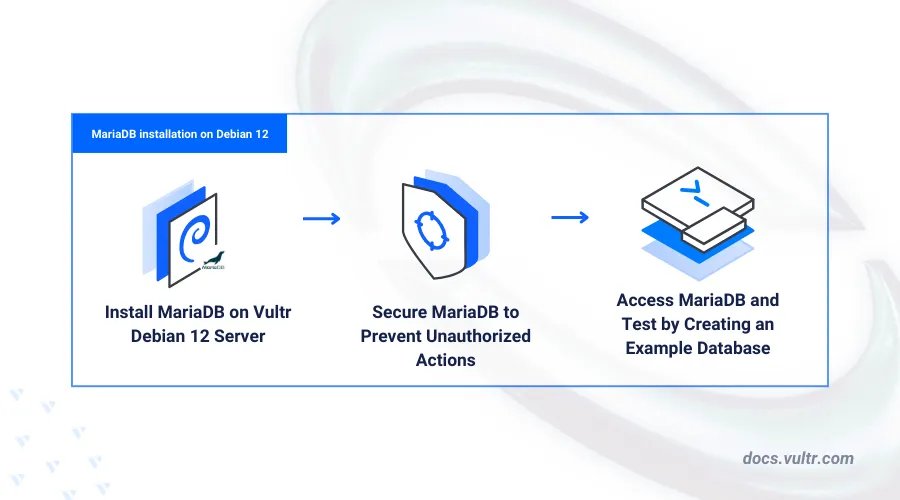
Introduction
MariaDB is an open-source relational database management system used to store and retrieve tabular data using the Structured Query Language (SQL). It supports ACID features to ensure consistency, transaction isolation, and durability. MariaDB is commonly used in web applications, analytics, content management systems, and e-commerce platforms.
This guide will walk you through the steps to install MariaDB on Debian 12, from updating your system and installing the necessary packages to configuring the database server for optimal performance. If you're considering alternative database solutions, you can also check out our article on Install MySQL on Debian 12 for a comparative approach.
Prerequisites
- Deploy a Debian 12 server on Vultr.
- Access the server using SSH as a non-root user with
sudoprivileges
Install MariaDB on Debian 12
MariaDB is available in the default package repositories on Debian 12. Follow the steps below to install MariaDB on your server.
Update the server package index.
console$ sudo apt update
Install the MariaDB database server package.
console$ sudo apt install mariadb-server -y
Test access to the MariaDB console.
console$ mariadb -u root
Output:
Welcome to the MariaDB monitor. Commands end with ; or \g. Your MariaDB connection id is 31 Server version: 10.11.6-MariaDB-0+deb12u1 Debian 12 Copyright (c) 2000, 2018, Oracle, MariaDB Corporation Ab and others. Type 'help;' or '\h' for help. Type '\c' to clear the current input statement. MariaDB [(none)]>
Manage the MariaDB System Service
MariaDB uses the mariadb.service or mysqld system service profile to run on the server. Follow the steps below to manage the system service and enable it to start at boot.
Enable MariaDB to start at system boot.
console$ sudo systemctl enable mariadb.service
View the MariaDB service status and verify that it's running.
console$ sudo systemctl status mariadb.service
Output:
● mariadb.service - MariaDB 10.11.6 database server Loaded: loaded (/lib/systemd/system/mariadb.service; enabled; preset: enabled) Active: active (running) since Tue 2024-07-23 20:00:41 UTC; 11min ago Docs: man:mariadbd(8) https://mariadb.com/kb/en/library/systemd/ Process: 64041 ExecStartPre=/usr/bin/install -m 755 -o mysql -g root -d /var/run/mysqld (code=exited, status=0/SUCCESS) Process: 64042 ExecStartPre=/bin/sh -c systemctl unset-environment _WSREP_START_POSITION (code=exited, status=0/SUCCESS) Process: 64044 ExecStartPre=/bin/sh -c [ ! -e /usr/bin/galera_recovery ] && VAR= || VAR=`cd /usr/bin/..; /usr/bin/galera_recovery`; [ $? -eq 0 ] && systemctl set-e> Process: 64113 ExecStartPost=/bin/sh -c systemctl unset-environment _WSREP_START_POSITION (code=exited, status=0/SUCCESS) Process: 64115 ExecStartPost=/etc/mysql/debian-start (code=exited, status=0/SUCCESS) Main PID: 64103 (mariadbd) Status: "Taking your SQL requests now..." Tasks: 10 (limit: 1091) Memory: 209.3M CPU: 372ms CGroup: /system.slice/mariadb.service └─64103 /usr/sbin/mariadbdStart the MariaDB service.
console$ sudo systemctl start mariadb.service
Stop the service to drop all active database connections.
console$ sudo systemctl stop mariadb.service
Restart the service.
console$ sudo systemctl restart mariadb.service
Secure the MariaDB Server
MariaDB includes insecure defaults such as test databases and user authentication is not active by default. Follow the steps below to enable authentication, remove insecure defaults, and secure the MariaDB server.
Run the MariaDB secure installation script to secure the database server.
console$ sudo mariadb-secure-installation
Press Enter to proceed with the default
rootdatabase user password.Enter current password for root (enter for none):Press N and press Enter to enable password authentication when prompted to switch to Unix socket authentication,
Switch to unix_socket authentication [Y/n]Press Y and then Enter to change the default
rootdatabase user password.Change the root password? [Y/n]Press Y + Enter to remove anonymous users.
Remove anonymous users? [Y/n]Disable remote access to the root database user.
Disallow root login remotely? [Y/n]Remove the default test database.
Remove test database and access to it? [Y/n]Reload privileges to save changes.
Reload privilege tables now? [Y/n]Restart the MariaDB service to apply your configuration changes.
console$ sudo systemctl restart mariadb
Access MariaDB
You can access MariaDB using the mariadb or mysql client utilities. Follow the steps below to access MariaDB and create a sample database on the server.
Log in to MariaDB as root and enter the password you set.
console$ mariadb -u root -p
View all databases available on the server.
sqlMariaDB [(none)]> SHOW DATABASES;
Output:
+--------------------+ | Database | +--------------------+ | information_schema | | mysql | | performance_schema | | sys | +--------------------+ 5 rows in set (0.001 sec)Create a new sample database
example_vultr.sqlMariaDB [(none)]> CREATE DATABASE example_vultr;
Create a new sample user
test_userwith a strong password.sqlMariaDB [(none)]> CREATE USER test_user@localhost INDENTIFIED BY 'Passw0RD#123';
Grant the user full privileges to the database.
sqlMariaDB [(none)]> GRANT ALL PRIVILEGES ON example_vultr.* TO test_user@localhost;
Flush the MariaDB privilege tables to apply changes.
sqlMariaDB [(none)]> FLUSH PRIVILEGES;
Exit the database console.
sqlMariaDB [(none)]> quit
Access the MariaDB console as the sample user
test_useryou created earlier.console$ mariadb -u test_user -p
View all databases available to the user.
sqlMariaDB [(none)]> SHOW DATABASES;
Output:
+--------------------+ | Database | +--------------------+ | example_vultr | | information_schema | +--------------------+ 2 rows in set (0.000 sec)Switch to the
example_vultrdatabase.sqlMariaDB [(none)]> USE example_vultr;
Create a new sample table with at least
3columns.sqlMariaDB [example_vultr]> create table products ( id INT AUTO_INCREMENT PRIMARY KEY, product_name VARCHAR(40) NOT NULL, unit_price DECIMAL NOT NULL );
Add the following sample data to the table.
sqlMariaDB [example_vultr]> INSERT INTO products (product_name, unit_price) VALUES ('Logitech Mouse', 150), ('Foam Cleaner', 300);
View the table data.
sqlMariaDB [example_vultr]> SELECT * FROM products;
Output:
+----+----------------+------------+ | id | product_name | unit_price | +----+----------------+------------+ | 1 | Logitech Mouse | 150 | | 2 | Foam Cleaner | 300 | +----+----------------+------------+ 2 rows in set (0.000 sec)
Conclusion
You have installed MariaDB on a Debian 12 server and secured it to require authentication for all database users. MariaDB is used in real-time applications, data analytics and logging applications as the database backend. For more information and security options, visit the MariaDB documentation.