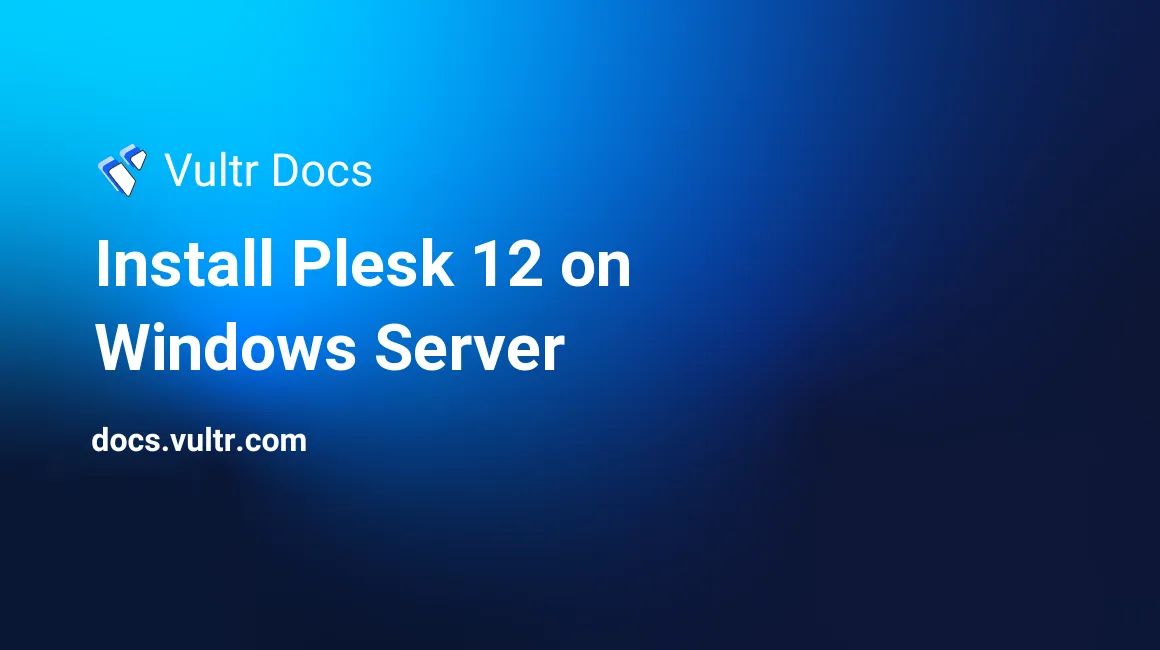
Introduction
Plesk is a web-based control panel made by the Parallels team. It is used widely by web developers and hobbyists alike. By using Plesk, you can manage your website, email boxes, and databases.
Prerequisites
- At least a 1GB VM with RDP access to the server. Using the console from your Vultr control panel will also be adequate, but it is not recommended.
- A Plesk license. Visit the official site for details.
Step 1 - Download Plesk
Download the latest Plesk build from the official Plesk website.
Step 2 - Install Plesk
Installing Plesk is as easy as installing a normal application.
Once you have obtained the plesk-installer.exe file, launch it. A web page will open in your default browser and will ask you for your Windows user name and password. You can find these credentials in your Vultr panel.
Proceed ahead, the installer will ask you to choose 1 of 3 options. Select "install or upgrade an existing product". Next, you will see a page asking for installation directories. You can leave these folders the default, or change them to your liking - it's up to you.
You will also be asked to enter an administrator password for your Plesk installation. Make this password as secure as possible.
The installation will now begin. It may take over 10 minutes, so please be patient.
Step 3 - Finalize installation
When the installation has finished, you need to access your installation by visiting:
https://YOUR.SERVER.IP.ADDRESS:8443/You will be greeted with a login page. Enter the details found in your Vultr control panel or the password you set for the administrator account in Windows. Finally, agree to the terms and conditions of using the panel. The Plesk setup is now complete.
Enjoy your new Plesk server!
No comments yet.