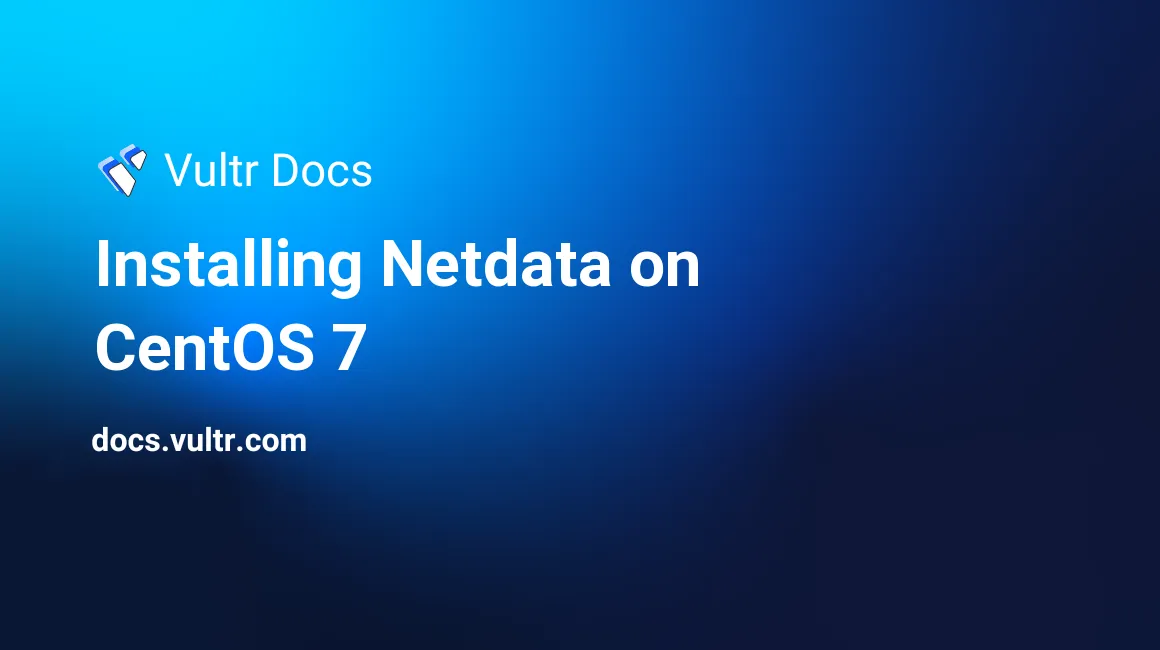
Netdata is a distributed, real-time performance and health monitoring system. This guide demonstrates how to install Netdata on a Vultr CentOS 7 server instance.
Prerequisites
Before proceeding with this guide, make sure:
- You have a freshly deployed CentOS 7 server instance.
- The software packages are up-to-date.
- You are connected via SSH as a non-root user with sudo privileges.
The IP address 192.0.2.123 is an example.
1. Install Dependencies
To install Netdata, you need to install the dependencies below:
$ sudo yum install zlib-devel libuuid-devel libmnl-devel gcc make git autoconf autogen automake pkgconfig
$ sudo yum install curl jq nodejs2. Install Netdata
Install Netdata with the official installation script:
Make sure you run
bashfor your shell$ bashInstall Netdata directly from GitHub source
$ bash <(curl -Ss https://my-netdata.io/kickstart.sh)
If no errors occur during installation, the Netdata daemon will start.
3. Modify Firewall Rules
Before you can access Netdata's web interface, you need to modify firewall rules to allow traffic on port 19999, the default communication port of Netdata:
$ sudo firewall-cmd --permanent --zone=public --add-port=19999/tcp
$ sudo firewall-cmd --reload4. View the monitoring interface
Confirm the installation by opening your web browser and visiting the monitoring interface of Netdata at http://192.0.2.123:19999
5. Setup Systemd Service Unit
For convenience, put Netdata under the control of systemd:
$ sudo yum install psmisc
$ sudo killall netdata
$ sudo cp ~/netdata/system/netdata.service /etc/systemd/system/
$ sudo systemctl daemon-reload
$ sudo systemctl start netdata.service
$ sudo systemctl enable netdata.serviceTo further configure Netdata, edit the configuration file:
$ sudo vi /etc/netdata/netdata.confYou can also view the current configuration at http://192.0.2.123:19999/netdata.conf
No comments yet.