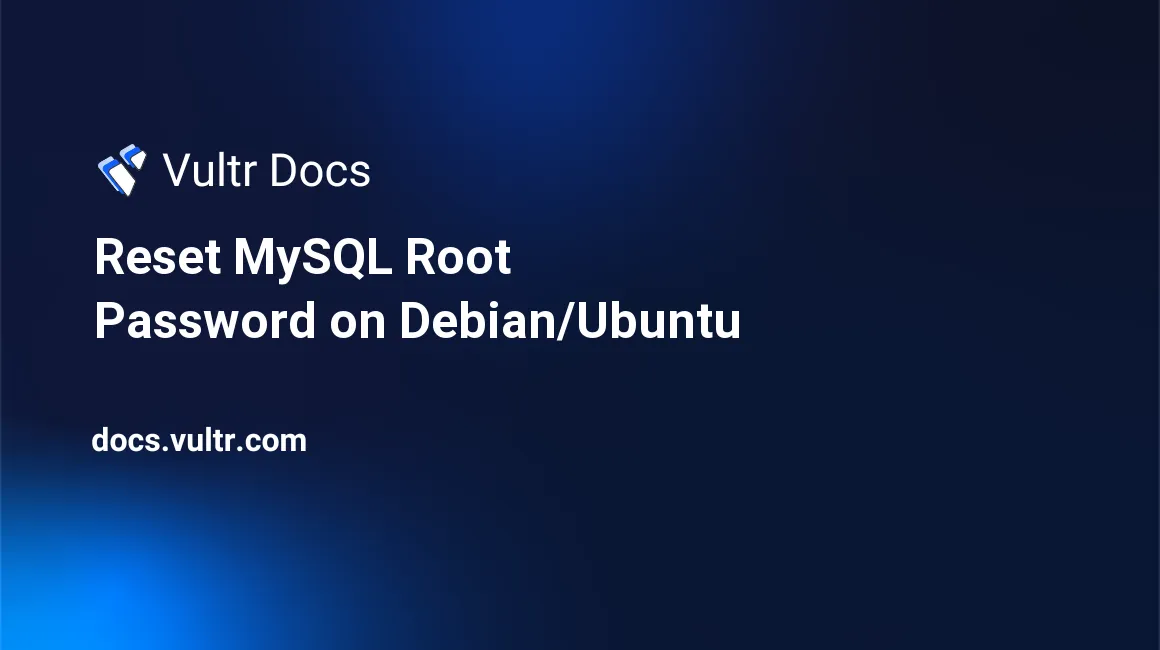
If you have forgotten your MySQL root password, you can reset it by following the steps in this article. The process is quite simple and works on these operating systems:
- Ubuntu 16.04
- Ubuntu 18.04
- Debian 8
- Debian 9
Determining your database
The table below will tell you which database software is available in the OS repository by default.
| Operating System | MySQL/MariaDB |
| ---------------------- | --------------- |
| Ubuntu 16.04 | MariaDB |
| Ubuntu 18.04 | MariaDB |
| Debian 8 | MySQL |
| Debian 9 | MySQL |If you are still unsure of the database software you have installed, perform the following command:
mysql -VIf you see mysql Ver xxx Distrib x.x.x-MariaDB, for example, you are running MariaDB. Otherwise, you are running MySQL.
If you have MySQL installed, please follow the guide below to reset your password. If you have MariaDB installed, scroll to the "Resetting your MariaDB password" section.
Resetting your MySQL password
First, we must stop the mysql service and grant password-less access:
service mysql stop
mysqld_safe --skip-grant-tables &Once the mysql service stops, we can now connect to our database server by performing the following command:
mysql -u root mysqlNow, enter the following into the SQL terminal:
UPDATE user SET password=PASSWORD('YOUR_NEW_PASSWORD') WHERE user='root';
FLUSH PRIVILEGES;You can now enter the following into the SQL terminal:
exitYou may now restart the mysql service:
service mysql restartResetting your MariaDB password
Since MariaDB is (essentially) the same software, the commands are similar. Like the previous section, we need to stop the mariadb process and grant password-less access before continuing:
service mariadb stop
mysqld_safe --skip-grant-tables &Now, we can connect to our database server:
mysql -u root mysqlOnce you see the SQL terminal, enter the following:
UPDATE user SET password=PASSWORD('YOUR_NEW_PASSWORD') WHERE user='root';
FLUSH PRIVILEGES;Exit and restart MariaDB:
exit
service mariadb restartConclusion
Congratulations! You've successfully reset your MySQL/MariaDB server password.
No comments yet.