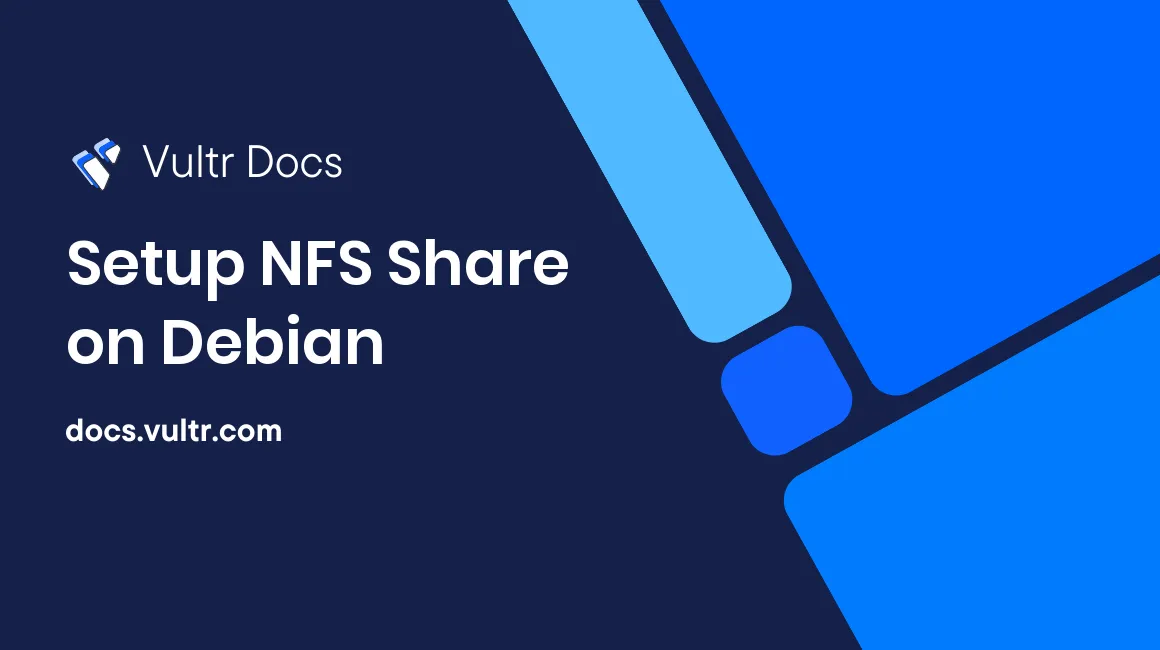
NFS is a network-based file system that allows computers to access files across a computer network. This guide explains how you can expose folders over NFS from one instance to another. Vultr's private network feature assists you with securing the connections between the instances. Please note that you can also expose folders over NFS through the public internet, however, I highly recommend that you use a private network for security purposes. If you are sharing folders in different locations, an encrypted VPN can replace the private network. This guide assumes that both instances are in the same location.
Requirements
- Two instances in the same physical location.
- Debian 7 or newer.
- Private networking enabled.
- 10 minutes time.
Private network
Before getting started, ensure that your instances can ping each other and that they both have an unique IP assigned. For example, you can use these commands in order to comply with this article:
Server
ifconfig eth1 up
ip addr add 192.168.0.1/24 dev eth1Client
ifconfig eth1 up
ip addr add 192.168.0.2/24 dev eth1Once the servers can ping one another, continue on for configuration changes.
Server configuration
The following commands are run on the server-side on which the folder to be exposed is located. First, we start with installing the NFS server.
apt-get install nfs-kernel-server nfs-commonNow we can create the directory which will be exposed.
mkdir /opt/share
chown nobody:nogroup /opt/share
chmod 755 /opt/shareIn order to expose the directory over NFS, open the file /etc/exports and attach the following line at the bottom:
/opt/share 192.168.0.2(rw,sync,no_subtree_check)Start the NFS Server.
service nfs-kernel-server restartClient configuration
We can now continue with mounting the folder on the client.
mkdir /mnt/share
mount 192.168.0.1:/opt/share /mnt/shareBy running df -h, you can ensure that your operation was successful:
root@client> df -h
192.168.0.1:/opt/share 25.1G 0G 25.1G 0% /mnt/shareAdditionally, by creating a file on the client and then checking the server, you will see the file appearing on the server immediately.
Conclusion
NFS is a great way to share files between multiple instances when using a central storage node. Happy hacking!
No comments yet.