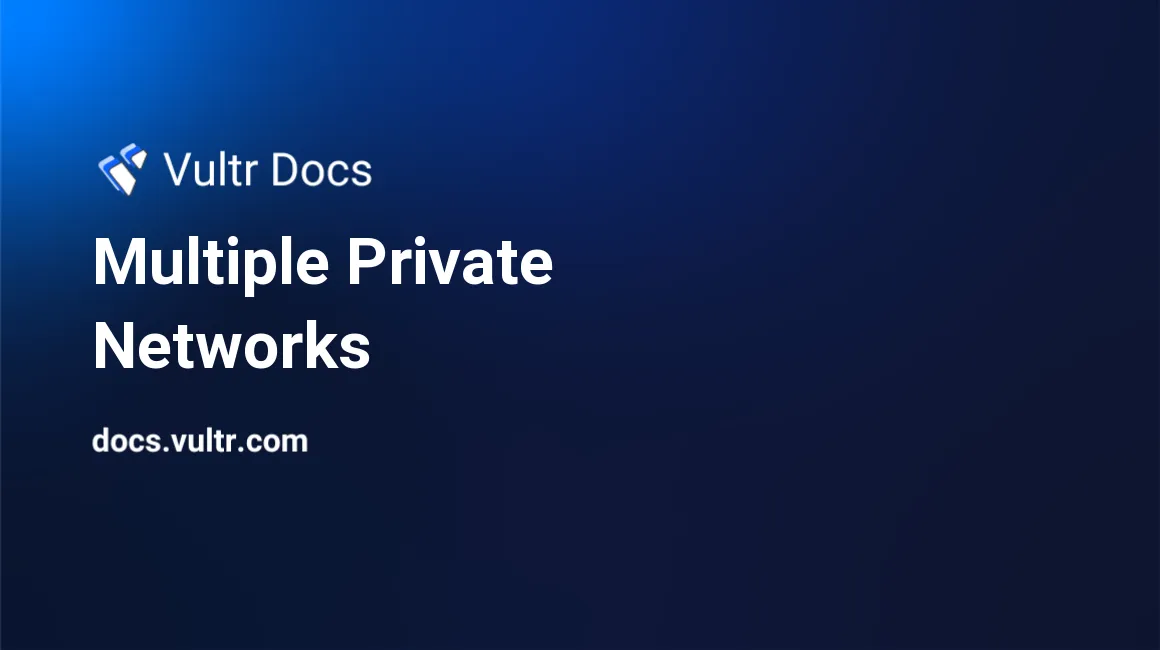
Vultr introduced support for multiple private networks in early 2018. This feature is offered as an enhancement to the standard private networking. When enabled, you can allocate multiple isolated private networks in any of Vultr's locations.
Note: Your network adapter names may not match the examples. See our article How to Find the Network Adapter Names for a Vultr Cloud Server.
Private Network Specifications
Please note the following when using private networking:
- Private networks are only available on Vultr compute and dedicated compute instances.
- Private networks are unmetered, and are unique to you.
- Each private network is only available in one location and they cannot span across locations.
- Other customers cannot see traffic on your private networks.
- You can attach multiple private networks to one instance.
- You may assign any IP range you would like on a private network. To prevent issues, you should stick to the RFC1918 private address space: 10.0.0.0/8, 172.16.0.0/12, or 192.168.0.0/16.
- For optimal performance, set your private network adapters' MTU to 1450 when configuring the NIC at the OS level.
- You are limited to five private networks per location.
Benefits of Multiple Private Networks
With multiple private networking, you can specify which groups of instances can access specific networks, allowing you to create multiple isolated private networks. At the same time, your compute instances can attach many instances to a private network in a single location.
Using Multiple Private Networks
The networks section of your customer portal allows you to create one or more unique private networks. To mount a private network on your compute instances:
- Navigate to Settings -> IPv4 in the customer portal for the specific server.
- In the Private Network section, choose your network from the dropdown and click Attach Network.
- Your server attach to the network and reboot.
- When the server finishes rebooting, an additional network interface (NIC) will be detected by the OS.
The next step is to configure the NIC at the OS level. We have guides for many popular operating systems with examples.
Note: When following these guides, we recommend using an IP address from the range you defined while creating your private network. This will help you keep your network numbering organized. Vultr does not enforce specific IP address ranges on private networks, therefore it is your responsibility to properly number your networks.
- Configure CentOS with Multiple IP Addresses
- Configure Debian with Multiple IP Addresses
- Configure Ubuntu with Multiple IP Addresses
Manage Private Networks via API
The Vultr API offers several endpoints to manage private networks.