Vultr Direct Connect
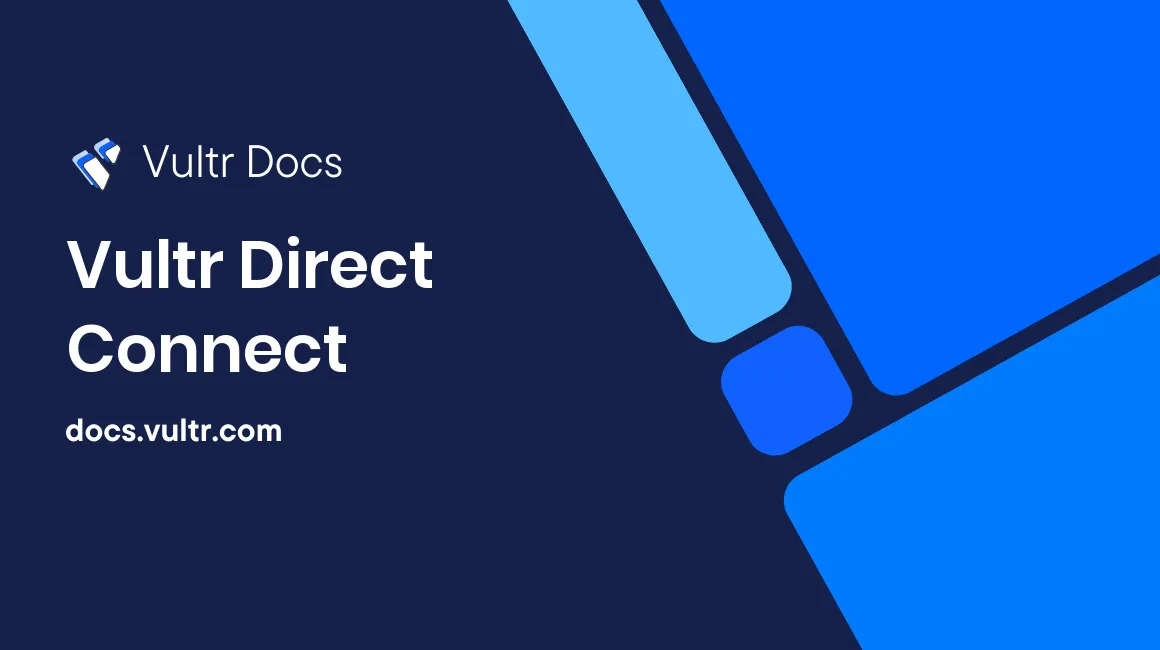
Introduction
Vultr Direct Connect is a physical Ethernet connection from Vultr to you!
With Vultr Direct Connect, your organization can set up dedicated physical connections directly into the Vultr worldwide platform. Bypass the public internet and extend your corporate or co-located infrastructure environment to both public and private Vultr compute resources across the globe. Physical connectivity introduces significant benefits for on-premise to Vultr hybrid cloud computing, including decreased latency and higher network performance. Your organization can also typically reduce overall operational costs by managing how data flows in and out of your network.
Connection Types and Speeds
Dedicated
Customers with a 10Gbps or higher presence in our datacenter locations can physically connect to our network at 10 and 100Gbps. We call this a Dedicated Connection.
Hosted
Customers in other locations, or with speeds below 10Gbps, can make layer 2 and layer 3 connections to us via PacketFabric and Megaport. We call this a Hosted Connection.
Getting Started
To request Direct Connect, go to the application form in your customer portal. Please supply as much information as possible and submit the form for review.
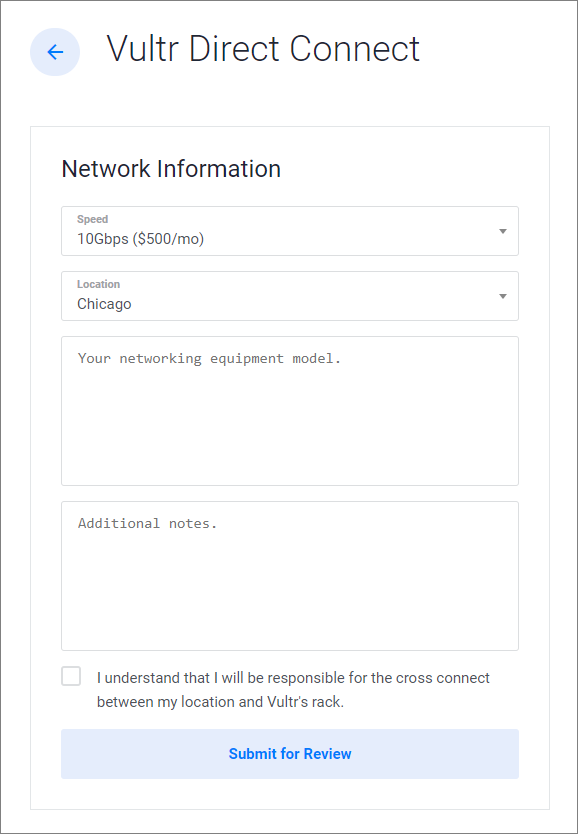
We will provide an LOA (letter of authorization) that you can use to order a cross-connect from the data center provider. We will provide you with contact information for a supported partner contractor to begin the connection. After the physical connection in the data center is complete, Vultr will perform the network routing configuration, usually in 24 hours or less. Once completed, you will be able to reach your Vultr private networks via the direct connection.
Your network equipment should support a fiber connection to Vultr. The exact optic specification will vary depending on the data center location and NaaS provider. Depending on your configuration, you may need to enable 802.1q VLAN tagging. If you are also routing at layer 3, you'll need to configure the appropriate protocols such as OSPF and BGP. The Vultr networking team will coordinate these details with you when you order the connection.
Network Architecture Examples
Layer 2 connections
All customers connect securely to their instance on their respective private networks. In this example, each instance has two virtual NICs, and each has a public IP address.
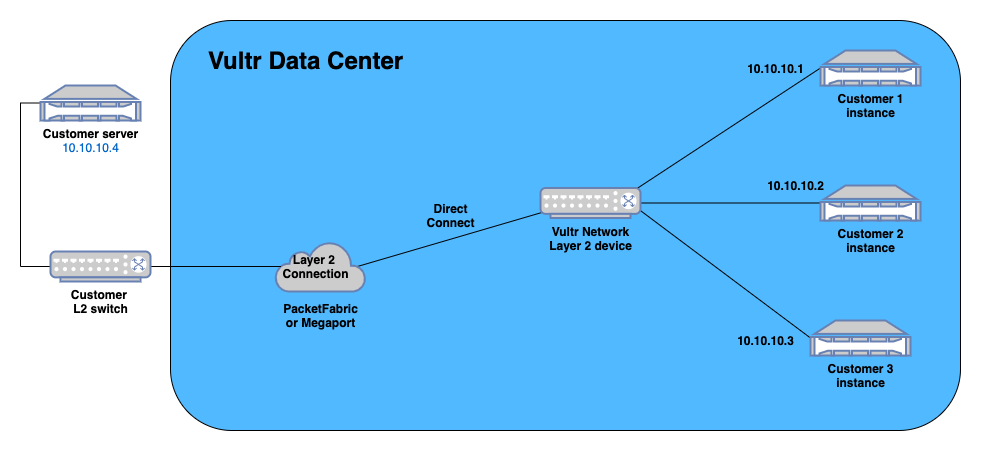
Layer 3 routing
The diagram below illustrates a single customer with two points of presence and multiple private networks. They connect to Vultr both directly and via a Layer 2 NaaS provider. Inside the Vultr network, they have provisioned a VyOS Router/NAT instance that sits between their two private networks and the public internet.
Vultr strongly recommends using VyOS as a router in this configuration. We have tested and confirmed it supports all the required routing protocols.
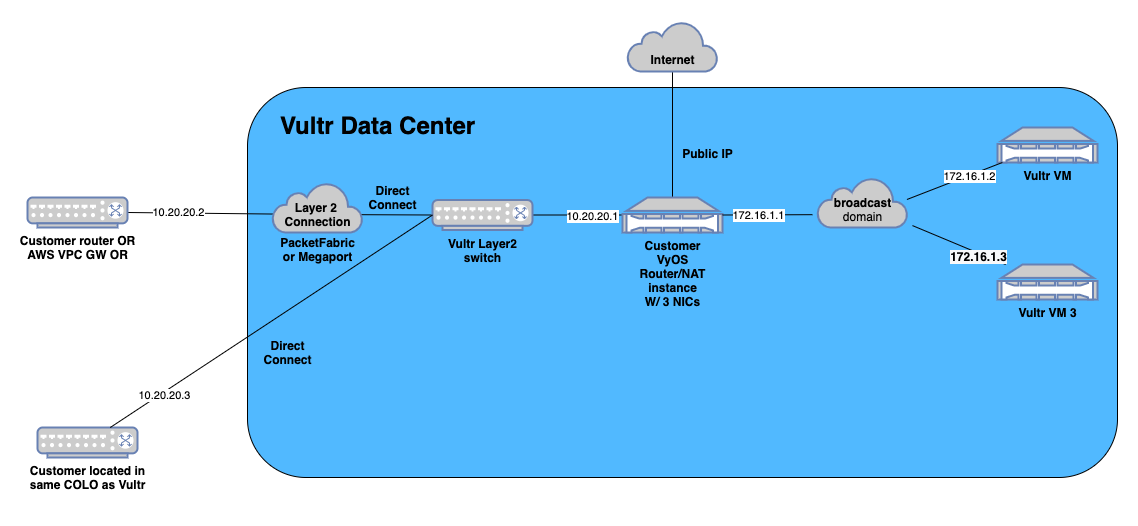
FAQ
How many VLANs we can have per direct connect?
You may have up to five private VLAN networks per account, per location.
How do I extend my corporate network from my office to Vultr?
Vultr Direct Connect ports are available in Vultr data centers. You may need to work with a transport provider to offer a physical extension from your location to ours.
Are any other options available to reach Vultr Direct Connect?
Please open a ticket if you require other connection options. We're excited to discuss network expansion to provide you with connectivity.
Can I use Direct Connect to reach my instance's private network?
Yes, you can connect to private networks within the same locations as your physical connections. Private networks do not currently cross data center locations.
Direct Connect stopped working when I deleted and recreated server instances.
If you destroy all the server instances, this will occur. For example, if you create a new Direct Connect deployment with test instances, then destroy the test instances and deploy production instances, Direct Connect will stop working. The new production servers will have a different VXLAN ID, and Direct Connect will need to be set up again by Vultr Support. When working with Direct Connect, please make sure you create new instances before destroying the old instances. This ensures at least one instance exists at all times, preserving your VXLAN ID.
Please open a support ticket if you need assistance with this situation.