How to Create a Vultr Virtual Private Cloud (VPC)
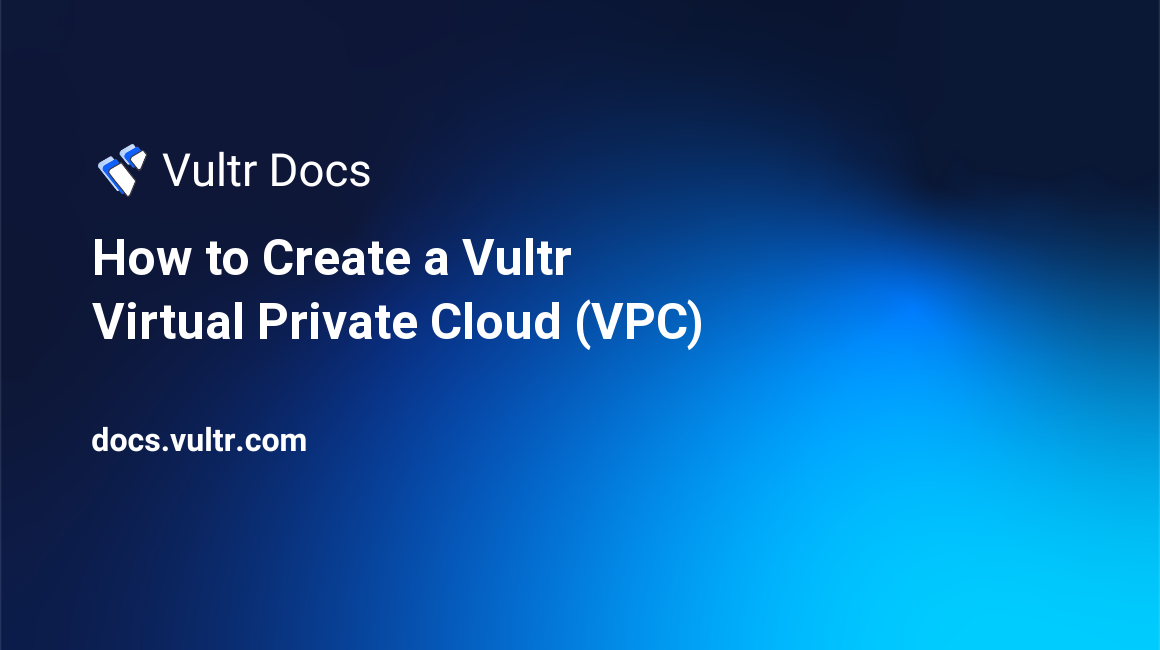
Introduction
Vultr has renamed Private Networking to Virtual Private Cloud (VPC). You'll see both VPC and Private Network in our documentation during this transition. These are the same feature; only the name has been changed.
A Vultr Virtual Private Cloud (VPC) is an easy-to-configure private network system with powerful configuration tools. With a Vultr VPC, you can create shared or segmented private networks.
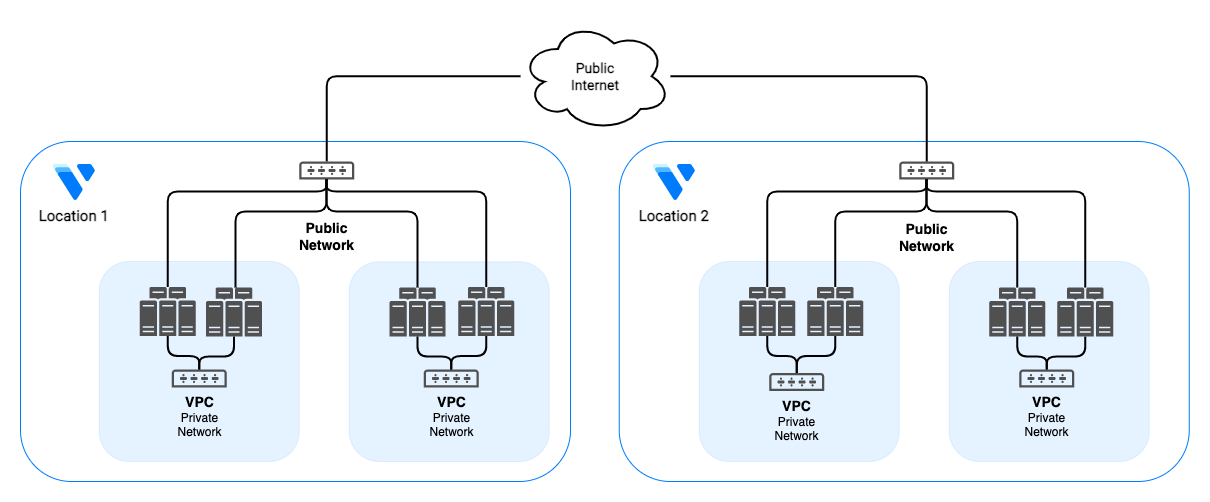
You can use a VPC to segment your cloud servers into logical groups or harden your public interface while allowing permissive access from other cloud servers in the same VPC. You can run your backups, replication, and other back-end tasks in complete privacy without exposing the traffic to the public internet.
VPCs are entirely private, even from each other. Other customers cannot see traffic on your VPC private network, and your VPCs cannot pass traffic to each other. If you need to pass traffic between your VPCs or to another customer's VPC, you can set up VPC peering using Wireguard. See the VPC Peering using Wireguard guide for more details.
VPC Features
- VPCs cannot span locations.
- Vultr does not bill for VPC bandwidth.
- A VPC supports up to 126 cloud server instances.
- For optimal performance, set the VPC adapter MTU to 1450.
- VPCs do not have DHCP. You must manually configure the IP addresses or supply your own DHCP server.
- You can create up to five VPCs per location. If you require more, please contact our engineering team.
- VPCs are supported on all cloud servers, and Bare Metal servers with two network adapters.
- If you use Bare Metal and do not have the option to connect the second adapter to a VPC, please submit a support ticket requesting that we attach the networks to your server.
We provide network configuration examples for many popular operating systems on the server's Settings page. Select IPv4, and then follow the networking configuration link to view the examples.
Note: Your network adapter name may not match these examples. See How to Find the Network Adapter Names for a Vultr Cloud Server to learn more.
How to Create a VPC
Navigate to the Network tab.
Select the VPC Networks menu item.
Click the blue plus icon.
Choose Add VPC Network.
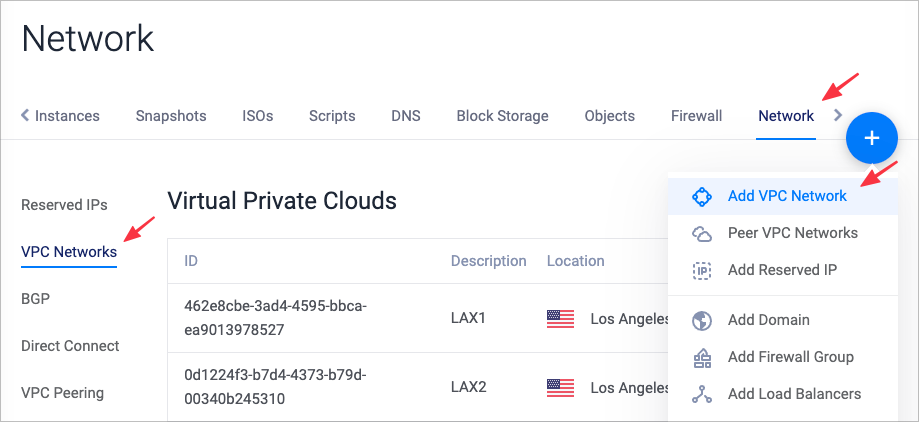
Select a location.
Accept an automatic IP range or configure it manually. If you choose manual configuration, you'll find a helpful link to our subnet calculator.
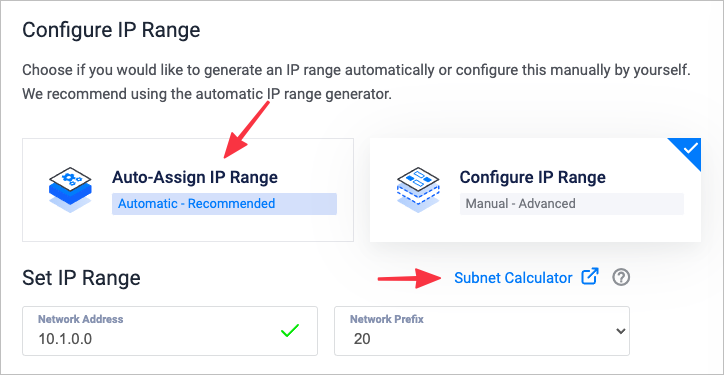
You can use any RFC1918 private address range, 10.0.0.0/8, 172.16.0.0/12, or 192.168.0.0/16. When you attach Vultr products such as Load Balancers to the VPC, they will automatically choose non-conflicting addresses.
In most cases, you should choose the Auto-Assign option in Manage Routes. If your configuration requires advanced configuration, choose Configure Custom Routes and use the Set Routes section.
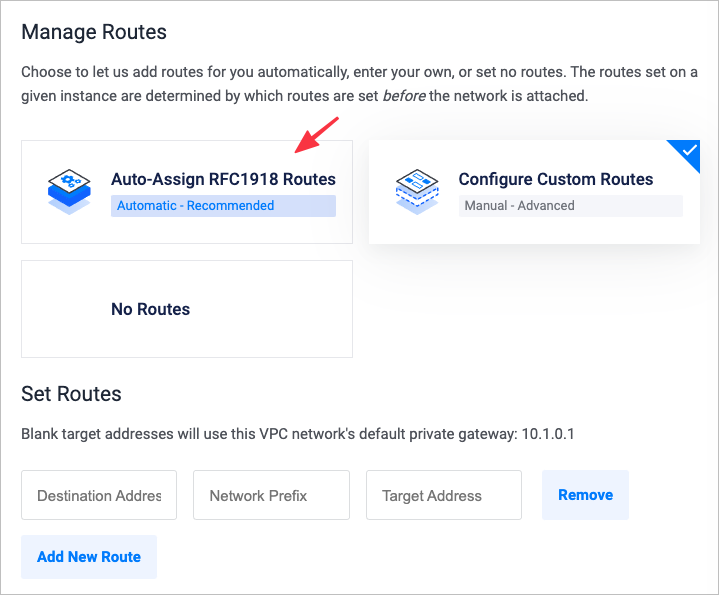
Give the VPC a name and click Add Network.
After you've created a VPC, you can assign it to an instance. To be compatible with other Vultr products, like Load Balancers, use addresses in the same range you chose in step 6.
Assign or Delete an Instance VPC
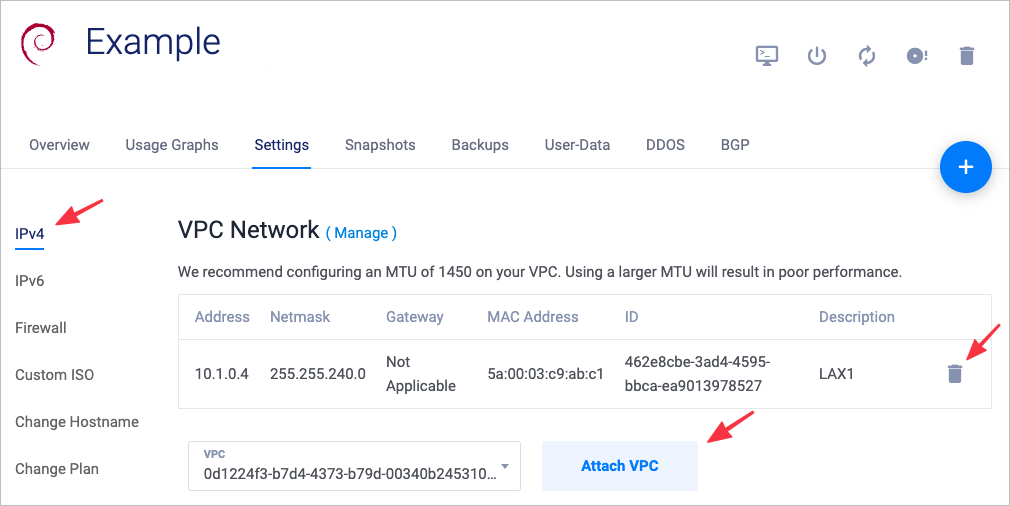
Navigate to the server Settings page and click IPv4. If you haven't created a VPC yet, use the Manage link to create one. You'll find it next to the VPC Network title.
- To detach a VPC from an instance, use the trashcan icon.
- To attach a VPC to an instance, select the VPC from drop-down selector, then click Attach VPC.
The server will reboot to activate the network adapter.
Manage VPCs via the API
The Vultr API offers several endpoints to manage VPCs.
Manage a Network
- Create a new VPC in a region.
- Get information about a VPC.
- Update information for a VPC.
- Delete a VPC.
List All VPCs
- Get a list of all VPCs in your account.
Manage the VPC for an Instance
More Information
Here are some additional resources that may be helpful: