How to Cherry Pick Commits in Git
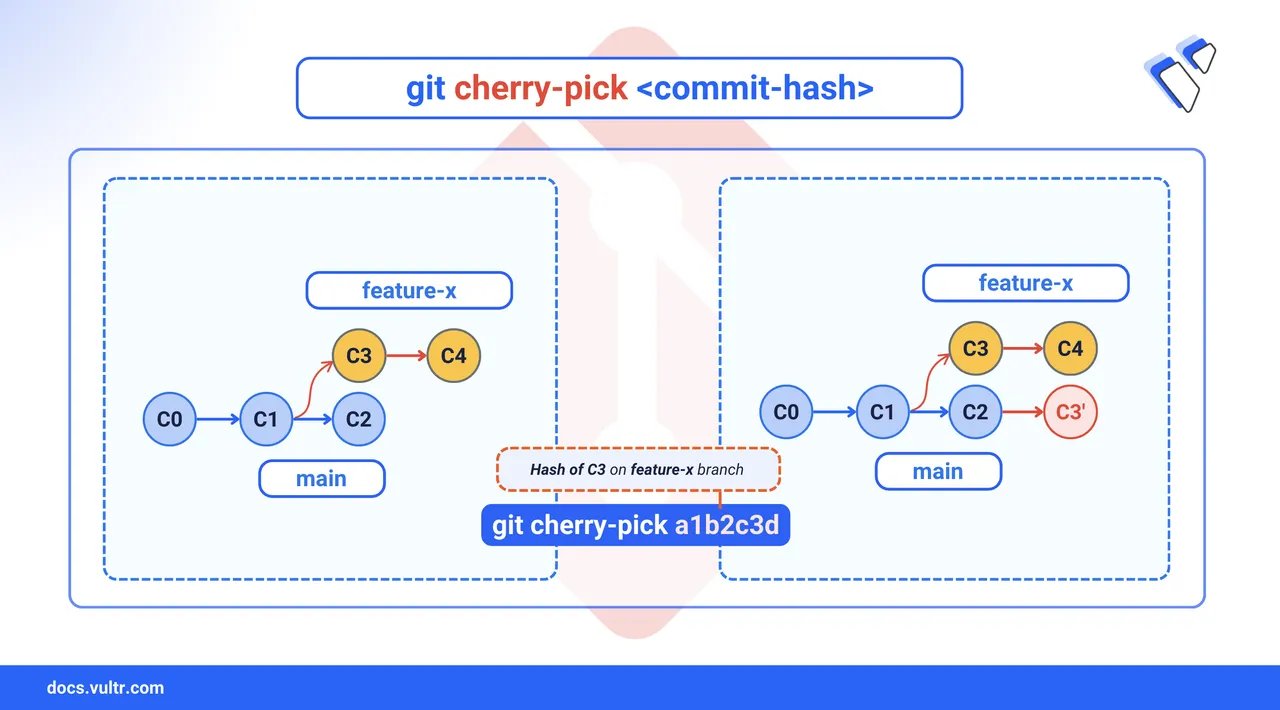
When managing code with Git, you often work across multiple branches. Sometimes, you need a specific change from one branch but don't want to merge the entire branch's history. Git's cherry-pick command allows you to select and apply a specific commit from one branch onto another. This is different from merging or rebasing, which integrate entire branches. With cherry-pick, you precisely select only the commits you need.
This article explains how to use git cherry-pick to apply single or multiple commits, handle conflicts, and undo changes when necessary.
The Short Answer Version
# Apply a specific commit to your current branch
$ git cherry-pick <commit-hash>
# Apply a range of commits (from start-commit to end-commit)
$ git cherry-pick <start-commit-hash>^..<end-commit-hash>
# Apply multiple, non-consecutive commits
$ git cherry-pick <hash1> <hash2>
# Abort a cherry-pick that has conflicts
$ git cherry-pick --abort
# Continue a cherry-pick after resolving conflicts
$ git cherry-pick --continueCherry-Pick a Single Commit
Cherry-picking is ideal when you need to transfer a single, specific change—such as a hotfix or a small feature—from one branch to another without merging all the other changes from that branch.
Command Syntax
git cherry-pick <commit-hash><commit-hash>: The unique identifier (SHA-1 hash) of the commit you want to apply.
Command Demonstration
Identify the commit you want to
cherry-pick, check out the branch that contains the commit.console$ git checkout feature-branch
Use
git logto find the commit's hash.console$ git log --oneline
Output:
a1b2c3d Fix critical bug d4e5f6a Add new feature g7h8i9j Initial commitCopy the hash of the commit you need, for example,
a1b2c3d.Switch to the target branch where you want to apply the commit.
console$ git checkout main
Cherry-pick the commit using its hash.
console$ git cherry-pick a1b2c3d
The command above applies the changes from commit
a1b2c3dto the main branch, creating a new commit with the same content and message, but a different hash.
Cherry-Pick Multiple Commits
In addition to applying a single commit, you can cherry-pick a sequence of commits or select multiple specific commits. This is useful when you need to transfer a set of changes without merging an entire branch.
Cherry-Pick a Range of Commits
To apply a series of consecutive commits from another branch, use the .. notation.
Command Syntax
git cherry-pick <start-commit-hash>^..<end-commit-hash><start-commit-hash>^: The^symbol tells Git to start from the commit before the specified start commit.<end-commit-hash>: The last commit in the range to be applied.
Command Demonstration
To apply the last two commits from feature-branch to main:
$ git cherry-pick d4e5f6a^..a1b2c3d
The command above applies commits starting from d4e5f6a to a1b2c3d to the main branch in the same order.
Cherry-Pick Specific Commits
To apply multiple, non-consecutive commits, list their hashes in the order you want them applied.
Command Syntax
git cherry-pick <hash1> <hash2> <hash3>Command Demonstration
To apply only the specific commits from a branch:
$ git cherry-pick g7h8i9j a1b2c3d
This command applies the changes from commits g7h8i9j and a1b2c3d to the current branch, in the specified order, while skipping the other commit.
Handling Cherry-Pick Conflicts
A conflict occurs if the changes in the cherry-picked commit overlap with changes in your current branch. Git will pause the process and ask you to resolve the conflict manually.
When a conflict occurs,
git statuswill show the conflicted files.console$ git status
Output:
On branch main You are currently cherry-picking commit a1b2c3d. (fix conflicts and run "git cherry-pick --continue") (use "git cherry-pick --abort" to cancel the cherry-pick operation) Unmerged paths: (use "git add <file>..." to mark resolution) both modified: config.ymlOpen the conflicted file in a text editor. Look for the conflict markers (
<<<<<<<,=======,>>>>>>>), edit the file to keep the correct code, and remove the markers.After resolving the conflict, stage the modified file.
console$ git add config.yml
Continue the cherry-pick process.
console$ git cherry-pick --continue
If you prefer to cancel the
cherry-pickand return to the previous state, run:console$ git cherry-pick --abort
Undoing a Cherry-Pick
If you make a mistake during cherry-picking, you can undo the changes in two ways depending on whether the commit has been pushed to a remote repository.
If you have not pushed the commit to a remote repository, you can remove it from your local history using
git reset.console$ git reset --hard HEAD~1
This above command discards the most recent commit and any uncommitted changes in your working directory. Use it with caution.
If you have already pushed the cherry-picked commit, avoid rewriting history. Instead, use
git revertto create a new commit that reverses the changes.console$ git revert <cherry-picked-commit-hash>
This command creates a new commit that reverts the changes introduced by the specified cherry-picked commit, preserving your history and avoiding conflicts with collaborators.
Conclusion
In this article, you learned how to use git cherry-pick to apply specific commits from one branch to another. You now know how to pick single or multiple commits, resolve conflicts, and undo a cherry-pick. This command gives you precise control over your repository's history, making it an essential tool for managing complex workflows like hotfixes and selective feature integration.