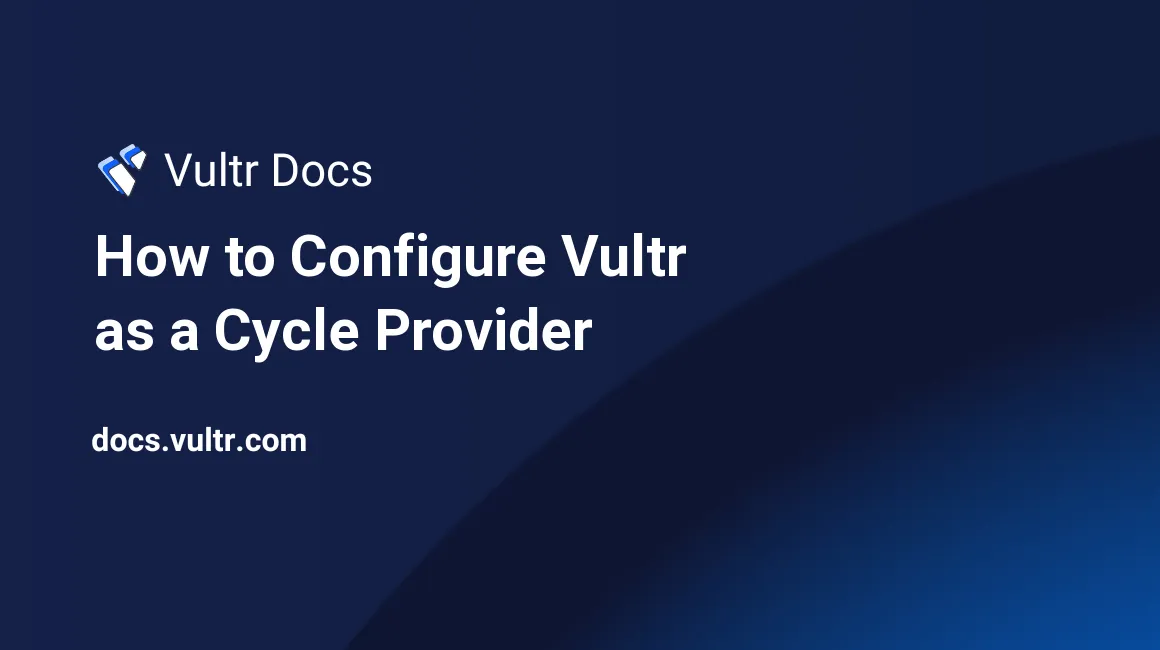
Introduction
Cycle is a SaaS cloud platform that makes running containerized applications on cloud infrastructure simple. Vultr is an infrastructure provider that integrates with Cycle. To use Vultr as your provider at Cycle, you'll need to perform a few setup steps. In this guide, you'll learn how to create a Vultr account, locate your API key, and create SSH keys for Cycle.
How to Create a Vultr Account
Navigate to https://www.vultr.com/register/
Enter your email address and a strong password.
Click Create Account.
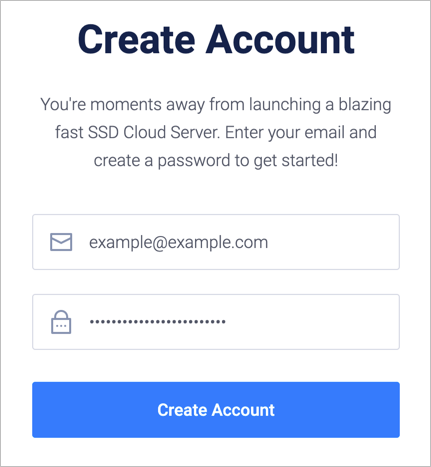
Enter your payment information to fund your Vultr account.
Configure Your API Access
Click your profile icon in the upper-right of the Vultr customer portal and select API.
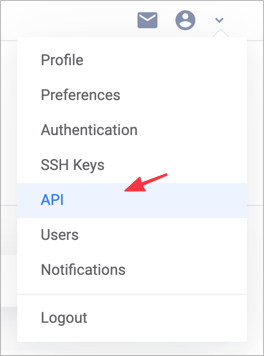
Click Enable API.
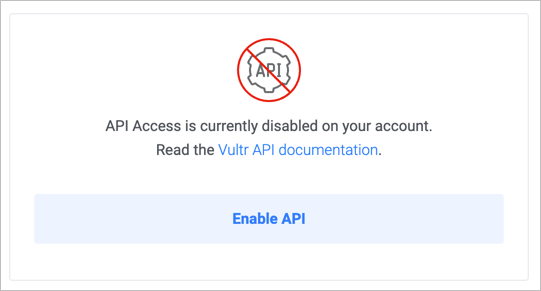
In the Personal Access Token section, make a note of your API key. You'll enter this key in Cycle's portal.
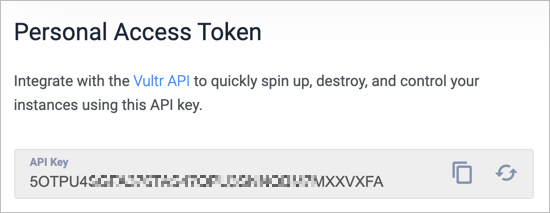
To allow Cycle to use this API key, click Allow All IPv4 and Allow All IPv6.
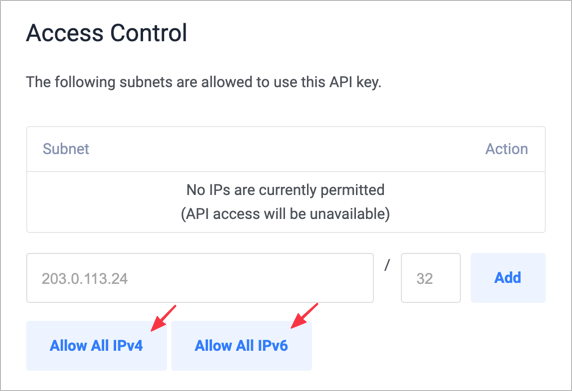
When finished, follow the instructions at Cycle to set up Vultr as a Cycle Provider with your Vultr API key.
More Information
To learn more about Cycle, please see the Cycle documentation.
Optional Steps for Recovery
- These recovery steps are not required to use Cycle.
- You don't need to log into the Vultr customer portal to manage Cycle resources, and doing so may lead to corruption and infrastructure integrity loss.
- These recovery steps are rarely used and should be performed only at the direction of Cycle's support team.
Create a new SSH key for Cycle. See our guide to create an SSH key.
Click your profile icon in the upper-right of the Vultr customer portal and select SSH Keys.
Click the blue "plus sign" button to add a key.
Name the SSH key "Cycle".
Paste the public key into the SSH Key field.
Click Add SSH Key.
To connect with SSH:
ssh -i /path/to/your/private-key -p 2160 root@instance-hostname