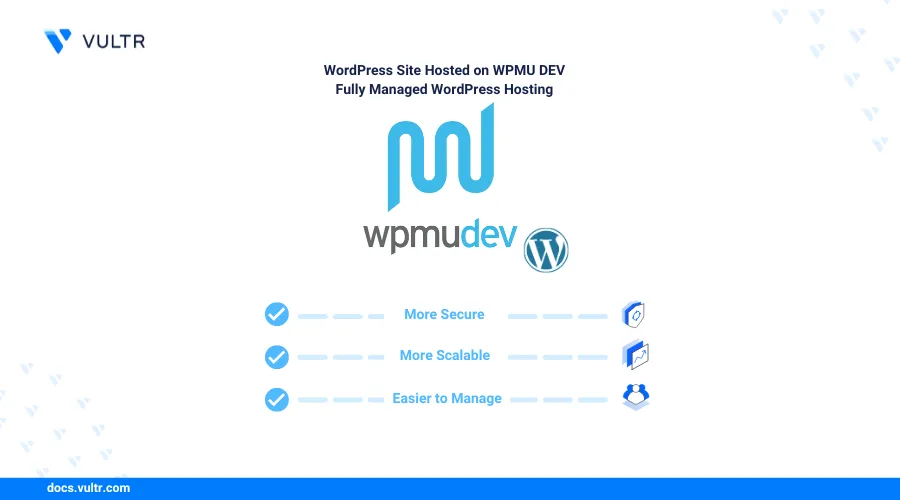
Introduction
WPMU DEV provides users with a fully managed WordPress option for high performance and seamless integration with their ecosystem of plugins and tools. It also provides uptime guarantee, ensuring websites remain accessible and available to visitors round the clock; they have numerous global server locations for maximum availability and scalability. The centralized Hub provides a unified management portal for WordPress sites.
This article explains how you can deploy a WordPress website on WPMU DEV to improve your site's management and performance.
Create a WordPress Site using WPMU DEV Hosting
In this section, you are to deploy a new WordPress site using the WPMU DEV managed hosting platform.
On the WPMU DEV Hub, select Create a New Site
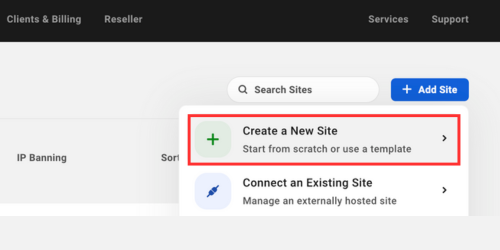
Select a template for your WordPress site.
After selecting a template, choose a Hosting Plan suitable to your needs.
Choose any of the Add-ons if needed.
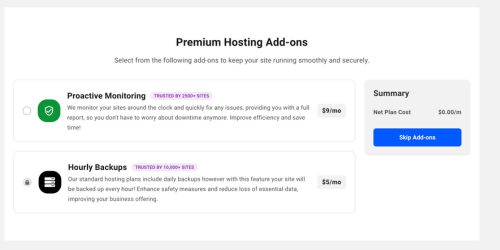
Create a Temporary Website URL.
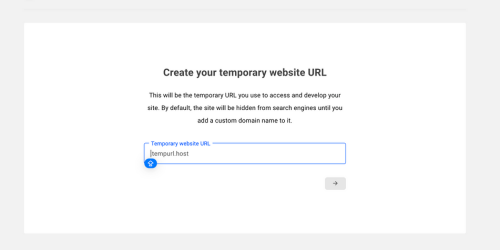
Create a WordPress Administration Account that will be used to access the WordPress Admin dashboard.
Choose any of the Server Location from the multiple locations provided; a server location near your site's users will ensure the best performance.
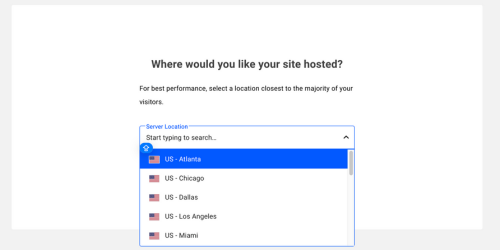
After the site is ready, access the site by visiting the temporary URL you created earlier.
Upon opening the WordPress Admin account for your site, observe that the WPMU DEV Hub is already connected and can be used to improve the site performance much further.
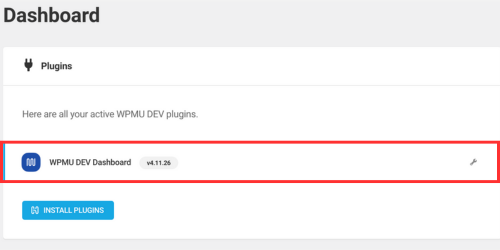
Explore WPMU Hub Dashboard
Click Plugins on the WPMU Hub to add plugins.
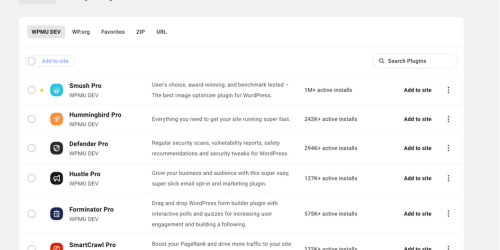
WPMU DEV provides its own plugins for improving a site's performance, along with all the plugins that are available on the WordPress dashboard. These plugins can be directly added and monitored from Hub to the WordPress site.
Select Themes from Hub.
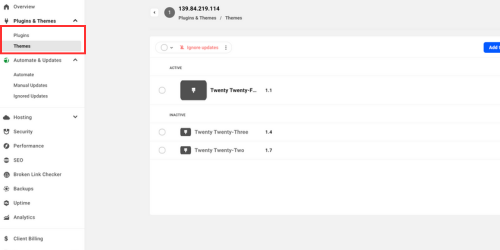
WPMU DEV Hub also makes it easier to manage different themes for a single site. The themes can be selected from the WordPress Admin Dashboard and managed from the Hub as the Hub and the WordPress Admin Dashboard are synchronized.
Automate Updates for your WordPress site.
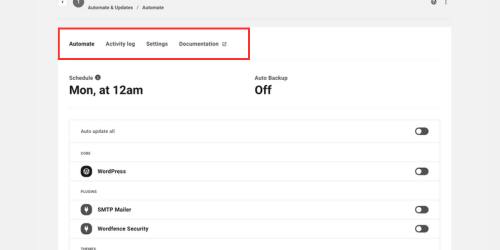
WPMU DEV Hub enables users to automate backups and schedule updates from the Hub itself, the activity of the plugins and the activity of different themes can also be managed from the automation window itself.
Conclusion
You have deployed a new WordPress site using the WPMU DEV managed hosting platform. You can leverage the tools and features provided by WPMU DEV to improve your site's performance, security, and experience using the easy-to-use Hub provided. For more information, visit the WPMU DEV documentation