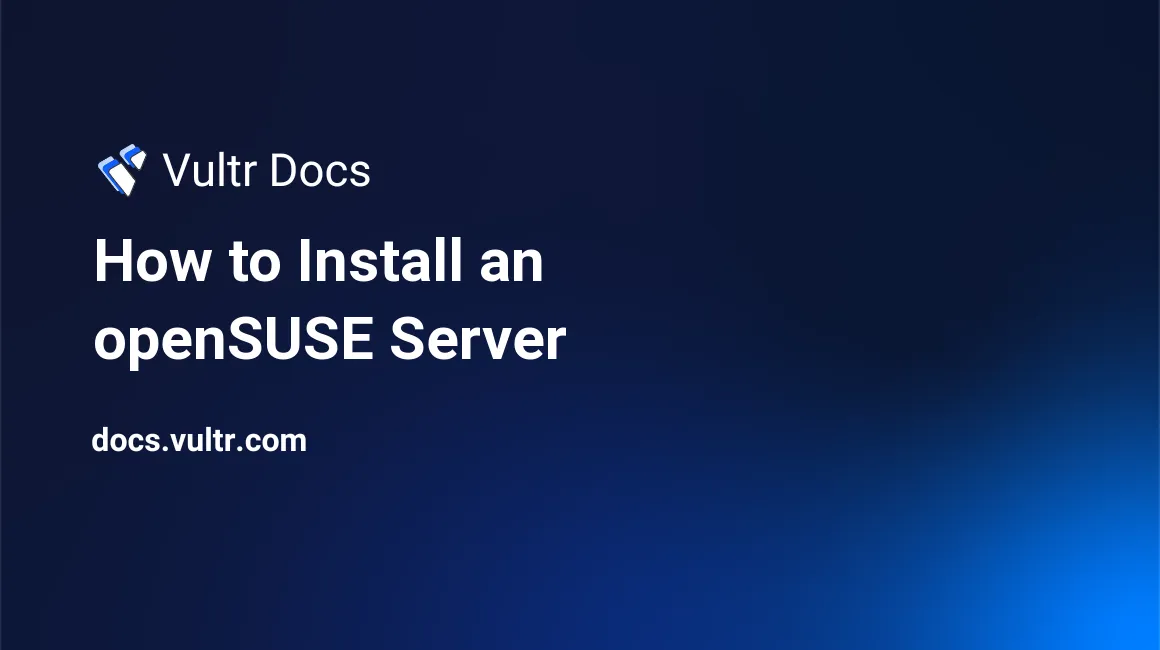
Introduction
This tutorial provides step-by-step instructions to install openSUSE, a popular Linux distribution, on Vultr VPS.
1. Deploy the VPS
Vultr offers an openSUSE ISO in the ISO library, or you can upload a different version openSUSE ISO to Vultr. This tutorial will deploy an image from the openSUSE Leap 15.015.0 x86_64 ISO, found in the Vultr ISO library.
Deploy a new server.
Select ISO Library in the Server Type section.
Choose openSUSE.
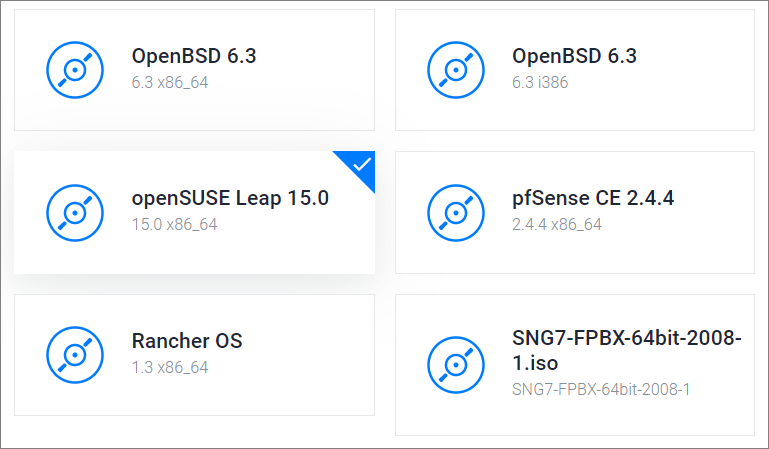
Choose your remaining deployment options, then deploy the server.
2. Install openSUSE
Open the server's web console.
Use the arrow keys to select Installation.
Agree to the license.
Select Server as the system role.
Keep the suggested partition layout and click Next.
Set the time zone. Choose Global -> UTC for a server with a global audience, or choose a local time zone.

Create a user account. If you elect to use the same password for the root account, check Use this password for system administrator.
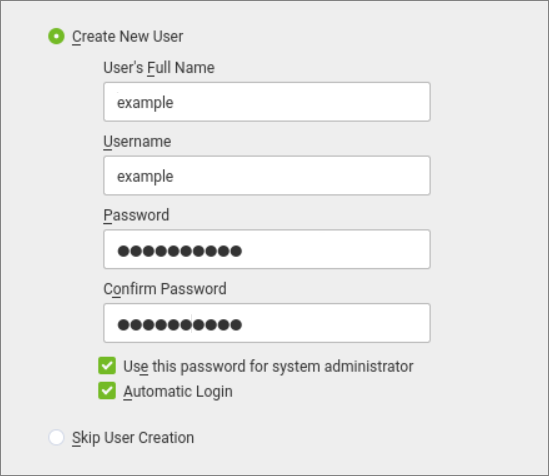
Enable SSH in the Firewall and SSH section of the Installation Settings page. By default, if you install over an existing Linux deployment with OpenSSH, the installer will automatically copy the existing SSH keys to the openSUSE installation.
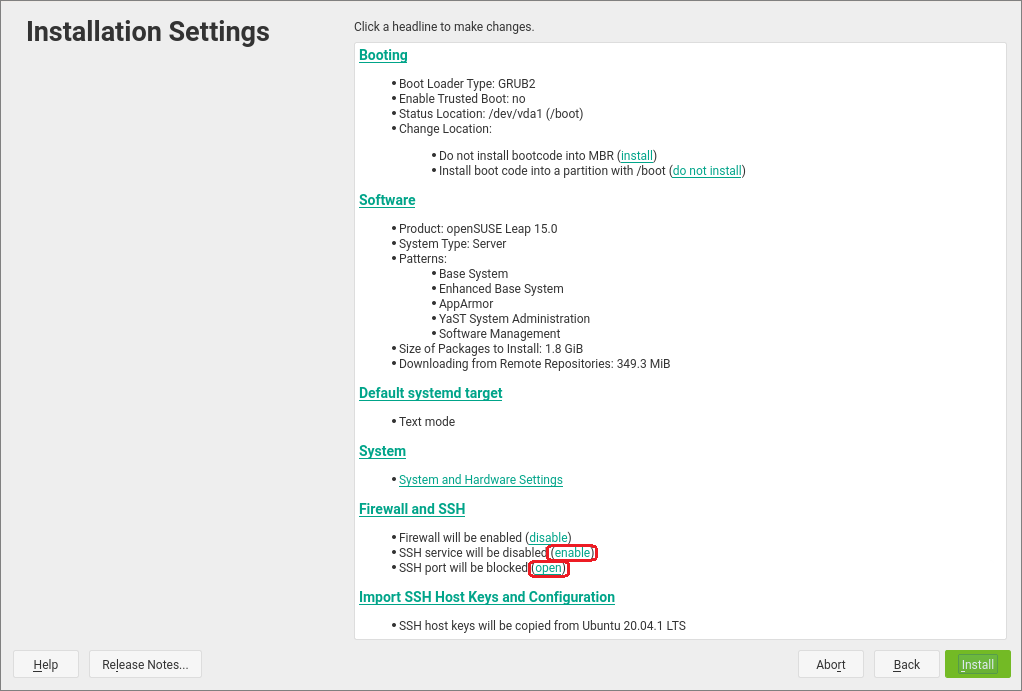
3. Post-installation
- Navigate to the server information page in the customer portal.
- Remove the ISO and reboot the server.
- Connect to your openSUSE server via SSH or through the web console.