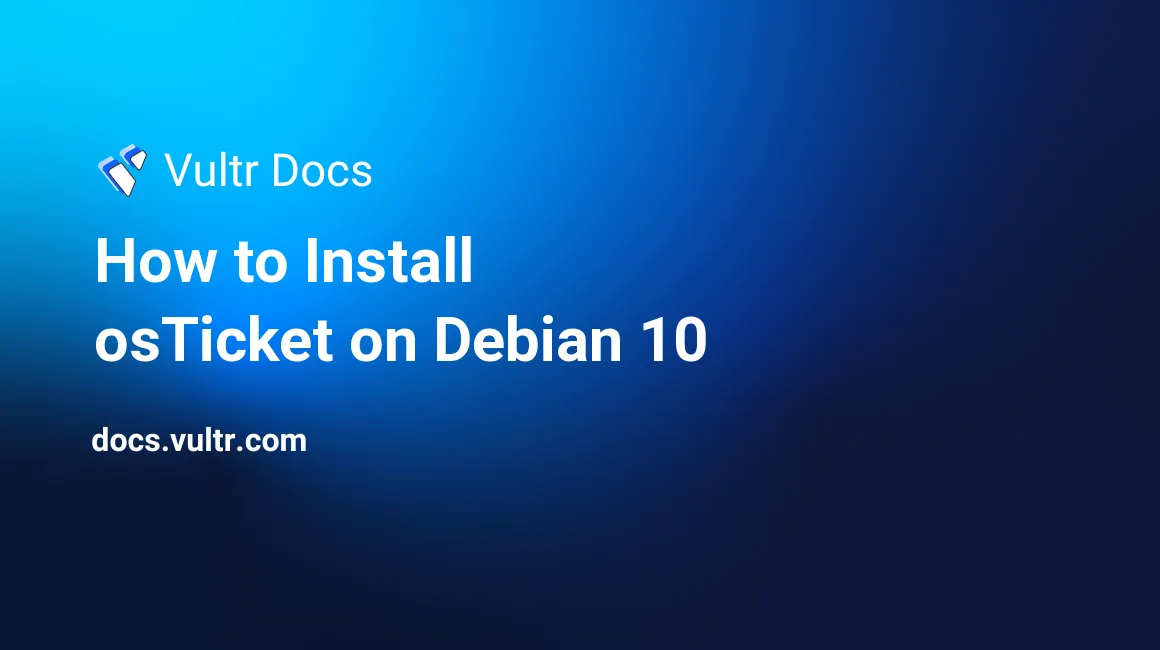
Introduction
osTicket is a widely used and trusted open source support ticketing system. It's open-source and actively developed on GitHub with 22.3k stars at the time of writing. It's built on PHP and requires a MySQL database, which will be configured in this guide. An HTTPS certificate will also be set up as well for added security.
Requirements
- A Debian 10 instance on Vultr.
- A sudo user.
- System is fully up-to-date.
- DNS A record pointing your fully-qualified domain name to your instance IP address.
1. Install packages
The following components are required for this setup:
- UFW: network firewall.
- Nginx: web server.
- Certbot: will issue and renew an HTTPS certificate for Nginx.
- PHP-FPM: runtime required to run osTicket.
- PHP-MySQL: allows PHP to connect to the database.
- MariaDB: MySQL-compatible database for osTicket.
- Unzip: for extracting the osTicket code.
- PHP-Gdilb: part of osTicket's recommended prerequisites.
- PHP-IMAP: part of osTicket's recommended prerequisites.
- PHP-XML: part of osTicket's recommended prerequisites.
- PHP-Mbstring: part of osTicket's recommended prerequisites.
- PHP-Intl: part of osTicket's recommended prerequisites.
- PHP-APCu: part of osTicket's recommended prerequisites.
Install the packages with APT.
$ sudo apt install -y ufw nginx python3-certbot python3-certbot-nginx php-fpm php-mysql mariadb-server unzip php-gd php-imap php-xml php-mbstring php-intl php-apcu2. Configure Firewall
Now, configure UFW it to allow SSH (port 22) and HTTP/HTTPS (ports 80, 443). This will allow remote login to the server and for Certbot to verify the domain and issue HTTPS certificates.
$ sudo ufw allow 22/tcp
$ sudo ufw allow 80/tcp
$ sudo ufw allow 443/tcpEnable UFW. Answer y and press Enter when prompted to proceed.
$ sudo ufw enable3. Obtain an HTTPS Certificate
Obtain an HTTPS certificate with Certbot by telling it to use Nginx for serving the verification files.
Make sure to replace
admin@example.comwith your email.Make sure to replace
osticket.example.comwith your fully-qualified domain name.$ sudo certbot certonly --nginx --agree-tos --no-eff-email -m admin@example.com -d osticket.example.com
4. Automate HTTPS Certificate Renewal
In order for Certbot to automatically renew the HTTPS certificate and prevent it from expiring, it is necessary to add a job to the system's Crontab. Open the Crontab for editing.
$ sudo EDITOR=nano crontab -eAt the end of the file, insert the following line:
0 0 * * * certbot renewSave by pressing Ctrl + S and exit by pressing Ctrl + X.
5. Download osTicket
Make a directory for the osTicket code, and move into it.
$ sudo mkdir -p /var/www/osticket
$ cd /var/www/osticketDownload the osTicket code. As of writing, 1.15.3.1 is the latest version of osTicket, but this can be substituted for another version if needed.
$ sudo wget https://github.com/osTicket/osTicket/releases/download/v1.15.3.1/osTicket-v1.15.3.1.zipExtract the code from the downloaded archive.
$ sudo unzip osTicket-v1.15.3.1.zipClean up by deleting the archive file, and the optional scripts directory included with the code.
$ sudo rm -rf osTicket-v1.15.3.1.zip scriptsCreate a copy of the sample configuration file.
$ sudo cp upload/include/ost-{sample,}config.phpFix the permissions so that only Nginx and PHP will have access to the files.
$ sudo chown -R www-data:www-data /var/www/osticket6. Configure MariaDB
Start configuring MariaDB by running it's secure installation script.
MariaDB doesn't use a password for the root user, instead it uses the system's mysql user. When prompted for the current root password, press Enter for none. When asked to set the root password, answer N and press Enter to leave it at the default.
The rest of the questions should remain at their defaults, so press Enter when prompted to accept the secure defaults.
$ sudo mysql_secure_installationNow, log in to MariaDB as the root user.
$ sudo mysql -u rootCreate a database and user, then grant permissions for the user to access the newly created database.
CREATE DATABASE osticket;
CREATE USER osticket@localhost IDENTIFIED BY 'osticket';
GRANT ALL PRIVILEGES ON osticket.* TO osticket@localhost;
FLUSH PRIVILEGES;7. Configure Nginx
Create an Nginx configuration file for the domain name.
Make sure to replace osticket.example.com with your fully-qualified domain name.
$ sudo nano /etc/nginx/sites-available/osticket
server {
listen 443 ssl http2;
listen [::]:443 ssl http2;
server_name osticket.example.com;
ssl_certificate /etc/letsencrypt/live/osticket.example.com/fullchain.pem;
ssl_certificate_key /etc/letsencrypt/live/osticket.example.com/privkey.pem;
root /var/www/osticket/upload;
index index.html index.htm index.php;
set $path_info "";
location ~ /include {
deny all;
return 403;
}
if ($request_uri ~ "^/api(/[^\?]+)") {
set $path_info $1;
}
location ~ ^/api/(?:tickets|tasks).*$ {
try_files $uri $uri/ /api/http.php?$query_string;
}
if ($request_uri ~ "^/scp/.*\.php(/[^\?]+)") {
set $path_info $1;
}
if ($request_uri ~ "^/.*\.php(/[^\?]+)") {
set $path_info $1;
}
location ~ ^/scp/ajax.php/.*$ {
try_files $uri $uri/ /scp/ajax.php?$query_string;
}
location ~ ^/ajax.php/.*$ {
try_files $uri $uri/ /ajax.php?$query_string;
}
location / {
try_files $uri $uri/ index.php;
}
location ~ \.php$ {
fastcgi_param SCRIPT_FILENAME $document_root$fastcgi_script_name;
include fastcgi_params;
include snippets/fastcgi-php.conf;
fastcgi_param PATH_INFO $path_info;
fastcgi_pass unix:/run/php/php7.3-fpm.sock;
}
}Enable the Nginx configuration by creating a symbolic link to the enabled directory.
$ sudo ln -s /etc/nginx/sites-available/osticket /etc/nginx/sites-enabledReload Nginx for the new configuration to be loaded.
$ sudo systemctl reload nginx8. Configure osTicket
Navigate to https://osticket.example.com, replacing osticket.example.com with you fully-qualified domain name. You should see a page that begins with "Thank you for Choosing osTicket!".
If this is not the case, try restarting Nginx and PHP-FPM.
$ sudo systemctl restart nginx
$ sudo systemctl restart php7.3-fpmMake sure that all dependencies are satisfied, and if so, click "Continue" at the bottom of the page.
Fill in the sections on the page entitled "System Settings" and "Admin User" with information most suitable to your deployment.
In the section entitled "Database Settings" use the following settings:
- MySQL Table Prefix: ost_
- MySQL Hostname: localhost
- MySQL Database: osticket
- MySQL Username: osticket
- MySQL Password: osticket
Once done, press the button at the bottom of the page to continue. You should see a page that starts with "Congratulations" at the end of the setup process.
9. Clean up Setup Files
As per osTicket's recommendation when first signing into the Admin Panel, delete the initial setup files from the web directory.
$ sudo rm -rf /var/www/osticket/upload/setup
No comments yet.