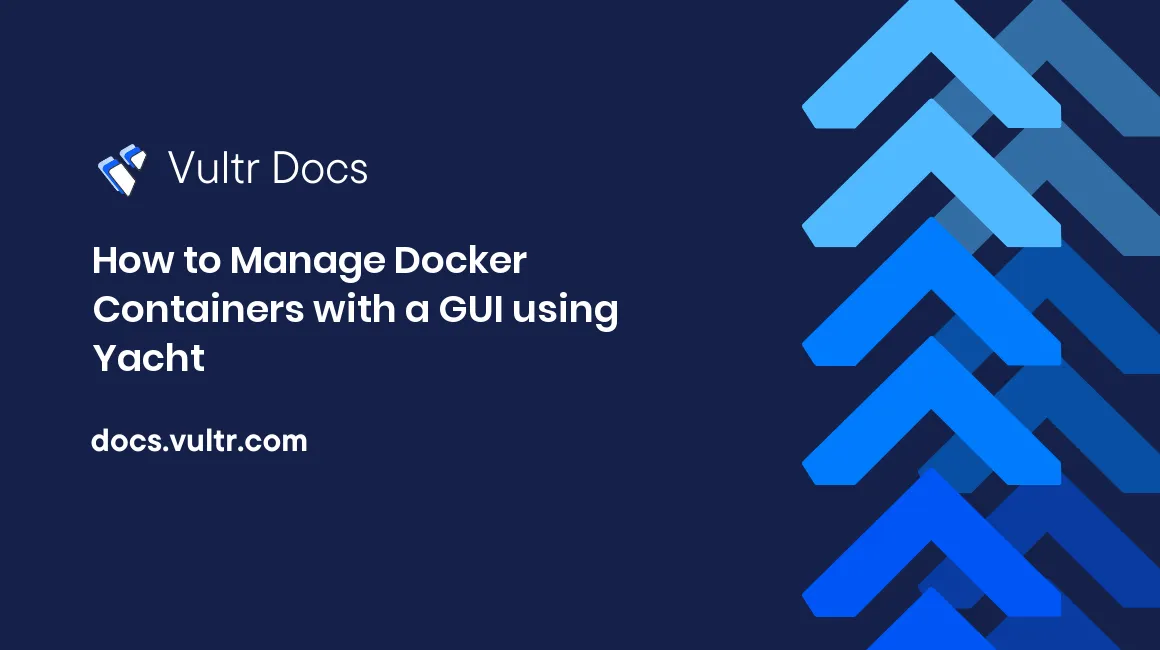
Introduction
Yacht is a container management tool that offers a graphical user interface (GUI) for easy deployment of Docker containers. It uses templates to offer 1 click deployment of containers for easy setup and management on your server. In this guide, you will install Yacht with Docker on a Vultr cloud server.
Prerequisites
Install Yacht on Docker
Option 1: Install as a Docker Volume
Create the Yacht volume.
# docker volume create yachtInstall Yacht, and assign a listening port, it is recommended to use port 8000.
# docker run -d -p 8000:8000 -v /var/run/docker.sock:/var/run/docker.sock -v yacht:/config --name yacht selfhostedpro/yachtOption 2: Install using Docker compose
Create a new Yacht directory.
# mkdir /opt/yachtUsing your favorite editor, create a new docker-compose.yml in the Yacht directory.
# nano /opt/yacht/docker-compose.ymlPaste the following contents:
version: "3"
services:
yacht:
container_name: yacht
restart: unless-stopped
ports:
- 8000:8000
volumes:
- yacht:/config
- /var/run/docker.sock:/var/run/docker.sock
image: selfhostedpro/yacht
volumes:
yacht:Save the file.
Change to the Yacht directory.
# cd /opt/yachtNow, start the application in detached mode.
# docker-compose up -dSetup Yacht
Allow port 8000 through the firewall.
On Ubuntu:
# ufw allow 8000/tcpOn CentOS:
# firewall-cmd --zone=public --add-port=8000/tcp --permanentThen, through a web browser load 8000 on your public server IP.
http://vultr-server-ip:8000Login to the Yacht web dashboard using the following default credentials:
- Username: admin@yacht.local
- Password: pass
To secure your server, change the default administrator username and password through user settings in the top right corner.
Now, create your first template by selecting Templates on the left sidebar, enter the application title and URL. To use the default template, copy the listed Yacht Github URL, and click Submit to create the template.
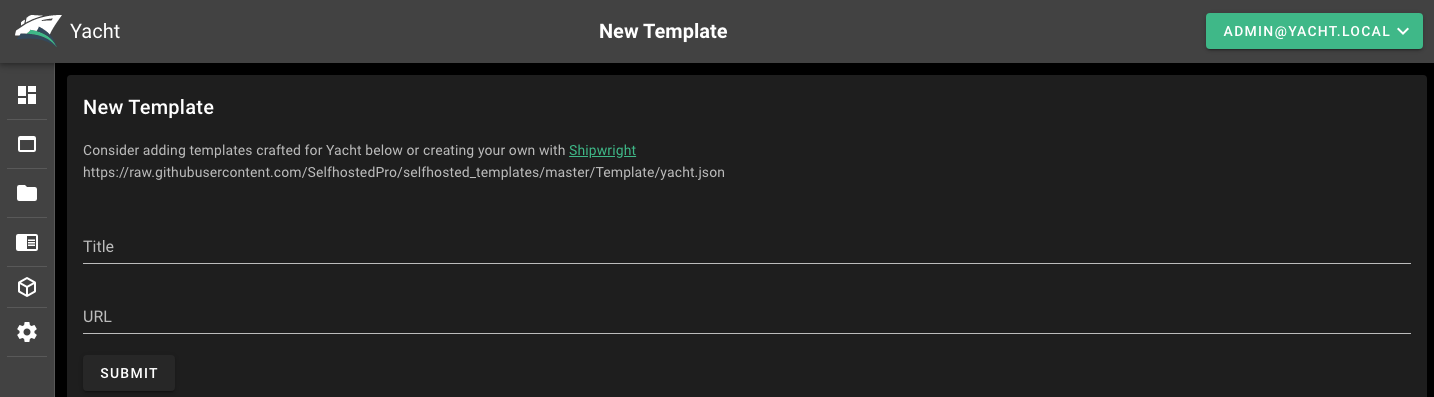
Then, click on your template, select an app to deploy, navigate through the application details, assign a network port under Networking, set up directories, then click Deploy to create the container on your server.
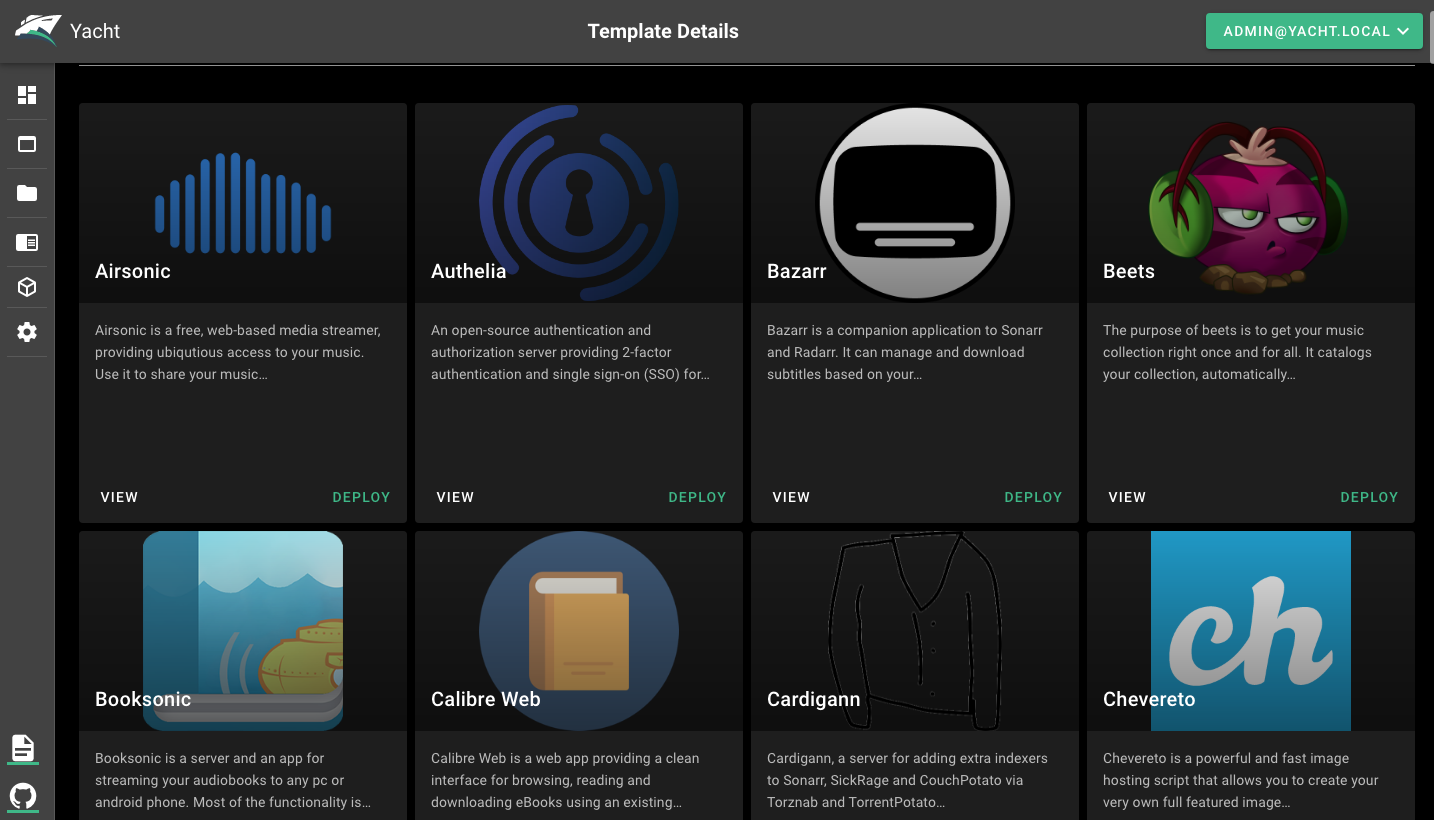
Once successful, your application will display in the yacht dashboard with its CPU and memory usage statistics.
Conclusion
Congratulations, you have successfully installed Yacht on Docker to manage your containers through the web interface. For further information on how to use Yacht, refer to the official documentation.
No comments yet.