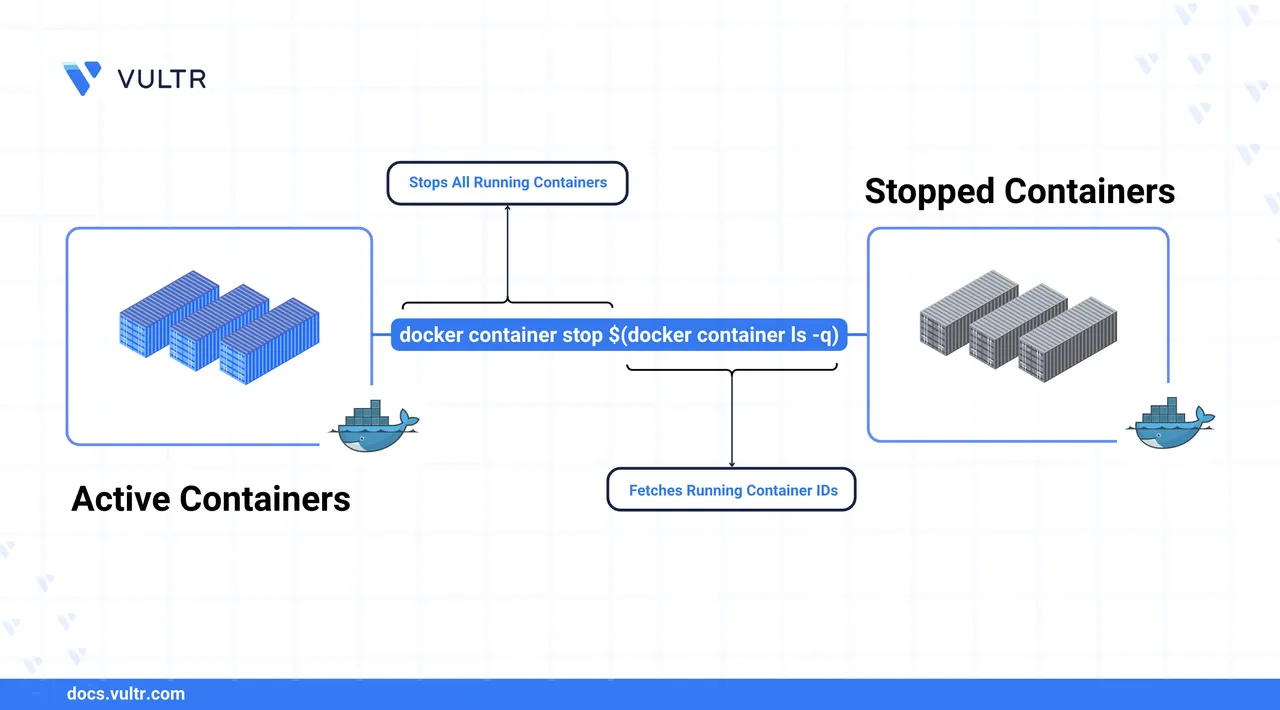
When working with Docker, you often run multiple containers to manage various application components. Whether you're developing locally or managing staging environments, knowing how to stop containers cleanly is crucial for preserving data integrity and system stability.
Docker offers two main commands for stopping containers: docker container stop and docker container kill. The stop command sends a SIGTERM signal, allowing running processes to exit gracefully before escalating to SIGKILL after a short timeout. In contrast, the kill command sends an immediate SIGKILL, terminating the container forcefully without giving processes time to shut down. This article explains how to stop one or all containers efficiently using best practices and updated Docker CLI syntax.
The Short Answer Version
# Stop all running containers
$ docker container stop $(docker container ls -q)Use this command to stop all currently running Docker containers in one step by piping container IDs into docker container stop.
Stop a Running Docker Container
When managing containers individually, you can stop a specific one using its container ID or name.
Command Syntax
docker container stop [OPTIONS] CONTAINER [CONTAINER...][OPTIONS]: Optional flags such as the timeout period before forcefully killing the container.[CONTAINER...]: One or more container names or IDs to stop. You can supply a single container or multiple separated by spaces.
Command Demonstration
List the currently running containers.
console$ docker container ls
Output.
CONTAINER ID IMAGE COMMAND CREATED STATUS PORTS NAMES 46d007781737 redis "docker-entrypoint.s…" 10 seconds ago Up 9 seconds 6379/tcp redis_serverStop the container using its ID or name.
console$ docker container stop redis_server
This sends a
SIGTERMsignal, allowing the container to shut down gracefully.
Stop All Running Docker Containers
To shut down all running containers at once, use the docker container stop command in combination with docker container ls -q to pass active container IDs.
$ docker container stop $(docker container ls -q)
This command lists all running container IDs and stops them in one go.
Common Errors and Debugging
This section outlines common issues users may encounter when stopping Docker containers, along with suggested fixes.
No Running Containers
If no containers are running,
docker container stop $(docker container ls -q)returns an error. To prevent this, usexargs -r.console$ docker container ls -q | xargs -r docker container stop
This command skips execution when the container list is empty.
Permission Denied
If you encounter a permission error, ensure your user belongs to the
dockergroup or prepend commands withsudo.Containers Not Stopping Gracefully
If a container fails to stop (e.g., due to a hanging process), use the
docker container killcommand to force termination.console$ docker container kill <container_id_or_name>
Best Practices for Removing Containers in Docker
Follow these best practices to manage containers safely and maintain a clean Docker environment.
Stop Containers Before Removing
Always stop containers before removing them:
console$ docker container stop <container_id>
console$ docker container rm <container_id>
This ensures proper shutdown and avoids data corruption.
Avoid the
-fFlag Unless NecessaryThe
-f(force) flag bypasses graceful shutdown. Use it only if the container is unresponsive.console$ docker container rm -f <container_id>
Prune Unused Containers Regularly
Use the prune command to remove all stopped containers and free disk space.
console$ docker container prune
Use
--rmfor Temporary ContainersAutomatically remove containers when they exit by adding the
--rmflag:console$ docker run --rm <image>
This helps prevent buildup of unused containers during testing or scripting.
Conclusion
In this article, you learned how to stop individual and multiple Docker containers using modern CLI syntax. You also reviewed common issues, debugging strategies, and best practices for container cleanup. These techniques help streamline container management and reduce overhead across development and production environments.