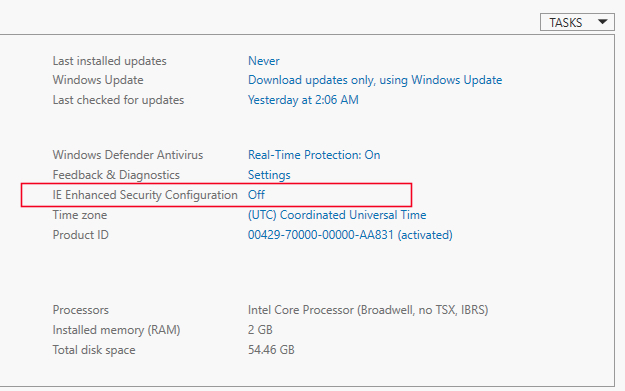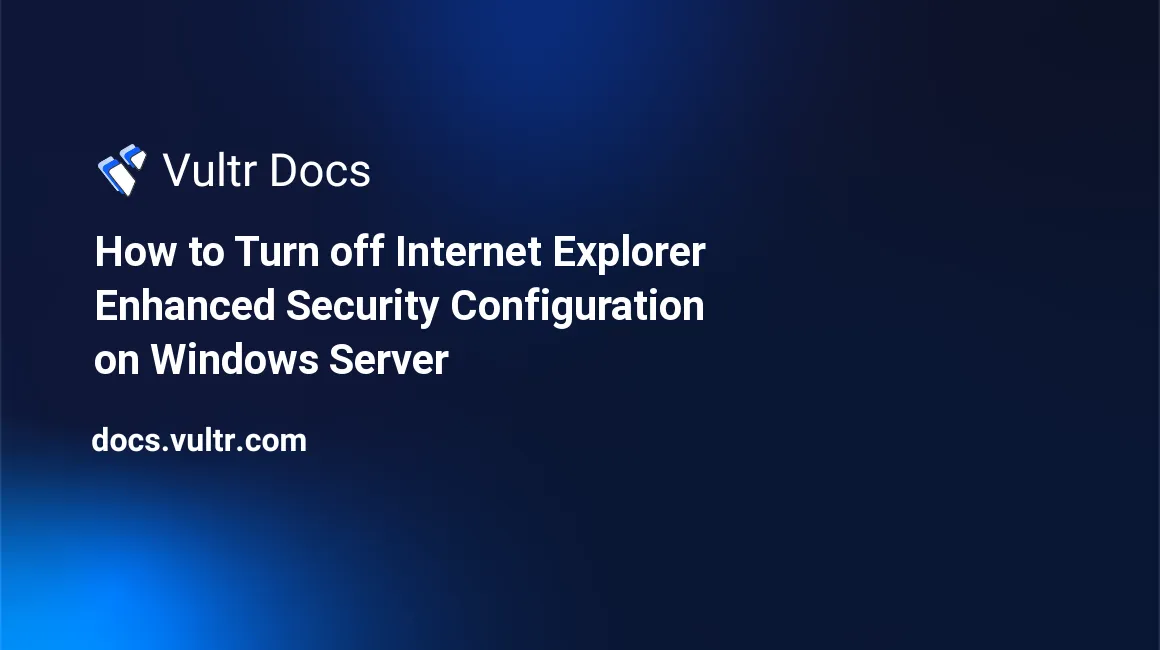
Introduction
Internet Explorer Enhanced Security Configuration (IE ESC) is a feature on Windows servers that limits how users can browse internet and intranet websites to avoid potential attacks through random web content and automatic application scripts.
This guide explains how to turn off Internet Explorer Enhanced Security Configuration for Windows Server 2012 R2, 2016, and 2019.
Turn off Internet Explorer Enhanced Security Configuration
Connect to your Windows server with Remote Desktop Protocol (RDP).
Open Server Manager from the Windows start menu.
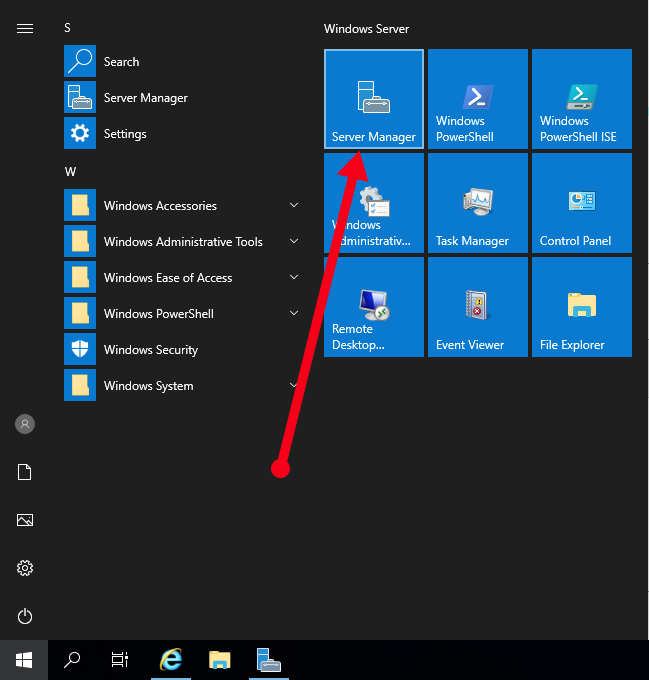
Click Local Server.
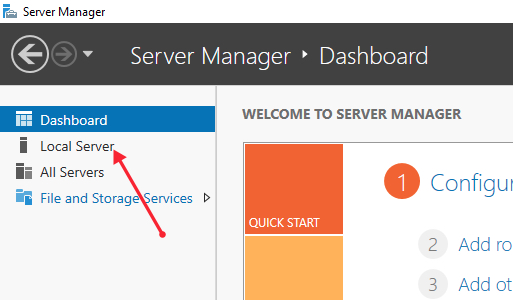
Locate the IE Enhanced Security Configuration property in the right-hand panel, and click ON.
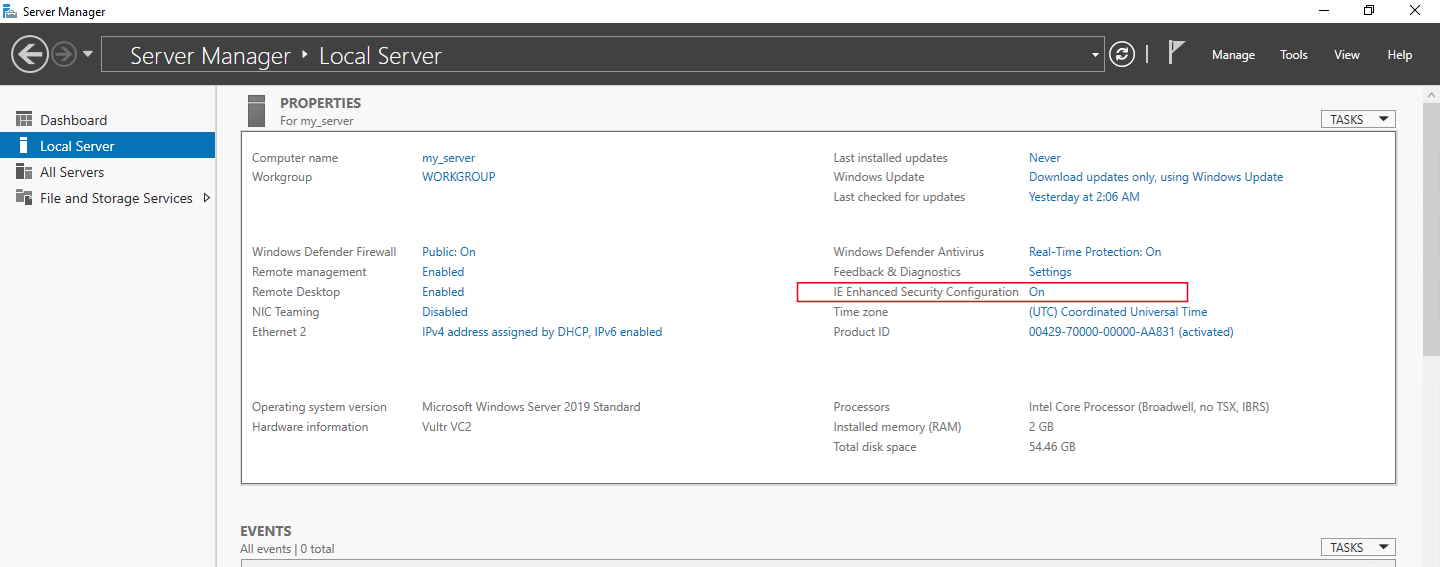
A pop-up window will appear. Turn the option off for Administrators and Users.
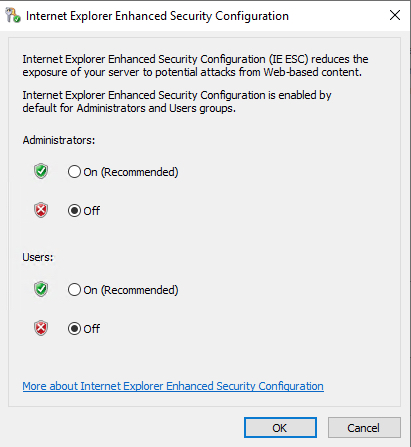
Click OK.
Select refresh on the Server Manager toolbar for changes to take effect.
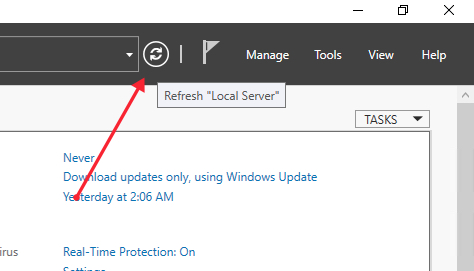
Server Manager will now show off for the IE Enhanced Security Configuration property, and you will be able to browse the web without any warnings in Internet Explorer.