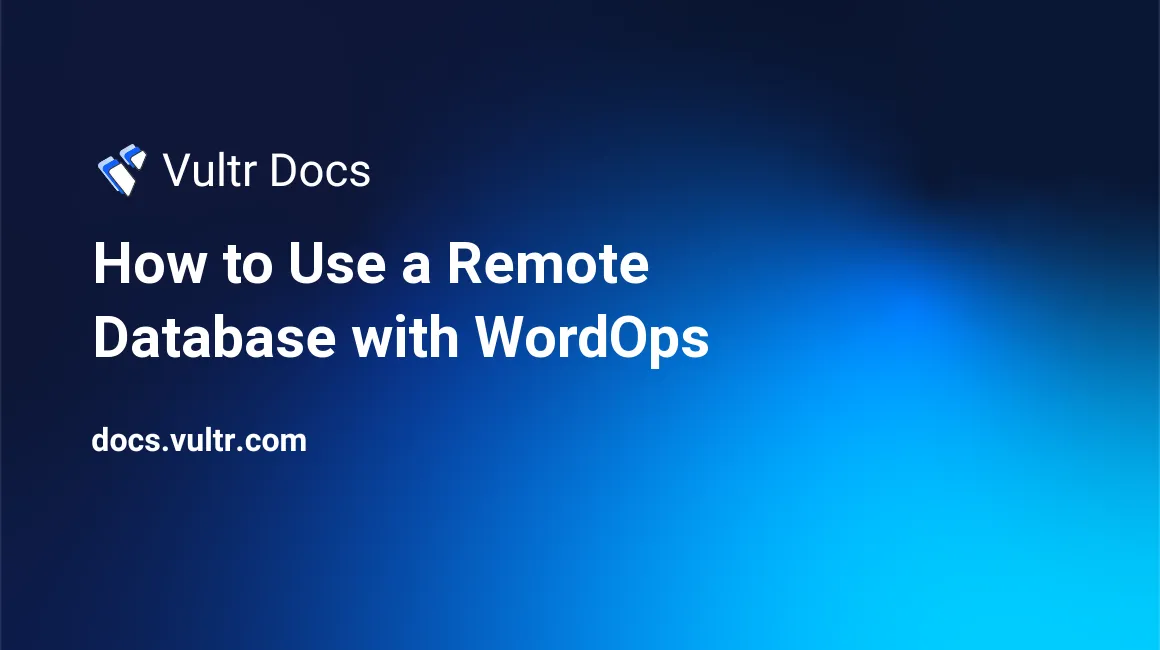
Introduction
WordOps is a command-line WordPress management tool for Linux servers with Nginx, MySQL, and PHP (LEMP). WordOps usually configures WordPress on a single server, but you can also use it to install the website and database on different servers when you need to scale your WordPress site. This article explains how to install WordPress on one server and MySQL on a different server. The servers communicate over a private Vultr VPC. You could also use this same approach to scale further with Vultr Load Balancers.
1. Create Vultr Instances
Deploy two Ubuntu 20.04 cloud servers in the same location.
- Give them hostnames web-server and db-server.
- Connect them to the same VPC.
- Create a sudo user on both servers.
- Update the servers.
Make note of the private IP addresses for each server. This article assumes those are:
- web-server: 10.0.0.1
- db-server: 10.0.0.2
2. Install MySQL on db-server
Connect to db-server as your sudo user through SSH.
Install WordOps.
$ wget -qO wo wops.cc && sudo bash woInstall MySQL.
$ wo stack install --mysqlVerify MySQL is running.
$ service mysql status
3. Configure db-server
Configure the UFW firewall with the commands below. Replace 10.0.0.1 with the web-server's IP address. This allows SSH from anywhere and access to MySQL only from web-server.
$ sudo ufw default allow outgoing $ sudo ufw default deny incoming $ sudo ufw allow 22 comment 'SSH' $ sudo ufw allow from 10.0.0.1 to any port 3306 comment 'MySQL' $ sudo ufw enableSecure db-server with fail2ban.
$ wo stack install --fail2banConfigure MySQL to allow remote access by editing
/etc/mysql/my.cnf.$ sudo nano /etc/mysql/my.cnfAdd the following to the end of the file:
[mysqld] bind-address = 0.0.0.0When finished,
/etc/mysql/my.cnfshould look like this:[client-server] # Port or socket location where to connect # port = 3306 socket = /run/mysqld/mysqld.sock # Import all .cnf files from configuration directory !includedir /etc/mysql/conf.d/ !includedir /etc/mysql/mariadb.conf.d/ [mysqld] bind-address = 0.0.0.0Restart the MySQL service.
$ service mysql restartVerify the port is open.
$ lsof -i -P -n | grep 3306The result should look like this:
mariadbd 35985 mysql 16u IPv4 92217 0t0 TCP *:3306 (LISTEN)View
my.cnfto find the database password.$ cat /etc/mysql/conf.d/my.cnfThe result should look like this:
[client] user = root password = xxxx_example_password_xxxx socket = /run/mysqld/mysqld.sockGrant privileges to access the database from web-server.
Replace the IP
10.0.0.1with your web server's IP address andxxxx_example_password_xxxxwith the password from the previous step.$ mysql -e "grant all privileges on *.* to 'root'@'10.0.0.1' IDENTIFIED BY 'xxxx_example_password_xxxx' with grant option;" $ mysql -u root -p -e "flush privileges;"
4. Configure web-server with WordOps
Connect to web-server as your sudo user through SSH.
Install WordOps.
$ wget -qO wo wops.cc && sudo bash woInstall the WordOps main stacks.
$ wo stack installThe MySQL server isn't required on web-server, so remove it.
$ wo stack remove --mysqlInstall the MySQL client on web-server.
$ wo stack install --mysqlclientVerify you can connect to the MySQL database. Replace
10.0.0.2with db-server's IP address.$ mysql -uroot -h10.0.0.2 -pCreate a new
/etc/mysql/conf.d/my.cnffile.$ sudo nano /etc/mysql/conf.d/my.cnfPaste the following content.
Replace
10.0.0.2with db-server's IP address.Replace
xxxx_example_password_xxxxwith the MySQL password from the previous section.[client] host = 10.0.0.2 user = root password = xxxx_example_password_xxxx
Save and close the file.
Edit the
/etc/wo/wo.conffile.$ sudo nano /etc/wo/wo.confFind the following line:
grant-host = localhostand replace it with:
grant-host = %Save and close the file.
5. Create a WordPress Website
Up to this point, you've only worked with the private IP addresses of the servers. In fact, db-server only needs to be available to web-server, and can be blocked entirely from the public Internet. Obviously, web-server does need to be accessible from the Internet to be useful. For the next step, locate the public IP address of web-server in your Vultr customer portal.
Create an A Record for web-server at your domain registrar or DNS host. For example, assign 192.0.2.123 to the A record for web-server.example.com. This is also known as a Fully-Qualified Domain Name (FQDN).
Create firewall rules for web-server. This allows access to SSH, HTTP, HTTPS, NTP, and the WordOps Dashboard port.
$ sudo ufw default allow outgoing $ sudo ufw default deny incoming $ sudo ufw allow 22 comment 'SSH' $ sudo ufw allow http comment 'HTTP' $ sudo ufw allow https comment 'HTTPS' $ sudo ufw allow 123 comment 'NTP' $ sudo ufw allow 22222 comment 'WordOps' $ sudo ufw enableCreate a WordPress website with Nginx
fastcgi_cacheand secure the site with Let's Encrypt SSL certificate. Replaceweb-server.example.comwith your FQDN. Save the admin credentials reported by WordOps.$ wo site create web-server.example.com --wpfc -le
Your website is now ready to use.
- Access your website at https://example.com
- Access the WordOps Dashboard at https://example.com:22222