How to Use Curl
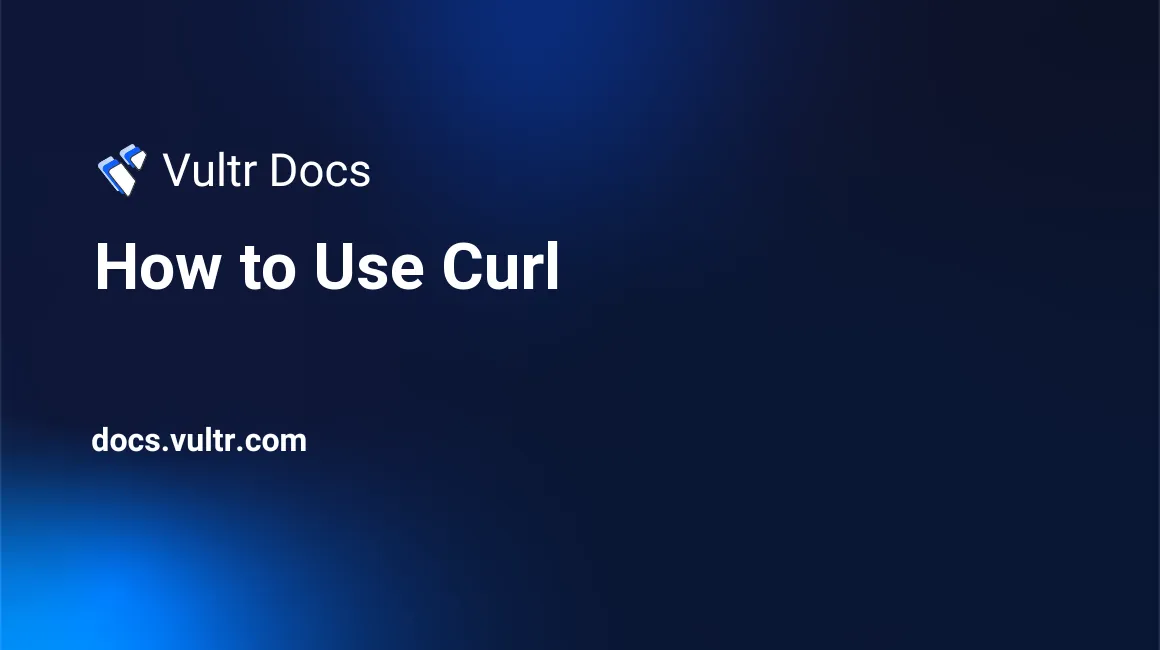
Curl is a powerful command-line utility and underlying library (libcurl) used to transfer data across a wide range of network protocols, including HTTP, HTTPS, FTP, FTPS, SCP, SFTP, LDAP, MQTT, and more. It supports features like proxy support, user authentication, cookies, file uploads, and SSL connections, making it a go-to tool for developers, system administrators, and anyone working with web APIs or networked services.
This article walks you through using curl to perform a variety of HTTP requests from your terminal. You’ll learn how to download files, set custom headers, work with different HTTP methods, handle redirects, send JSON payloads, authenticate with servers, and troubleshoot using verbose mode. Whether you're testing APIs or automating network operations, curl is a powerful tool to have in your workflow.
The Short Answer Version
If you just want a quick reference for common curl commands, here’s a compact list of essentials:
# Basic GET request
$ curl https://example.com
# Save output to file
$ curl -o page.html https://example.com
# Follow redirects
$ curl -L http://example.com
# Send POST form data
$ curl -d "name=John&age=30" -X POST https://example.com
# Send JSON payload
$ curl -X POST -H "Content-Type: application/json" -d '{"name":"John"}' https://example.com
# Add custom header
$ curl -H "Authorization: Bearer <token>" https://api.example.com
# Basic auth
$ curl -u user:pass https://example.comUsing Curl
This section expands on the quick reference above and explains basic curl operations in more detail, including file downloads, protocol handling, and request formatting. These commands are commonly used for testing connectivity or fetching public web content.
The basic syntax of the curl command is:
$ curl [options] <URL>
curl Command Options
| Option | Description |
|---|---|
-o <file> |
Save output to the specified file |
-O |
Save with the same name as the remote file |
-C - |
Resume an interrupted download |
-v |
Enable verbose mode (request/response debugging) |
-s |
Silent mode, hides progress meter |
-L |
Follow redirects |
-I |
Fetch only response headers |
-X <METHOD> |
Set HTTP method (GET, POST, DELETE, etc.) |
-d <data> |
Send POST form data |
-H "<header>" |
Add custom headers (e.g., Content-Type, Authorization) |
--user-agent |
Override the default User-Agent string |
-u user:pass |
Send basic authentication credentials |
-F |
Upload file using multipart form |
--fail |
Exit with error on 4xx/5xx responses, suppresses body output |
-w |
Output custom variables like time taken (%{time_total}) |
Detailed Usage
The following sections explain how each curl command works in more detail. You'll find examples, syntax breakdowns, and usage notes to help you understand what each option does and when to use it. These walkthroughs complement the quick reference section above for users who prefer step-by-step explanations.
Download a Webpage
To download a webpage and print its source code to the terminal.
Command Syntax
$ curl <URL>
Example
$ curl https://www.example.com/index.html
Use FTP Protocol
To retrieve a file using FTP.
Command Syntax
$ curl ftp://<host>/<path>
Example
$ curl ftp://ftp.example.com/public/readme.txt
Save Output to a File
Save the downloaded output to a local file instead of printing it to the terminal.
Command Syntax
$ curl -o <filename> <URL>
$ curl -O <URL>
-o: Save output with a custom filename.-O: Save output using the remote filename.
Example
$ curl -o localcopy.html https://example.com/index.html
$ curl -O https://example.com/index.html
Resume an Interrupted Download
If a download was interrupted (e.g., due to network issues), use this option to resume it from where it left off instead of restarting from scratch.
Command Syntax
$ curl -C -O <URL>
-C -: Resume download.-O: Save using remote file name.
Example
$ curl -C -O https://example.com/bigfile.zip
Enable Verbose Output
Enable verbose output to debug request/response communication.
Command Syntax
$ curl -v <URL>
-v: Verbose mode.
Example
$ curl -v https://example.com
Making HTTP Requests
Curl provides a wide range of options to interact with web services. This section covers how to inspect headers, follow redirects, change HTTP methods, and customize request headers.
Get Only Response Headers
Fetch only the response headers of a URL.
Command Syntax
$ curl -I <URL>
-Ior--head: Fetch headers only.
Example
$ curl -I https://example.com
Follow Redirects
Enable following of HTTP 3xx redirects.
Command Syntax
$ curl -L <URL>
-L: Follow redirects.
Example
$ curl -L http://example.com
Change the HTTP Method
Set a custom HTTP method using -X.
Command Syntax
$ curl -X [METHOD] <URL>
-X: Specify HTTP method (e.g.,GET,POST,DELETE).
Example
$ curl -X DELETE https://example.com/resource/123
Add Custom Headers
Use the -H flag to add one or more HTTP headers.
Command Syntax
$ curl -H "Header-Name: value" <URL>
Example
$ curl -H "User-Agent: Mozilla/5.0" -H "Cache-Control: no-cache" https://example.com
Set a Custom User-Agent
Use --user-agent to define the request’s User-Agent string.
Command Syntax
$ curl --user-agent "[Agent String]" <URL>
Example
$ curl --user-agent "Mozilla/5.0 (Macintosh)" https://example.com
Send Form or JSON Data (POST)
Use curl to send form-encoded or JSON data in HTTP POST requests. This is essential for interacting with REST APIs or submitting data to a server.
Command Syntax
$ curl -d "<key1=value1&key2=value2>" -X POST <URL>
$ curl -X POST -H "Content-Type: application/json" -d '<JSON>' <URL>
Example
$ curl -d "name=John&age=30" -X POST https://example.com
$ curl -X POST -H "Content-Type: application/json" -d '{"name":"John"}' https://example.com
Basic Authentication
When accessing resources protected by HTTP Basic Auth, use the -u option to include your credentials directly in the request.
Command Syntax
$ curl -u <username>:<password> <URL>
Example
$ curl -u admin:secret https://example.com
Advanced Usage and Tips
This section covers advanced curl patterns commonly used in scripts, automation, and API integrations.
These advanced curl patterns are useful for scripting, performance testing, secure authentication, and API reliability.
Exit on HTTP Errors (--fail)
Make curl exit silently with a non-zero code when HTTP errors like 404 or 500 occur. This avoids printing error pages.
Command Syntax
$ curl --fail <URL>
--fail: Exit silently on HTTP errors (4xx, 5xx).
Example
$ curl --fail https://example.com/missing-file
Use this in scripts to halt execution when a URL is unreachable or responds with an error.
Measure HTTP Request Time (-w)
Print the total time taken to complete a request. Useful for latency measurement and benchmarking.
Command Syntax
$ curl -w "%{time_total}\n" -o /dev/null -s <URL>
-w: Custom output after completion.%{time_total}: Total transfer time.-o /dev/null: Discard body.-s: Silent mode to suppress progress.
Example
$ curl -w "%{time_total}\n" -o /dev/null -s https://example.com
This helps measure API response time or network latency.
Upload Files (-F)
Upload files using a multipart form submission.
Command Syntax
$ curl -F "key=@filename.ext" <URL>
-F: Send form field with file.@filename.ext: Reads the file from local disk.
Example
$ curl -F "file=@report.pdf" https://example.com/upload
Use -F for uploading files as part of a form. Use --data-binary if you want to send raw files.
Authenticate with Bearer Token
Use bearer tokens to access secured APIs (e.g., OAuth2 access tokens).
Command Syntax
$ curl -H "Authorization: Bearer <your_token>" <URL>
-H: Set a custom header.Authorization: Bearer: Required for most modern APIs.
Example
$ curl -H "Authorization: Bearer abc123" https://api.example.com/data
This is required when accessing private endpoints on services like GitHub, Stripe, or cloud APIs.
Quiet or Debug Output (-s, -v)
Adjust output visibility depending on your need.
Silent Mode Syntax
$ curl -s <URL>
-s: Suppress progress bar and errors.
Verbose Mode Syntax
$ curl -v <URL>
-v: Show full request and response details.
Example
$ curl -s https://example.com
$ curl -v https://example.com
Use -s for scripts and logging. Use -v when debugging failures or testing headers.
Conclusion
Curl is an essential tool for developers and system administrators who need to interact with web servers, APIs, and remote resources from the command line. This article covered both quick-use examples and detailed explanations for common curl operations such as downloading files, handling headers, sending data, and authenticating requests.
For further exploration, refer to the official curl documentation or man page to discover protocol-specific features, scripting tricks, and advanced usage patterns.