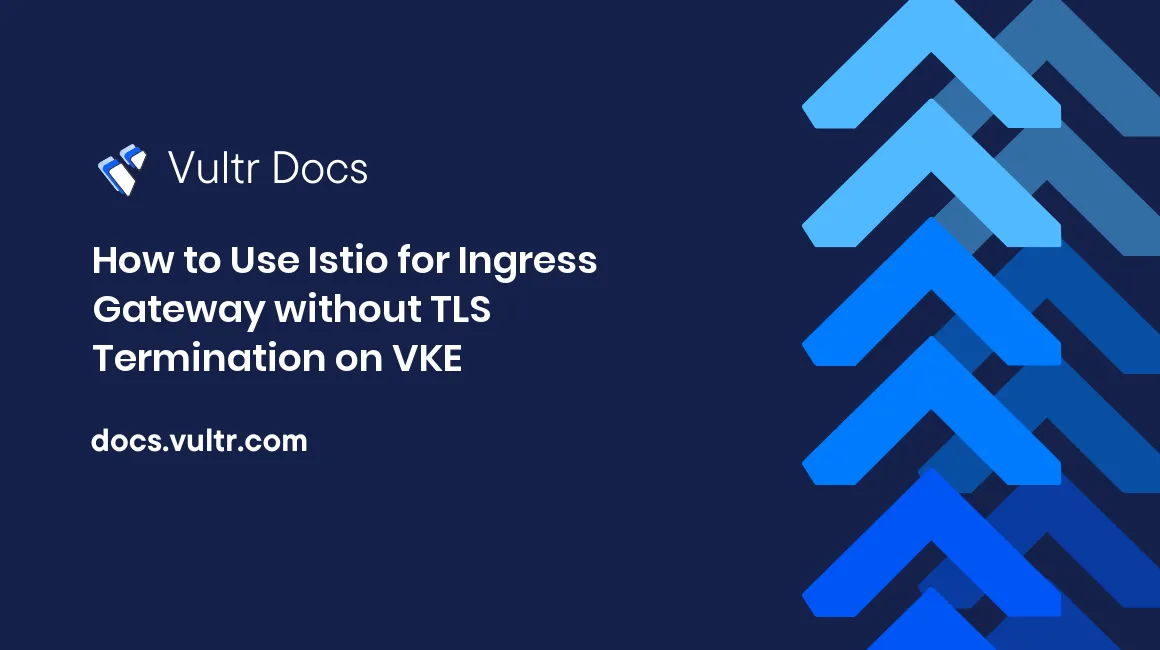
Introduction
Istio is an open-source service mesh that provides a way to manage the communication and data sharing between microservices. Istio gives you the ability to find-grained control over what happens to your traffic. Istio simplifies the process of setting up important tasks such as A/B testing, canary rollouts, and percentage-based traffic splits.
Vultr Kubernetes Engine (VKE) is a fully-managed Kubernetes product. When deploying an application to VKE, Kubernetes automatically spreads Pods across different nodes in a cluster for better availability.
This article explains how to deploy and configure Istio for Ingress Gateway without TLS Termination on VKE, using an NGINX server to handle TLS/SSL traffic and Istio Ingress Gateway to send encrypted SSL requests directly to the NGINX server.
Prerequisites
Before you begin, you should:
- Deploy a Vultr Kubernetes Cluster with at least 4GB of RAM per node.
- Configure
kubectlandgiton your machine. - Have a fully-qualified domain name registered in DNS. This guide uses nginx.example.com.
1. Install Istio on Vultr Kubernetes Engine (VKE)
Go to istio release page to download the
istioctlfor your OS or run the following command to download the latest release automatically into your local machine (Linux or Mac OS)$ curl -L https://istio.io/downloadIstio | sh -Install
istiowithistioctl$ istioctl installThe result should look like
This will install the Istio 1.14.1 default profile with ["Istio core" "Istiod" "Ingress gateways"] components into the cluster. Proceed? (y/N) y ✔ Istio core installed ✔ Istiod installed ✔ Ingress gateways installed ✔ Installation complete Making this installation the default for injection and validation. Thank you for installing Istio 1.14.If you don't have enough resources, the installation can't finish. Check the events for more information.
$ kubectl get events -n istio-system
2. Set up NGINX for SSL Termination
This section shows how to deploy an NGINX server for HTTPS traffic on port 443. This NGINX server also redirects all HTTP traffic on port 80 to the corresponding HTTPS endpoint.
Here are some approaches to obtaining TLS/SSL Certificates:
- Self-Signed Certificates: Use your own Certificate Authority to create and sign TLS/SSL certificates. This is a great option for development environments.
- Purchase TLS/SSL Certificates: You need to buy a TLS/SSL certificate from a well-known Certificate Authority for production use-cases.
- Use Free TLS/SSL Certificates: Use free TLS/SSL certificates from Let's Encrypt or ZeroSSL.
Download a copy of your TLS/SSL certificates. You need:
* A certificate bundle file contains your TLS/SSL certificate, the intermediate certificate, and the root certificate in one file * A private key of your TLS/SSL certificate.Create a Kubernetes Secret to hold the TLS certificates. Replace
nginx.example.com.keyandnginx.example.com.crtwith your certificate filenames.$ kubectl create secret tls nginx-server-certs --key nginx.example.com.key --cert nginx.example.com.crtCreate a file named
nginx.conffor the NGINX config. The NGINX server performs SSL termination with the above certificate. This also configures the NGINX server to redirect all the HTTP traffic to HTTPS. Replacenginx.example.comwith your domain name.events { } http { log_format main '$remote_addr - $remote_user [$time_local] $status ' '"$request" $body_bytes_sent "$http_referer" ' '"$http_user_agent" "$http_x_forwarded_for"'; access_log /var/log/nginx/access.log main; error_log /var/log/nginx/error.log; server { listen 80; server_name nginx.example.com; return 301 https://$host$request_uri; } server { listen 443 ssl; root /usr/share/nginx/html; index index.html; server_name nginx.example.com; ssl_certificate /etc/nginx-server-certs/tls.crt; ssl_certificate_key /etc/nginx-server-certs/tls.key; } }Create the ConfigMap with the above
nginx.conf.$ kubectl create configmap nginx-configmap --from-file=nginx.conf=./nginx.confCreate a deployment file named
deployment.yml. This file includes aServiceto route the traffic to the correct pods.apiVersion: v1 kind: Service metadata: name: my-nginx labels: run: my-nginx spec: ports: - port: 443 protocol: TCP name: https - port: 80 protocol: TCP name: http targetPort: 80 selector: run: my-nginx --- apiVersion: apps/v1 kind: Deployment metadata: name: my-nginx spec: selector: matchLabels: run: my-nginx replicas: 1 template: metadata: labels: run: my-nginx spec: containers: - name: my-nginx image: nginx ports: - containerPort: 443 - containerPort: 80 volumeMounts: - name: nginx-config mountPath: /etc/nginx readOnly: true - name: nginx-server-certs mountPath: /etc/nginx-server-certs readOnly: true volumes: - name: nginx-config configMap: name: nginx-configmap - name: nginx-server-certs secret: secretName: nginx-server-certsDeploy the
deployment.ymlwithistioctlto automatically inject the Istio sidecar proxy to the NGINX pod.$ istioctl kube-inject -f deployment.yml | kubectl apply -f -
3. Deploy an Ingress Gateway
This section configures an Istio Ingress Gateway to manage the ingress traffic. This gateway exposes the Virtual Service in the next step to users outside the Kubernetes Cluster.
Note that the PASSTHROUGH TLS mode instructs the gateway to pass the traffic to the target service without terminating TLS.
Create a file named
gateway.ymlas follows. Replacenginx.example.comwith your domain nameapiVersion: networking.istio.io/v1alpha3 kind: Gateway metadata: name: mygateway spec: selector: istio: ingressgateway # use istio default ingress gateway servers: - port: number: 80 name: http protocol: HTTP hosts: - nginx.example.com - port: number: 443 name: https protocol: HTTPS tls: mode: PASSTHROUGH hosts: - nginx.example.comDeploy the
gateway.ymlwithkubectl$ kubectl apply -f gateway.yml
4. Deploy a Virtual Service
A Virtual Service lets you configure how to route the traffic to a Service within the cluster.
This section configures routes for traffic entering via the gateway (mygateway) in the previous step.
Create a file named
virtual-service.ymlwith the following routing rules. Replacenginx.example.comwith your domain name.apiVersion: networking.istio.io/v1alpha3 kind: VirtualService metadata: name: nginx spec: hosts: - nginx.example.com gateways: - mygateway http: - match: - uri: prefix: / route: - destination: host: my-nginx port: number: 80 tls: - match: - port: 443 sniHosts: - nginx.example.com route: - destination: host: my-nginx port: number: 443Deploy the
virtual-service.ymlwithkubectl$ kubectl apply -f virtual-service.yml
5. Set up DNS Record for Your Domain
Find the IP of the load balancer. You can also go to the Load Balancer page in the Customer Portal to inspect your Load Balancers.
$ kubectl get service istio-ingressgateway -n istio-systemCreate an A Record on your domain, such as
nginx.example.com, that points to the Vultr Load Balancer IP address.Navigate to
https://<YOUR_DOMAIN>to access your NGINX server.
More Information
To learn more about Istio, see the project documentation.