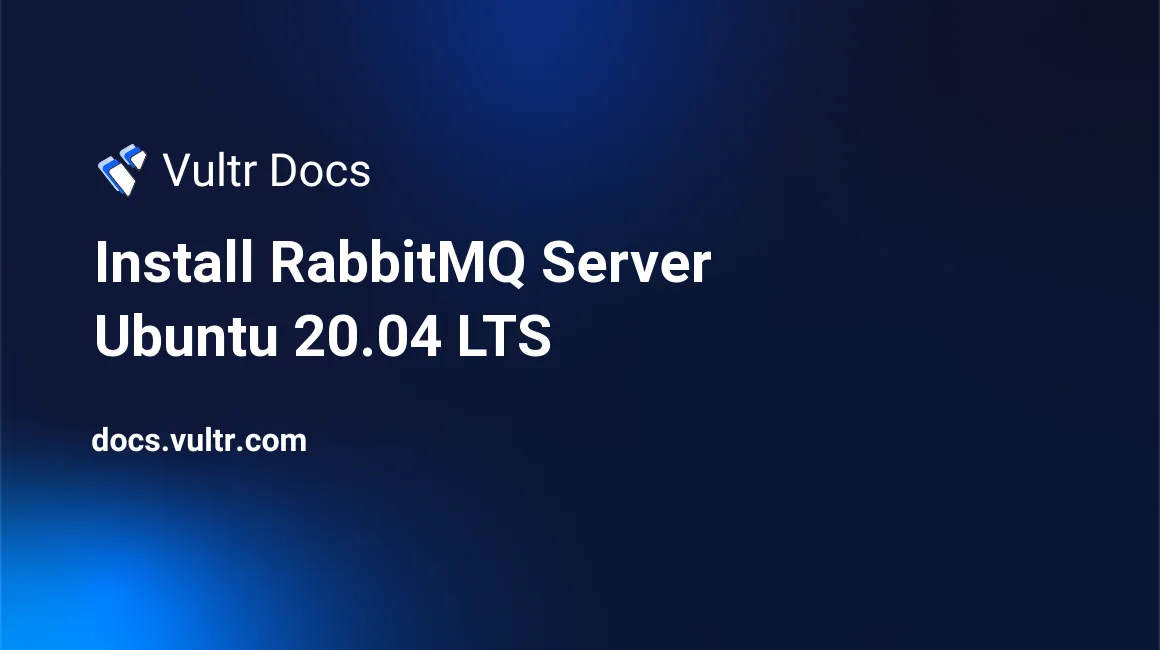
Introduction
RabbitMQ is an open-source message queuing software implemented in Erlang OTP. It implements the AMQP (Advanced Message Queuing Protocol) and uses plugins to communicate with popular messaging solutions like MQTT (Message Queuing Telemetry Transport), Streaming Text Oriented Messaging Protocol etc. In this article, you'll learn how to install and configure RabbitMQ Server.
Prerequisites
- Deploy a fully updated Ubuntu Linux LTS server at Vultr with at least 2GB of RAM and 1 vCPU cores.
- Create a non-root user with sudo access.
1. Install RabbitMQ Server
Install all necessary packages.
$ sudo apt-get install wget apt-transport-https -yInstall RabbitMQ repository signing key.
$ wget -O- https://www.rabbitmq.com/rabbitmq-release-signing-key.asc | sudo apt-key add -Add the RabbitMQ repository.
$ echo "deb https://dl.bintray.com/rabbitmq-erlang/debian focal erlang-22.x" | sudo tee /etc/apt/sources.list.d/rabbitmq.listInstall RabbitMQ Server.
$ sudo apt-get install rabbitmq-server -y --fix-missingCheck status of the RabbitMQ service.
$ sudo systemctl status rabbitmq-server2. Enable RabbitMQ Management Dashboard
The management dashboard allows interaction with the processes and control activities on the server.
$ sudo rabbitmq-plugins enable rabbitmq_managementDefault user guest can only log in via localhost. Create an administrator account to access the dashboard. Make sure you modify the SecurePassword to your own password.
$ sudo rabbitmqctl add_user admin SecurePassword
$ sudo rabbitmqctl set_user_tags admin administratorAfter enabling the plugins for the web management portal, you can go to your browser and access the page by through http://your_IP:15672. Example:
http://192.0.2.11:15672Login with admin as your username and your SecurePassword as your password. Make sure you modify the SecurePassword to your own password.
Conclusion
You have now installed RabbitMQ server. Your administrator account will enable you to have all access privileges to the server. You can now configure your RabbitMQ instance from the dashboard.