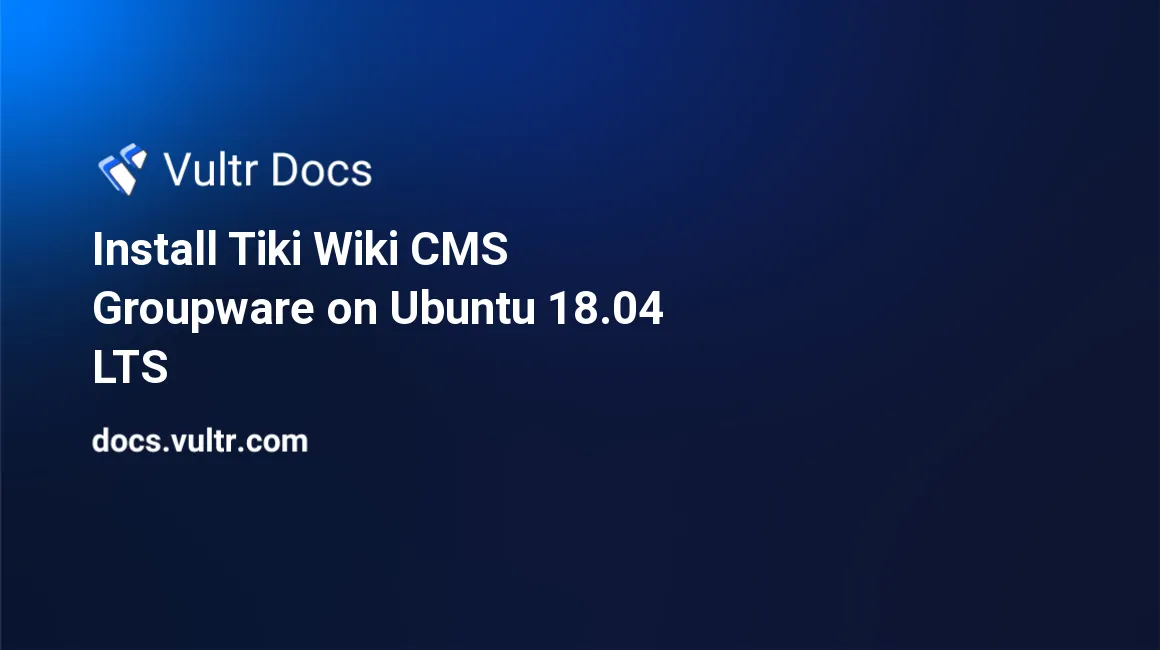
Introduction
Tiki Wiki CMS Groupware, also known as Tiki, is a free and open source wiki content management system. Tiki's features include wiki pages, blogs, forums, as well as file and image galleries. This tutorial will teach you how to install Tiki on a Ubuntu 18.04 VPS.
Prerequisites
This tutorial assumes that you have already setup a Vultr Cloud Compute instance with Ubuntu 18.04 and have root access.
Install Apache, MySQL, and PHP
Tiki runs on top of the LAMP stack. Before installing Tiki, you will need to install Apache, MySQL, and PHP.
Update the repository list.
apt-get updateInstall Apache, MySQL, PHP and the PHP modules required by Tiki.
apt-get install apache2 mysql-server php-curl php libapache2-mod-php php-common php-sqlite3 php-intl php-mbstring php-xmlrpc php-mysql php-gd php-xml php-cli php-zip -yComplete the MySQL installation by executing the following command.
mysql_secure_installationDuring the installation, you will be asked to enter a root password. Enter a safe password, this will be the MySQL root password.
Would you like to setup VALIDATE PASSWORD plugin? [Y/N] N
New password: <Your Password>
Re-enter new password: <Your Password>
Remove anonymous users? [Y/N] Y
Disallow root login remotely? [Y/N] Y
Remove test database and access to it? [Y/N] Y
Reload privilege tables now? [Y/N] YCreate a MySQL database for Tiki.
Tiki requires a MySQL database. Login to the MySQL console.
mysql -u root -pWhen prompted for a password, enter the MySQL root password you. Once you are logged in, create a new database for Tiki.
mysql>CREATE DATABASE tiki;Create a new MySQL user and grant it privileges to the newly created database. You can replace username and password with the username and password of your choice.
mysql>GRANT ALL PRIVILEGES on tiki.* to 'username'@'localhost' identified by 'password';
mysql>FLUSH PRIVILEGES;Exit the MySQL console.
mysql>exitDownload & Install Tiki.
Download the latest version of Tiki.
cd /var/www/html
rm -r index.html
wget https://sourceforge.net/projects/tikiwiki/files/latest/downloadUnzip the downloaded archive and move the files to the root of the Apache webserver.
apt install unzip
unzip download
mv ./tiki-19.1/* . && rm download && rm -r tiki-19.1Set the appropriate file permissions.
sudo chown -R www-data:www-data /var/www/html/
sudo chmod -R 755 /var/www/html/Configure Apache for Tiki
Create an Apache hosts file for the Tiki installation.
sudo nano /etc/apache2/sites-available/tiki.confPaste the following snippet to the file, replacing example.com with your own domain name.
<VirtualHost *:80>
DocumentRoot /var/www/html/
ServerName example.com
<Directory /var/www/html/>
Options FollowSymlinks
AllowOverride All
Require all granted
</Directory>
ErrorLog ${APACHE_LOG_DIR}/error.log
CustomLog ${APACHE_LOG_DIR}/access.log combined
</VirtualHost>Enable the configuration.
sudo a2ensite tiki.confEnable the Apache rewrite module and restart Apache.
sudo a2enmod rewrite
sudo systemctl restart apache2.serviceComplete the Tiki Installation
Open a browser window on your computer and navigate to your domain name. You will see the Tiki web-based installer. Proceed through the installer and enter the MySQL database details that you created when prompted.
No comments yet.