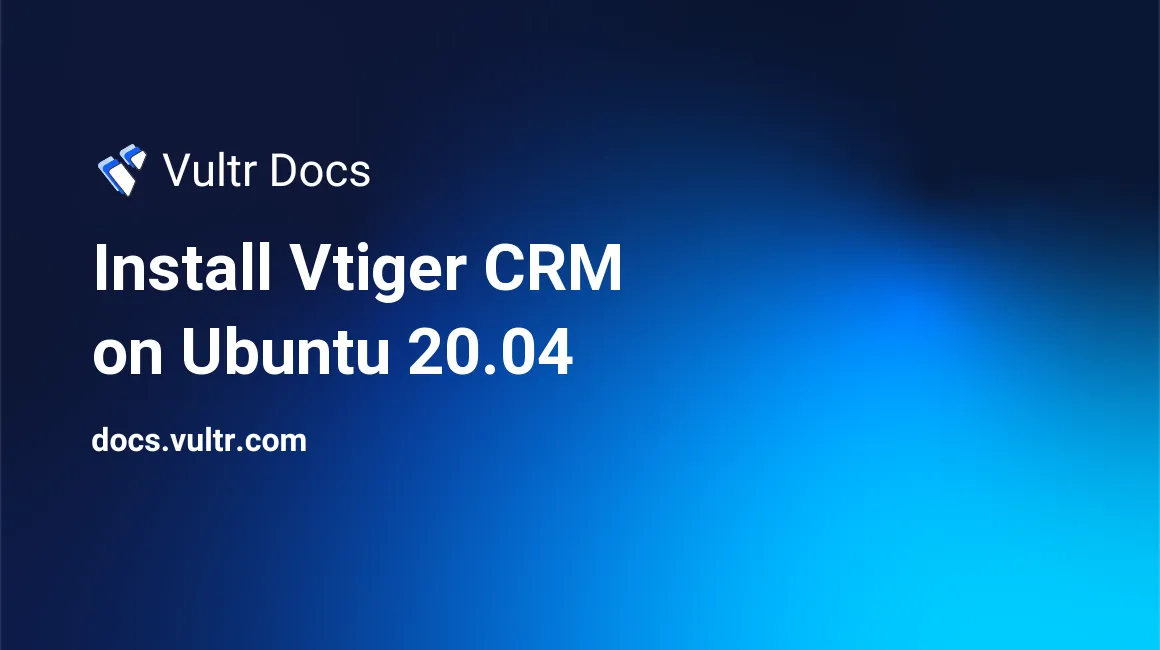
Introduction
Vtiger CRM is an open-source, PHP-based Customer Relationship Management (CRM) software for businesses to facilitate support, sales, marketing, collaboration, and organization. It also includes project management, inventory, email, and other tools to enhance business management tasks. Some features of Vtiger CRM are:
- Role-based access control.
- Support tickets to automate customer support.
- Workflows, tasks, and project management.
- Reporting and statistics.
- Inventory automation.
- Social media integration and Gmail, Outlook, Thunderbird, Firefox plugins.
- Data import & export.
In this article, you will learn how to install Vtiger CRM on Ubuntu 18.04 or 20.04 server.
Prerequisites
- Deploy a fully updated Vultr Ubuntu 18.04 or 20.04 Server.
- Create a non-root user with sudo access.
1. Install LAMP Server
Update system package manager.
$ sudo apt updateAdd the ppa:ondrej/php PPA repository.
$ sudo apt -y install software-properties-common
$ sudo add-apt-repository ppa:ondrej/phpUpdate system package manager.
$ sudo apt updateInstall PHP 7.4 and additional packages.
$ sudo apt install apache2 mariadb-server php7.4 libapache2-mod-php7.4 php7.4-common php7.4-sqlite3 php7.4-json php7.4-curl php7.4-intl php7.4-mbstring php7.4-xmlrpc php7.4-mysql php7.4-gd php7.4-xml php7.4-cli php7.4-zip php7.4-soap php7.4-imap php7.4-bcmath wget unzip -yList available time zones and choose your preference.
$ sudo timedatectl list-timezonesEdit the PHP configuration file.
$ sudo nano /etc/php/7.4/apache2/php.iniModify the following values, and replace Africa/Nairobi with your timezone save and close the file:
To search for a specific line, use Control + W, enter search phrase then press Enter.
memory_limit = 256M
upload_max_filesize = 100M
display_errors = On
date.timezone = Africa/Nairobi2. Create Vtiger CRM Database
Log in to MySQL shell. Then, at the password prompt, just press Enter to continue.
$ sudo mysql -u root -pCreate a MySQL database named vtiger.
CREATE DATABASE vtiger;Create a database user named vtiger with a password.
CREATE USER 'vtiger'@'localhost' IDENTIFIED BY 'StrongPassword';Grant the user full access to the database.
GRANT ALL ON vtiger.* TO 'vtiger'@'localhost' WITH GRANT OPTION;Save the changes.
FLUSH PRIVILEGES;Exit the shell.
EXIT;3. Install Vtiger CRM
Download the latest version of Vtiger. To find the latest version, go to the download page.
$ wget https://tenet.dl.sourceforge.net/project/vtigercrm/vtiger%20CRM%207.4.0/Core%20Product/vtigercrm7.4.0.tar.gzExtract the archive.
$ sudo tar xvf vtigercrm7.4.0.tar.gzCreate installation directory /var/www/vtigercrm.
$ sudo mkdir /var/www/vtigercrmMove extracted folder to the installation directory.
$ sudo mv vtigercrm/* /var/www/vtigercrmChange ownership of the installation directory.
$ sudo chown -R www-data:www-data /var/www/vtigercrmChange access permissions for the directory.
$ sudo chmod -R 755 /var/www/vtigercrm4. Configure Apache2
Create Apache Virtual host file for Vtiger.
$ sudo nano /etc/apache2/sites-available/vtigercrm.confAdd the following code to the file, save and close the file:
<VirtualHost *:80>
ServerAdmin webmaster@example.com
ServerName example.com
ServerAlias www.example.com
DocumentRoot /var/www/vtigercrm/
<Directory /var/www/vtigercrm/>
Options +FollowSymlinks
AllowOverride All
Require all granted
</Directory>
ErrorLog /var/log/apache2/vtigercrm_error.log
CustomLog /var/log/apache2/vtigercrm_access.log combined
</VirtualHost>Verify file syntax.
$ sudo apachectl -tChange to Apache configs directory.
$ cd /etc/apache2/sites-available/Disable Apache default configuration file.
$ sudo a2dissite 000-default.confEnable Vtiger CRM Apache configuration file.
$ sudo a2ensite vtigercrm.confEnable Apache rewrite mode.
$ sudo a2enmod rewriteRestart Apache service.
$ sudo systemctl restart apache25. Access Vtiger CRM Web Interface
To access the Vtiger CRM Web Interface, go to your browser and visit http://Server_IP/. For example:
http://192.0.2.10/Conclusion
You have successfully installed Vtiger CRM on your server. Next, you will access the Installation Wizard screen, where you will need to complete installation by connecting to the database you created, creating an administrator account, and other additional settings. You can now access the Dashboard and configure it to begin managing your business.
More Information
To learn more about using Vtiger CRM, go to the official documentation page.
No comments yet.