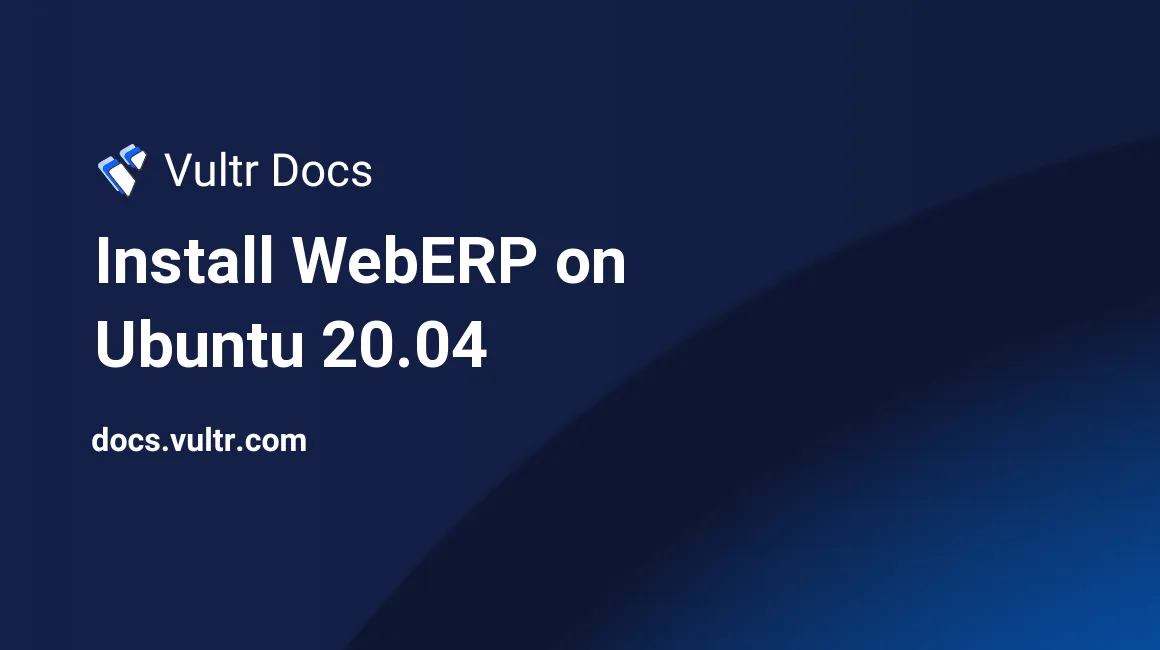
Introduction
WebERP is an open-source accounting and business management system written in PHP. You can use it to manage business transactions including, purchase orders, web store, manufacturing, sales, general ledger, and shipping. In this article, you'll learn how to install WebERP on Ubuntu 20.04.
Prerequisites
- Deploy a fully updated Ubuntu 20.04 LTS server at Vultr.
- Install Linux, Apache, MySQL, and PHP (LAMP) on Ubuntu 20.04 LTS.
- Create a non-root user with sudo access.
1. Configure MySQL for WebERP
After installing the LAMP stack, you'll need to make a few modifications to run WebERP.
Login into mysql.
$ sudo mysql -u root -pCreate a database named weberp.
CREATE DATABASE weberp;Grant all privileges to database weberp.
GRANT ALL ON weberp.* TO 'weberp'@'localhost' IDENTIFIED BY 'SecurePassword';Reload the changes.
FLUSH PRIVILEGES;Exit MariaDB.
\q2. Configuring Apache for WebERP
Modify the Apache 000-default.conf default configuration file.
$ sudo nano /etc/apache2/sites-available/000-default.confDelete the file content and replace it with the following lines below. Replace example.com with your domain name.
<VirtualHost *:80>
ServerAdmin admin@example.com
DocumentRoot /var/www/html/weberp/
ServerName example.com
ServerAlias www.example.com
<Directory /var/www/html/weberp/>
Options FollowSymLinks
AllowOverride All
Order allow,deny
allow from all
</Directory>
ErrorLog /var/log/apache2/example.com-error_log
CustomLog /var/log/apache2/example.com-access_log common
</VirtualHost>Enable Apache rewrite mode.
$ sudo a2enmod rewriteRestart the Apache webserver.
$ sudo systemctl restart apache23. Installing WebERP
Install unzip.
$ sudo apt install unzipDownload WebERP.
$ wget https://sourceforge.net/projects/web-erp/files/webERP_4.15.zipUnzip WebERP.
$ sudo unzip webERP_4.15.zipCopy the extracted directory to the Apache web root directory.
$ sudo cp -r webERP /var/www/html/weberpChange the root directories permissions.
$ sudo chown -R www-data:www-data /var/www/html/weberp
$ sudo chmod -R 755 /var/www/html/weberpFinishing Up
You have successfully installed WebERP on your server.
Access the WebERP page through your browser. For example:
http://www.example.comFor the database credentials:
- Use weberp as the database name.
- Use weberp as the database user name.
- Use the secure password you set in section 1.