Installing, Configuring, and Securing PHP 8.1 on Ubuntu 20.04
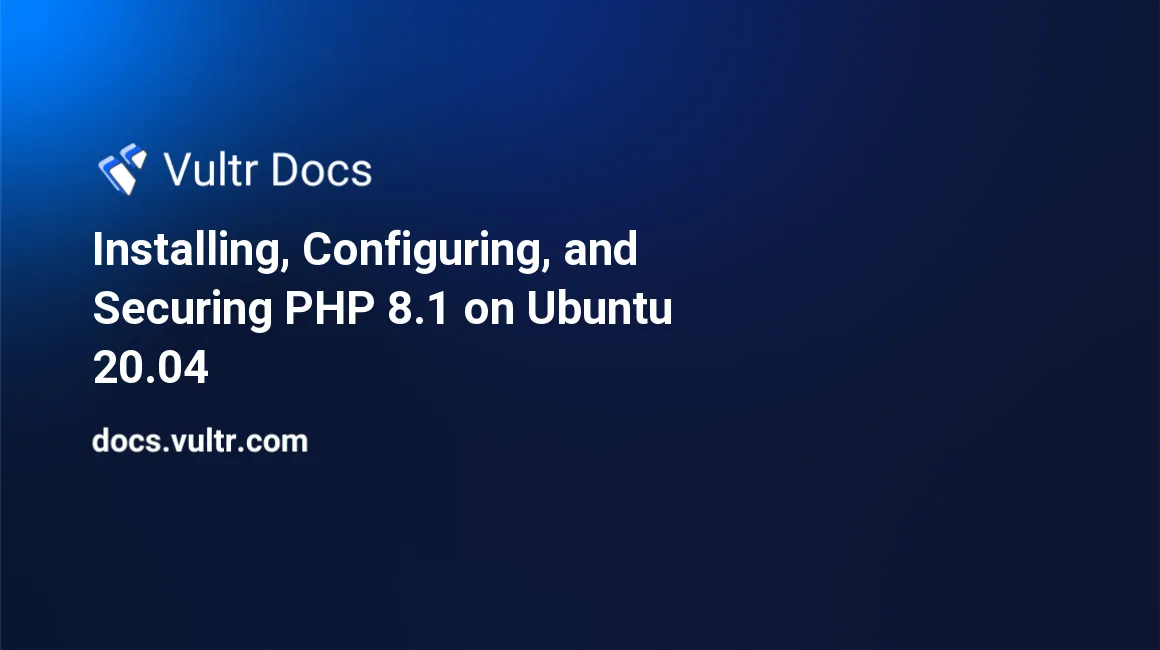
Introduction
PHP is one of the most popular web languages. Common uses include server-side scripting and automation. This guide documents the installation and configuration of PHP 8.1 FastCGI Process Manager (FPM) on a Ubuntu 20.04 server running an Nginx or Apache webserver.
Prerequisites
- Deploy a new Vultr Ubuntu 20.04 (x64) cloud server
- Update the server according to the Ubuntu best practices guide
- A DNS A record pointing to the IP address of the server (
demo.example.comin this document)
1. Install and Update Support Repositories
To support the installation of PHP 8.1 and ensure the most up-to-date version, add the main repository supported by one of the Ubuntu developers.
# sudo add-apt-repository -y ppa:ondrej/phpNginx Repository
If you plan on using Nginx as your web server, add the Nginx specific repository:
# sudo add-apt-repository -y ppa:ondrej/nginx-mainlineApache Repository
If you plan on using Apache as your web server, add the Apache specific repository:
# sudo add-apt-repository -y ppa:ondrej/apache2Update the New Repositories
After adding the repositories, update the local apt sources and update any required files:
# sudo apt update -y
# sudo apt upgrade -y2. Main Installation
Nginx Install
Install Nginx by running:
# sudo apt install -y nginxApache Install
Install Apache by running:
# sudo apt install -y apache2 libapache2-mod-fcgidPHP Installation
Install PHP and various common extensions by running:
# sudo apt install -y -q php8.1-{cli,fpm,mysql,gd,soap,mbstring,bcmath,common,xml,curl,imagick}Extra Binaries
To support PHP, install unzip and composer. Composer is an open-source PHP dependency manager.
# sudo apt install -y -q unzip
# sudo curl -sS https://getcomposer.org/installer | php -- --install-dir=/usr/local/bin --filename=composerAllow HTTP and HTTPS
Ubuntu 20.04 comes with UFW installed, which is a local firewall that prevents web server traffic. Allow HTTP and HTTPS traffic by running:
# sudo ufw allow http
# sudo ufw allow httpsTest the Default Page
Nginx and Apache both have a default page. Open a browser and visit http://demo.example.com/ and ensure the server is running and serving HTML pages.
3. User Configuration
Most web servers have multiple sites running on them. To secure the sever effectively, every site should have its own user and group, which also helps troubleshoot and track problems. This document uses demo.example.com as the address, so create demoweb as the webserver user. The following commands add a group, add a user, and then assign the user to the group and make the group's home directory the default website directory for both Nginx and Apache.
# groupadd demoweb
# useradd -g demoweb -d /var/www/html -s /sbin/nologin demoweb4. PHP-FPM Configuration
Create a backup copy of the default PHP-FPM configuration and then rename the original file to associate it with the web user:
# cp /etc/php/8.1/fpm/pool.d/www.conf /etc/php/8.1/fpm/pool.d/conf.default
# mv /etc/php/8.1/fpm/pool.d/www.conf /etc/php/8.1/fpm/pool.d/demoweb.confChange the associated user and socket associated with the pool by editing the new configuration file:
# nano /etc/php/8.1/fpm/pool.d/demoweb.confChange four lines:
- Change the top line inside the brackets that sets the pool name from
[www]to[demoweb] - Change the line
user = www-datatouser = demoweb - Change the line
group = www-datatogroup = demoweb - Change the line
listen = /run/php/php8.1-fpm.socktolisten = 127.0.0.1:9000
Save the file and restart the PHP-FPM service:
# service php8.1-fpm restart4. Nginx Configuration
This section covers the configuration of Nginx. If you are using Apache, skip ahead to section 5.
Nginx Security
To help secure Nginx, add a snippets.d directory with more configurations that the webserver accesses:
# sudo mkdir /etc/nginx/snippets.dAfter creating the directory, create supplemental files to secure content. Each file represents a file type or extension it blocks.
Create a file to deny .git files:
# nano /etc/nginx/snippets.d/deny-git.confPlace the following snippet in this file:
location ~ /\.git {
deny all;
}Create a file preventing composer cache, JSON, and lock files:
# nano /etc/nginx/snippets.d/deny-composer.confPlace the following snippets in this file:
location ~ /vendor/\.cache {
deny all;
}
location ~ /(composer.json|composer.lock) {
deny all;
}Create a file to deny .htaccess files:
# nano /etc/nginx/snippets.d/deny-htaccess.confPlace the following snippet in this file:
location ~ /\.ht {
deny all;
}Create a file to deny .env files:
# nano /etc/nginx/snippets.d/deny-env.conf
location ~ /\.env {
deny all;
}Create a file to deny license and readme files:
# nano /etc/nginx/snippets.d/deny-license-readme.confPlace the following snippets in this file:
location ~ /(LICENSE.md|README.md) {
deny all;
}Create a file that adds secure headers to every request.
# nano /etc/nginx/snippets.d/add-headers.confPlace the following three lines in this file:
add_header X-Frame-Options SAMEORIGIN;
add_header X-Content-Type-Options nosniff;
add_header X-XSS-Protection "1; mode=block";Nginx Site Configuration File
Remove the default site configuration:
# rm /etc/nginx/sites-enabled/defaultCreate a new site:
# nano /etc/nginx/sites-available/demowebAdd the following to the file (make sure to change demo.example.com to match your DNS entry):
server {
listen 80 default_server;
listen [::]:80 default_server;
root /var/www/html;
index index.php;
server_name demo.example.com;
location / {
try_files $uri $uri/ =404;
}
location ~ \.php$ {
include snippets/fastcgi-php.conf;
fastcgi_pass 127.0.0.1:9000;
}
error_page 404 /;
include snippets.d/deny-git.conf;
include snippets.d/deny-htaccess.conf;
include snippets.d/deny-env.conf;
include snippets.d/deny-license-readme.conf;
include snippets.d/deny-composer.conf;
include snippets.d/add-headers.conf;
access_log /var/log/nginx/demoweb.access.log combined;
error_log /var/log/nginx/demoweb.error.log;
}NOTE: You could use one line include snippets.d/*.conf. However, that allows for a malicious configuration file injected and loaded erroneously. Instead, save the file and then link it to the active file:
# ln -s /etc/nginx/sites-available/demoweb /etc/nginx/sites-enabled/demowebAfter saving the supplemental files and making the site configuration changes, check the Nginx configuration by running:
# sudo nginx -tIf there are no errors, Nginx returns:
nginx: the configuration file /etc/nginx/nginx.conf syntax is ok
nginx: configuration file /etc/nginx/nginx.conf test is successfulAt this point, restart Nginx by running service nginx restart.
Remove the default HTML file:
# rm /var/www/html/index.nginx-debian.html Create a test file
# nano /var/www/html/index.phpPut the following in the file:
<?php
phpinfo();Nginx PHP Test
Visit http://demo.example.com/. The PHP Version Information page should display. Search for the Environment section and ensure demoweb is the associated user.
5. Apache Configuration
Enable the FPM and proxy binaries for PHP:
# sudo a2enmod actions fcgid alias proxy_fcgi
# sudo a2enconf php8.1-fpmApache Site Configuration File
Remove the default site configuration:
# rm /etc/apache2/sites-enabled/000-default.confCreate a new site:
# nano /etc/apache2/sites-available/demo.confAdd the following to the file (make sure to change demo.example.com to match your DNS entry):
<VirtualHost *:80>
ServerName demo.example.com
ServerSignature Off
FileETag None
## Vhost docroot
DocumentRoot "/var/www/html"
<Directory "/var/www/html">
Options -Indexes +FollowSymLinks +MultiViews
AllowOverride None
Require all granted
</Directory>
<DirectoryMatch "^/.*/\.git/">
Require all denied
</DirectoryMatch>
<FilesMatch "^\.git">
Require all denied
</FilesMatch>
<FilesMatch "^\.env">
Require all denied
</FilesMatch>
<FilesMatch "^composer\.lock">
Require all denied
</FilesMatch>
<FilesMatch "^composer\.json">
Require all denied
</FilesMatch>
<FilesMatch "^README.md">
Require all denied
</FilesMatch>
<FilesMatch \.php$>
SetHandler "proxy:fcgi://127.0.0.1:9000"
</FilesMatch>
ErrorLog "/var/log/apache2/demoweb.error.log"
ServerSignature Off
CustomLog "/var/log/apache2/demoweb.access.log" combined
</VirtualHost>Link it to the active file:
# ln -s /etc/apache2/sites-available/demo.conf /etc/apache2/sites-enabled/demo.confAfter saving the supplemental files and making the site configuration changes, check the Apache configuration by running:
# sudo apachectl configtestIf there are no errors, Apache returns:
Syntax OKAt this point, restart Apache by running service apache2 restart.
Remove the default HTML file:
# rm /var/www/html/index.html Create a test file:
# nano /var/www/html/index.phpPut the following in the file:
<?php
phpinfo();Apache PHP Test
Visit http://demo.example.com/. The PHP Version Information page should display. Search for the Environment section and ensure demoweb is the associated user.
6. Secure the Web Server with Certbot
Install Certbot using snap:
# sudo snap install core; sudo snap refresh core
# sudo snap install --classic certbot
# sudo ln -s /snap/bin/certbot /usr/bin/certbotRun certbot, following the prompts, to secure the webserver. Certbot requests an SSL certificate and modifies the configuration, sending all traffic to the secure site.
Conclusion
PHP is a powerful web scripting and command-line programming language. Adding composer further extends the functionality of PHP, granting access to multiple libraries, taking your applications to the next level.