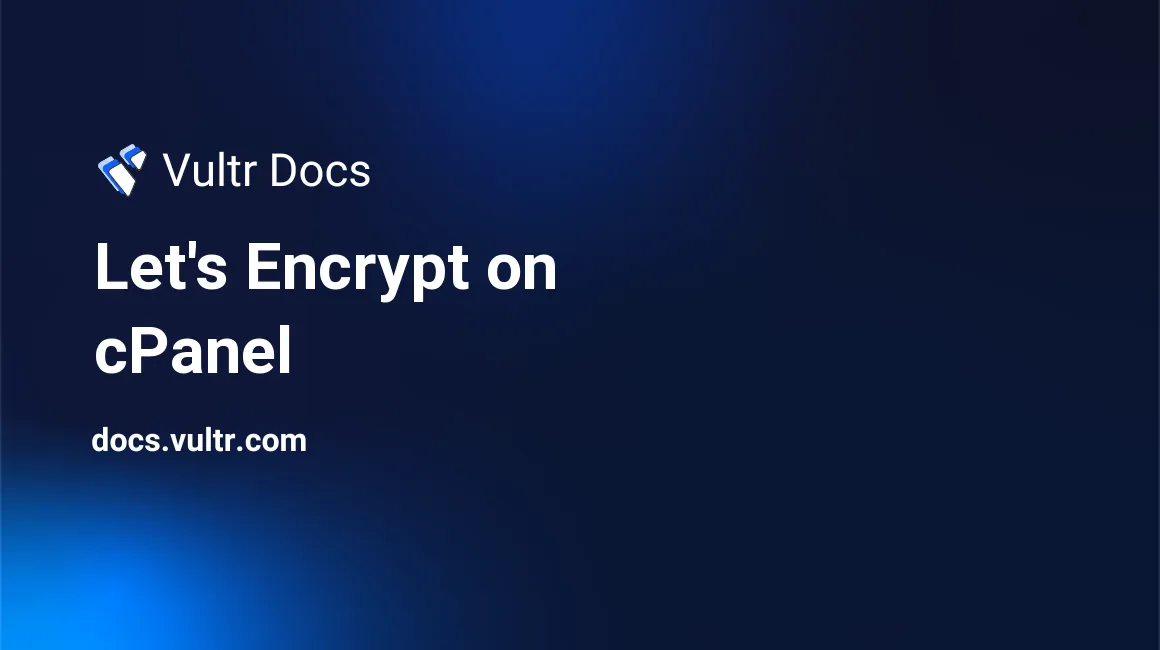
Let's Encrypt is a certificate authority dedicated to providing SSL certificates free of charge. cPanel has built a neat integration so you and your clients can generate Let's Encrypt SSL certificates completely for free.
After following this guide, you will have integrated cPanel with Let's Encrypt and you will also be able to assign all existing websites a Let's Encrypt SSL certificate.
Step 1: Installing AutoSSL Let's Encrypt
Prior to the introduction of Let's Encrypt, cPanel developed a new feature called AutoSSL which allows for efficient management of SSL certificate providers on your server(s). A full-featured module for Let's Encrypt has been built for AutoSSL. In order to install this module, log in to SSH as root and execute:
/scripts/install_lets_encrypt_autossl_providerStep 2: Enabling AutoSSL Let's Encrypt SSL certificates
Once the module has been installed, navigate to WHM (WebHostManager) and go to "SSL/TLS -> Manage AutoSSL". There are two AutoSSL providers integrated into cPanel by default: "Comodo via cPanel" and "Let's Encrypt". In order to change our AutoSSL provider, open the tab "Providers", tick the "Let's Encrypt" button and accept the terms by ticking "I agree to these terms of service."
This will result in a new option in cPanel/WHM to generate Let's Encrypt certificates. If you want all websites on your server to get an SSL certificate, click "Run AutoSSL For All Users".
You can now create Let's Encrypt SSL certificates using the AutoSSL Let's Encrypt module in cPanel.
No comments yet.