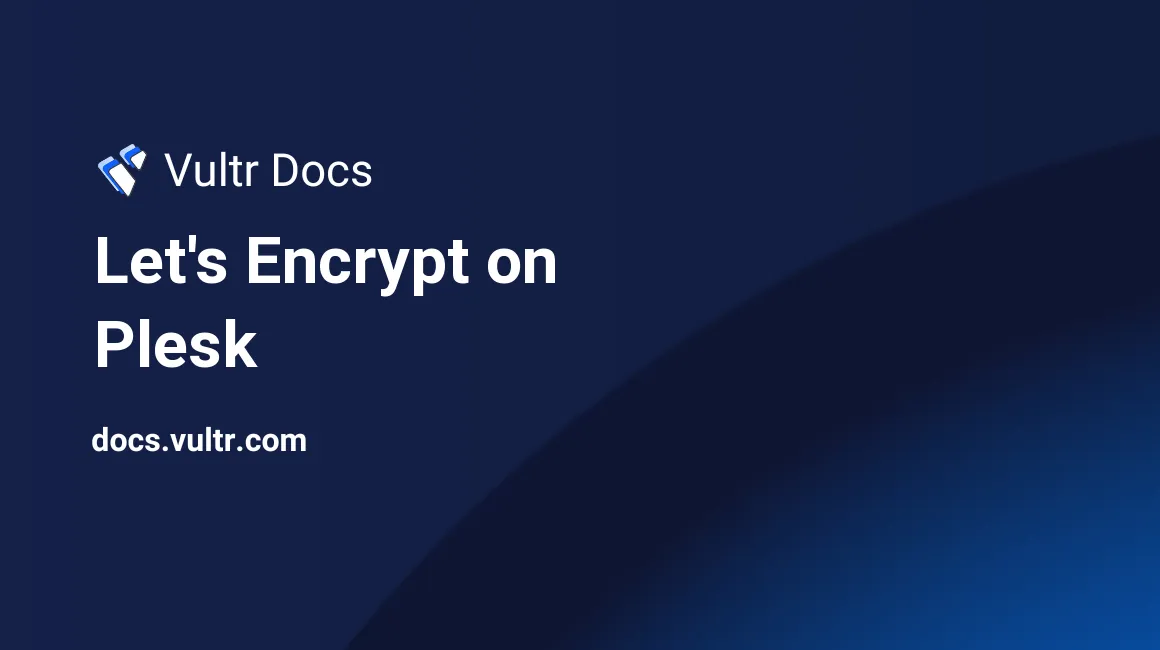
The Plesk control panel features a very nice integration for Let's Encrypt. Let's Encrypt is one of the only SSL providers giving out certificates completely free of charge.
Step 1: Downloading the module
Download the module from the Plesk website by clicking "Download". The files are now on your local computer.
Install the plugin by logging in to Plesk as an admin user and navigating to "Server Management", then "Extensions". Click "Add Extension" and select the .zip file you had just downloaded.
Step 2: Generating Let's Encrypt SSL certificates
You can now generate unlimited SSL certificates completely free of charge using Let's Encrypt! Logged in as a user, simply click "Let's Encrypt" and enter the domain name to protect. You can also choose to generate a certificate for the www version of your domain name.
The Let's Encrypt client will generate your SSL certificate once you've clicked "Install" and automatically install it on your Plesk-based website. Your certificate will be renewed automatically.
That concludes our tutorial, thank you for reading.
No comments yet.