How to Delete Vultr SSH Keys
Updated on 12 September, 2025Learn how to permanently remove SSH keys from your Vultr account when theyre no longer needed.
Deleting a Secure Shell (SSH) key removes the public key from your Vultr account. After deleting the key, you can no longer log in to your account using the corresponding private key. This action is necessary if you've inactive or compromised keys.
Follow this guide to delete SSH keys using the Vultr Customer Portal, API, or CLI.
- Vultr Customer Portal
- Vultr API
- Vultr CLI
Navigate to Account and select SSH Keys under OTHER.
Select the SSH key from the list and click the Delete SSH Key icon.
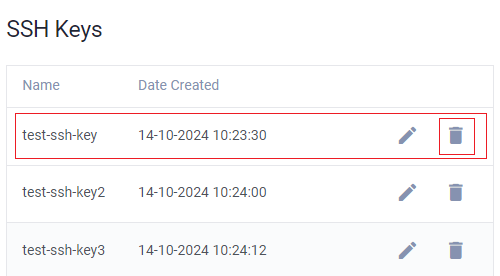
Click Delete SSH Key in the confirmation prompt to permanently delete the target SSH Key.
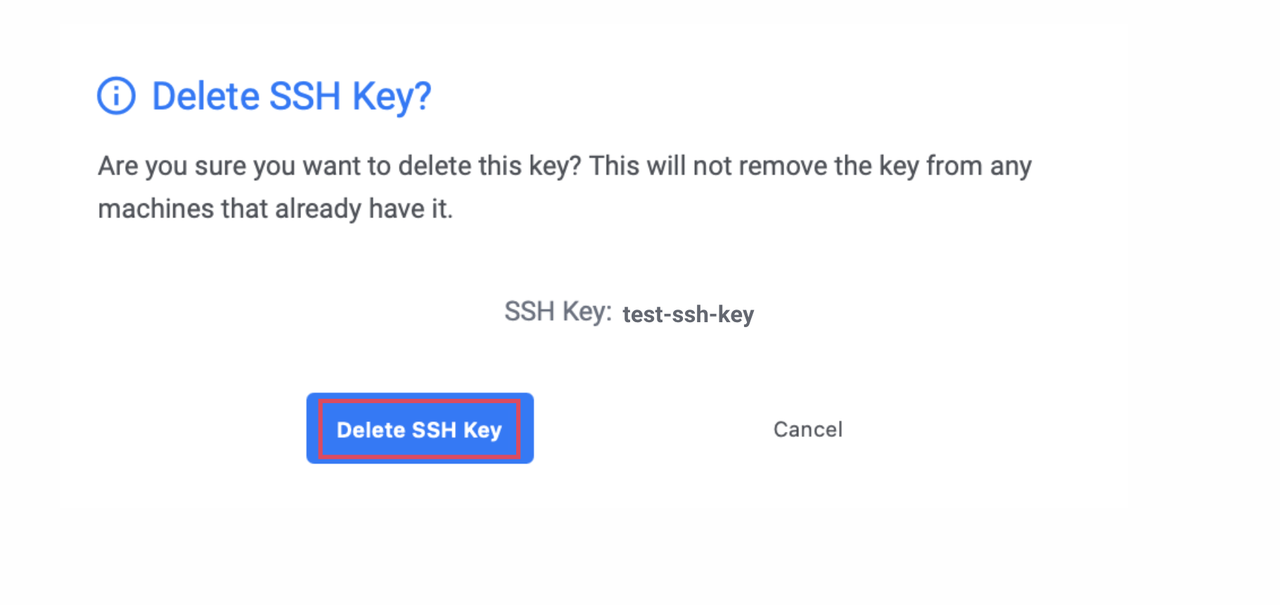
Send a
GETrequest to the List SSH Keys endpoint and note the target SSH key's ID.console$ curl "https://api.vultr.com/v2/ssh-keys" \ -X GET \ -H "Authorization: Bearer ${VULTR_API_KEY}"
Send a
DELETErequest to the Delete SSH Key endpoint and specify the ID to delete the target SSH key.console$ curl "https://api.vultr.com/v2/ssh-keys/{ssh-key-id}" \ -X DELETE \ -H "Authorization: Bearer ${VULTR_API_KEY}"
List all SSH keys and note the target SSH key ID.
console$ vultr-cli ssh-keys list
Delete the target SSH Key by specifying the ID.
console$ vultr-cli ssh-keys delete <ssh-key-id>