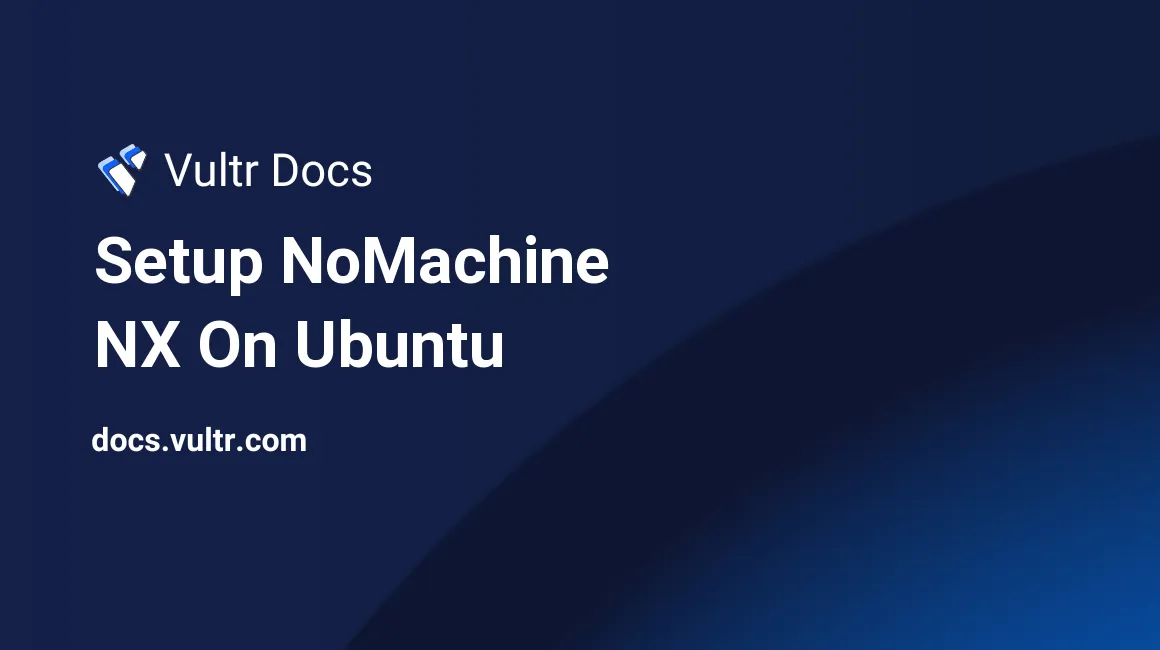
NoMachine NX is a proprietary remote desktop program which offers more features compared to VNC.
In this tutorial we will covering the process of installing and configuring NoMachine NX on Ubuntu.
Note: NoMachine NX is free for both commercial and personal use, however if you need more features and support you must purchase an Enterprise license.
##Prerequisites:
- A Vultr instance with Ubuntu.
- Display Manager (SDDM, KDM, LightDM, etc…) installed on your Instance.
- Desktop Environment (KDE, Mate, LXDE, XFCE, etc…) installed on your Instance.
##Setting up NoMachine NX: Download and install the NoMachine NX package on your server. You may check for newer releases on the official site.
If you want audio support, you should install PulseAudio before installing NoMachine NX:
sudo apt-get install pulseaudioIf you are using x86_64:
wget http://download.nomachine.com/download/5.1/Linux/nomachine_5.1.9_6_amd64.deb
sudo dpkg -i nomachine_5.1.9_6_amd64.debIf you are using x86:
wget http://download.nomachine.com/download/5.1/Linux/nomachine_5.1.9_7_i386.deb
sudo dpkg -i nomachine_5.1.9_7_i386.debNote: If you are using a firewall, you must allow incoming connections to ports 4000 (TCP) and ports from 4011 to 4999 (UDP):
In UFW:
sudo ufw allow 4000/tcp
sudo ufw allow 4011:4999/udpIn iptables:
sudo iptables -A INPUT -p tcp --dport 4000 -j ACCEPT
sudo iptables -A INPUT -p udp --match multiport --dports 4011:4999 -j ACCEPTFor default ports in NoMachine NX see here.
##Done! Now you can connect to your server using your NoMachine NX client.
No comments yet.