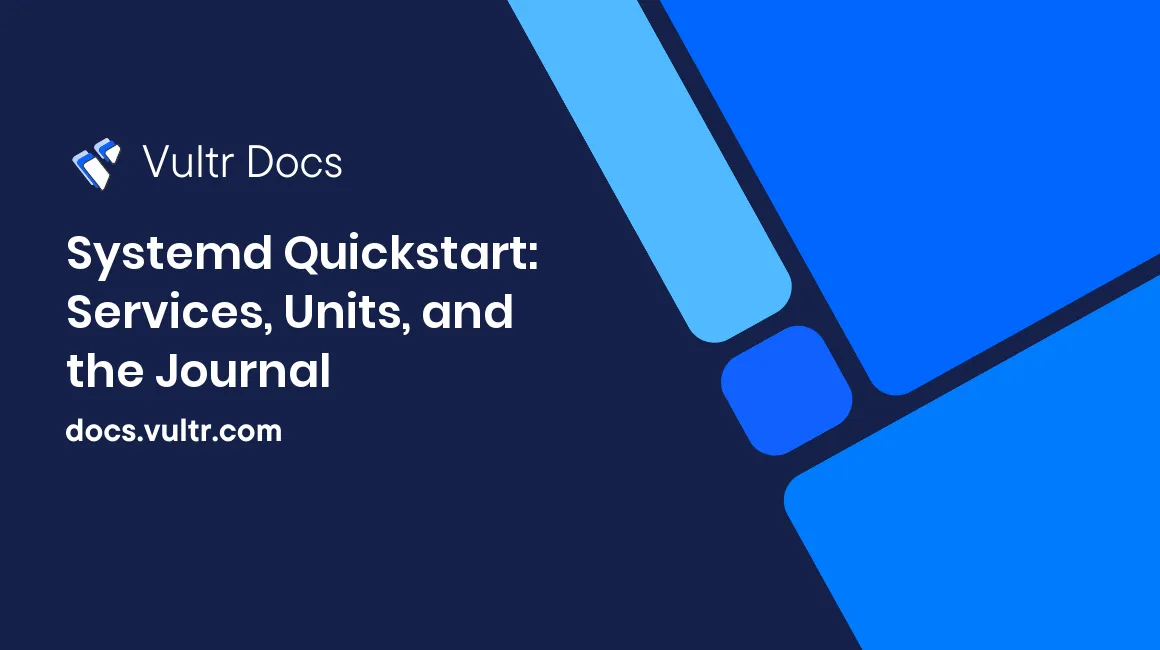
Introduction
Systemd is a very popular init system used by most Linux distributions. It replaced the older SysVinit system. In this article, you will get a basic idea of systemd and its ecosystem, and you will learn to perform the most common tasks using systemd.
What Is Systemd
Systemd is a Linux initialization system that starts all the other Linux processes to bring the system to a usable state. It manages the system state and processes. It is not a binary file, but a collection of programs and libraries that serve different functions. A few systemd components:
journald- system logginglogind- session managementnetworkd- network configuration management
Unit Files in Systemd
Systemd operates on units. These units have unit files. Unit file stores important data about the unit which systemd requires. There are many types of unit files, some of which are:
.service(defines processes).device(defines hardware and devices).socket(defines inter-process communication sockets).
Systemd provides systemctl command to manage services and processes.
Basic Unit Management
You can start, stop, restart, or reload a unit using the systemctl command.
Note: This guide uses
nginx.serviceunit to show command usage. Install nginx using your package manager if you want to use the commands in this guide.
Start a unit:
# systemctl start nginx.serviceStop a unit:
# systemctl stop nginx.serviceRestart a service:
# systemctl restart nginx.serviceReload the configuration file of a unit without stopping it if the unit is capable of doing so:
# systemctl reload nginx.servicereload-or-restartreloads the unit if possible, otherwise restarts it:# systemctl reload-or-restart nginx.service
Note: While using unit files, specify the name of the file along with the file type extension. For example, if you are specifying a socket file, use
socket_name.socketin the command. If you skip the file extension, systemd will treat the unit file as a.servicefile.
Enabling and Disabling a Unit
If you want a unit to start at boot, use enable command. To do the opposite, use the disable command.
# systemctl enable nginx.service
# systemctl disable nginx.serviceNote: This command does not start or stop the service in the current session. To do so, use the
startandstopcommands.
Masking a Unit
Making a unit prevents any user to start and enable it. Use the mask command to mask a unit.
# systemctl mask nginx.serviceNote: Like the
enablecommand,maskwill not stop a currently active unit. To stop the unit in the current session, use thestopcommand.
Checking the Status of a Unit
Checking the status of a unit is essential to managing your system. status command lists the current status and some other details of the unit.
$ systemctl status nginx.serviceSample output:
● nginx.service - A high performance web server and a reverse proxy server
Loaded: loaded (/lib/systemd/system/nginx.service; enabled; vendor preset: enabled)
Active: active (running) since Fri 2022-07-01 17:01:57 UTC; 2 months 18 days ago
Docs: man:nginx(8)
Main PID: 745 (nginx)
Tasks: 2 (limit: 1081)
Memory: 8.2M
CGroup: /system.slice/nginx.service
├─ 745 nginx: master process /usr/sbin/nginx -g daemon on; master_process on;
└─719388 nginx: worker processThis output lists some important details about the unit, like:
- PID
- Current state of the unit
- If the unit is "enabled" or "disabled" at system boot.
If all you want to check is whether the unit is currently running or not, use the is-active command.
$ systemctl is-active nginx.serviceThis will either return active or inactive depending on the current state of the unit.
Looking at System State
All the active (currently running) units define the state of a system. Systemd has commands that provide information about the state of your system.
Listing Active Units
To see all the active units, use:
$ systemctl list-unitsNote: You can use the
systemctlcommand without thelist-unitsand you will get the same output.
To see a list of unit files that systemd loaded or attempted to load, append the --all flag.
$ systemctl list-units --allNote: This command excludes those units which systemd never attempted to load.
Listing All Units
To see a full list of installed unit files on your system, use:
$ systemctl list-all-unitsViewing Basic Log Information
The systemd suite of applications includes a journald service that collects and stores different types of log data from different parts of the system, like:
- Standard output and standard error from service units
- Kernel log messages from the kernel
- Audit records from kernel audit subsystem
- Other system log messages.
To see all the log entries stored by journald, including the ones generated in the previous boot sessions, use:
$ journalctlNote: Not all systems store log data from previous boot sessions. To change this behavior, edit the
/etc/systemd/journald.conffile and set the value ofStorageoption as:
persistentto store logs from previous boot sessions.autoto disable this persistent storage of logs.noneto completely disable logging of any data.
To view log data from the current boot session, append the journalctl command with -b flag.
$ journalctl -bTo view kernel logs, use the -k flag.
$ journalctl -kTo view logs of a unit, use the -u flag along with the unit's name.
$ journalctl -u nginx.serviceTo view the output in reverse order, use the -r flag.
$ journalctl -u nginx.service -rThis will display the output in reverse order, showing the latest logs first. Also, you can use multiple flags together. For example, you can use the -r flag and -b flag together to list the logs generated in the current boot session in reverse order.
$ journalctl -u nginx.service -b -rInspecting Unit Files
Unit files contain information about the unit that systemd uses to run and manage the unit. You can use the cat command to view the contents of a unit file.
$ systemctl cat nginx.serviceTo see all the properties and details of a unit that are specific to your system, use show command.
$ systemctl show nginx.serviceSome unit files require other unit files to be in the active state before they can run. To see a list of dependency units of a unit file, use:
$ systemctl list-dependencies nginx.serviceSome dependency units may depend on other units. To see a recursive list of dependency units along with their dependency units, use the -all flag:
$ systemctl list-dependencies -all nginx.serviceModifying Unit Files
To modify a unit file, use the edit command.
# systemctl edit nginx.serviceThis creates a new directory nginx.service.d (directory naming format: unit.type.d) in the /etc/systemd/system/ directory and creates a .conf file (unit snippet file) in this directory. This file adds new properties and overrides the existing properties of the original unit file. To undo the modifications made on a unit file, use the revert command.
# systemctl revert unit.typeTargets in Systemd
Systemd groups multiple units which serve a common goal into a Target file. For example, graphical.target groups all the units required to initialize the graphical user interface. One target can depend on other units. Calling a target file brings the system to a specific state.
Listing available Target files
To get a list of all the available target files on your system, use
$ systemctl list-unit-files --type=targetNote: This guide uses basic.target target file to show command usage.
Listing Dependencies of a Target
To see all the dependencies of a target, use:
$ systemctl list-dependencies basic.targetDefault target file
The default target file is the first target file that systemd calls during the system boot process. To know the default target of your system use:
$ systemctl get-defaultChanging default target
To change the default target of your system, use:
# systemctl set-default multi-user.targetStopping and rebooting the server
Systemctl is powerful enough to change the major states of a server, like the power state of your system. Some useful commands are
sudo systemctl poweroff- Power off the serversudo systemctl reboot- Reboot the serversudo systemctl suspend- Suspend the systemsudo systemctl rescue- boot into rescue mode
No comments yet.