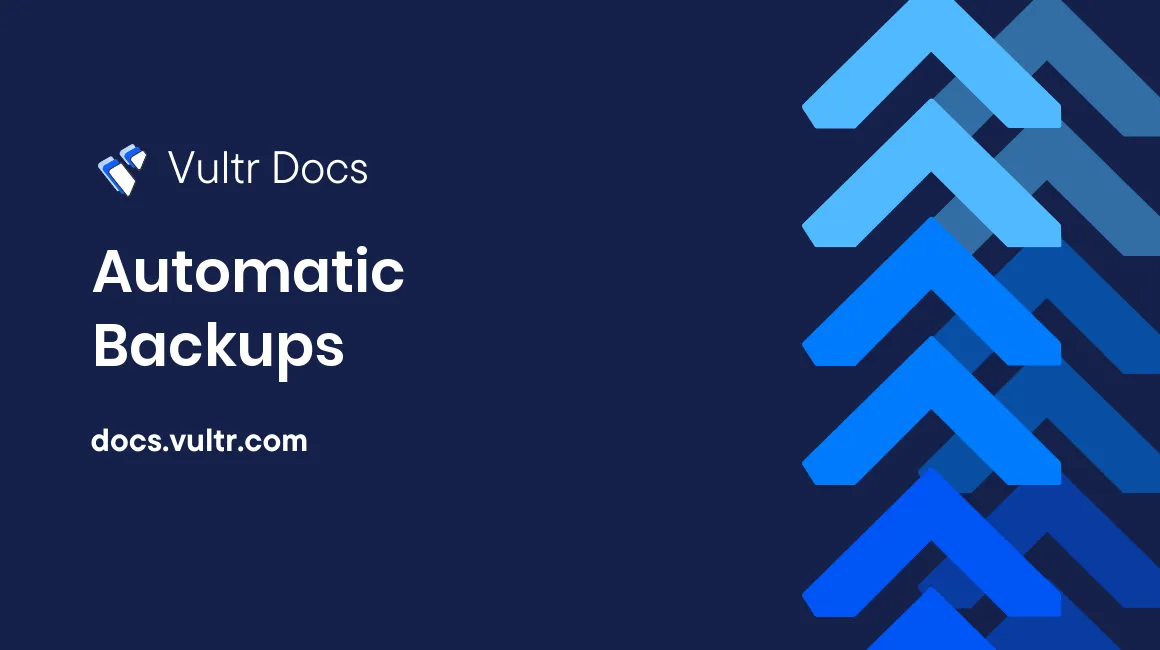
Vultr offers automatic backup as an option on compute instances. Backups are essential for mission-critical systems, and the Vultr backup system adds data-protection with one easy-to-manage feature. This article details some of the highlights of using Vultr automatic backups with your cloud servers.
Overview
- Backups are stored in the same datacenter as the original instance on a separate, fault-tolerant storage system.
- Automatic backups can be configured to run daily, every other day, weekly, or monthly.
- The time of day, day of week/month that the backup occurs is configurable.
- You can only restore snapshots of the entire server, not individual files.
- Your two most recent backups are stored by Vultr. Older backups are removed after each scheduled interval.
- Backups include the VPS active file system. Backups do not include attached block storage volumes.
Pricing
An instance with automatic backups enabled will have a 20% higher base monthly/hourly fee.
Configuring Backups
Automatic backup settings are managed through the Vultr control panel. Once you log into your account, visit the server's management area and click on the "Backups" tab.
Convert Backup to Snapshot
It's possible to convert an automatic backup to a snapshot. Click the camera icon in the backup list to convert it to a snapshot. This is useful if you need to restore the snapshot to a different server, or preserve a backup so it doesn't automatically delete at the next scheduled backup.
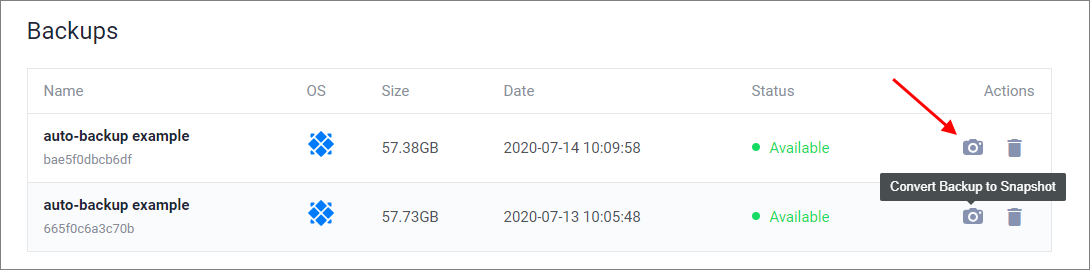
Manage Backups via API
The Vultr API offers several endpoints to manage backups:
- Set the backup schedule for an instance.
- Get the backup schedule for an instance.
- List backups in your account.
- Get information about a backup.
- Restore an instance from a backup.
Limitations
Automatic backups take regular snapshots of your active file system. Since we do not stop your server to take a snapshot, booting from a backup is similar to rebooting after a non-graceful restart of your server.
While modern file systems and databases handle this scenario extremely well, you may want to take additional measures to guarantee a consistent state of your data when running very active and write-intensive database-type systems. For example, with MySQL you can setup a cron to run mysqldump to separate directory on the local file system.